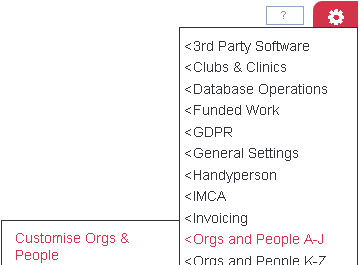Difference between revisions of "Customise Orgs & People"
| Line 6: | Line 6: | ||
| − | The different Record Types are the most fundamental way of categorising Organisations and People | + | The different Record Types are the most fundamental way of categorising Organisations and People. The Customise Orgs & People lets you change the way that each Type works. You can: |
* Activate new Types | * Activate new Types | ||
Revision as of 13:56, 10 February 2017
Location in standard build: Administration > Security > Customise Orgs & People
The different Record Types are the most fundamental way of categorising Organisations and People. The Customise Orgs & People lets you change the way that each Type works. You can:
- Activate new Types
- Rename Types
- Deactivate existing Types
- Create, edit and delete the Tabs which are shown on each Type's Details Screen
- Edit the fields which are shown on these tabs
- Edit which links should be shown at the bottom of the Details Screen
Contents
Types
Charitylog has the following preset Types. These are the standard names, but you can rename them if required.
- Clients
- Carers
- Donors
- Funders
- Next of Kin
- Organisations
- Professionals
- Referrers
- Staff
- Suppliers
- Trustees
- Volunteers
- Dependants (which replaces Carers, if you are using the carer version)
- Support Workers (if you have the Support Worker module, which allows you to create, manage and run support plans/workers)
There are also four customisable Types, which are inactive in a standard system, but can be activated (and renamed to suit) if required.
Renaming Types
To rename a Type, click the "Rename" button.
You can now enter the new name for the Type - you'll need to enter singular and plural versions.
Click "Save Details" to save your changes and return to the main "Customise Orgs & People" page.
Editing tabs for a Type
To edit which tabs display for a Type, click on the "Edit Tabs" button.
This will take you to the Tab Ordering page.
Editing fields for a Type
To edit which fields should display for a Type, click on the "Edit Fields" button.
This will take you to the Customise Field Settings page.
Editing Links for a Type
To edit which links should display at the bottom of a Type's Details Screen, click on the "Edit Links" button.
This will take you to the Customise Data Link Availability page.
Activating and deactivating Types
Use the "Activate" and "Deactivate" buttons to make Types active or hidden.
You may also need to make changes in Group Access if you want to record Contacts and Referrals for newly-activated Types.
Rob Kay - manual author (talk) 16:35, 2 September 2016 (BST)