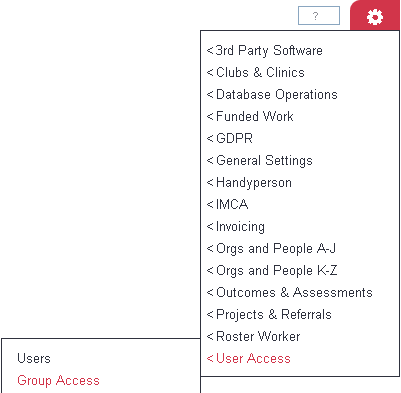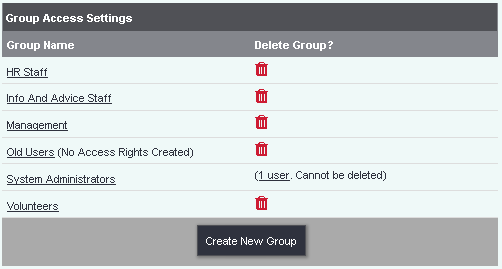Group Access Rights
Contents
- 1 Introduction
- 2 Creating/Editing a group
- 3 Access Tabs
- 3.1 Contact Management
- 3.2 Funded Work
- 3.3 Clubs & Clinics
- 3.4 Handyperson
- 3.5 Invoicing
- 3.6 Support Advisor/Roster Worker
- 3.7 Reports
- 3.8 Miscellaneous
- 3.9 Admin
- 3.9.1 3rd Party Software
- 3.9.2 Clubs & Clinics
- 3.9.3 Database Operations
- 3.9.4 Funded Work
- 3.9.5 GDPR
- 3.9.6 General Settings
- 3.9.7 Handyperson
- 3.9.8 IMCA
- 3.9.9 Invoicing
- 3.9.10 Orgs and People A-J
- 3.9.11 Orgs and People K-Z
- 3.9.12 Outcomes & Assessments
- 3.9.13 Projects & Cases/Referrals
- 3.9.14 Support Advisor/Roster Worker
- 3.9.15 User Access
Introduction
Group Access is a key component to specify what users can do and the pages/records they can access within the system. The access rights will control what menus are available to a user and even which controls (buttons) are available. If a user does not have access to a page and they try to visit it with a bookmark they will be presented an Access Denied message.
Any one that is in a group that has access to group access will be classed as an administrator. Administrators are able to change all settings through out the system and have access to all data. If you restrict their access they will still be able to go into Group Access to change this.
Group Access can also be used to tailor a users screen, the less they have access to the less they will see. Normally you would thick of groups based around your projects and services. It is also recommended to have a group for old users (with no access granted) so that you can control who has access easier.
Each group will show the number of users in that group, by pointing to it you will be displayed a list of users. To access these users displayed click on the link (number of users). If there are no users in the group it can be removed bye clicking the 'Dust Bin' icon. To add new users this is done via their User Record.
Creating/Editing a group
To edit an existing group click on the group name or click the 'Create New Group' button to create a new group.
On the page that follows you can copy the settings from another group and/or edit the access:
At the top of the page you will find a filter box if you wish to locate a specific option.
Once you have selected the options required click on the 'Save Details' button to submit the changes.
Group Options Tab
- Group name - The name of the group, this should represent the type of users assigned to this group.
- Group Email - You can specify an alternate address to be used when emailing uploaded documents from the system.
- Group can control own password recovery? - This allows the users to add or change their password recovery email address.
- Group terminology for "Support Advisors/Roster Workers" - Allows you to specify which of the Roster Module terminology groups are used for the users of this group.
- Allow copying of previous travel time and mileage when completing work schedules? - This displays an option to copy Job Card travel details when completing Roster Job Cards.
- Allow RaC entry directly from Action List? - Displays an update button on the Action List for outstanding actions.
- Group has visibility of all uploaded documents? - Allows the group to be able to access all uploaded documents irrespective of the security set on the document.
- Group has visibility of all letter templates? - Allows the group to be able to access all letter templates irrespective of the security set on the document.
- Group can always view private notes? - Allows the group to be able to access all private notes irrespective of the security set on the document.
- Group can see Org/Person names? - Specifies if the Person/org name is displayed at the top of the record.
- Is group required to use 2 factor authentication? - If you have text anywhere enabled, it is possible to set up 2 factor authentication to require text validation upon login.
- Restrict users to specific IP addresses - This can be used to restrict users in this group to only be able to login from one location such as a specific office. IP addresses can be added via The cog>Users>Restricted IP addresses.
Group Users Tab
This tab displays a list of the users in this group. You can click the user to access their account.
Access Tabs
There will be five columns displayed across the tabs below:
- Option - Name of the option that is controlled by the access rights.
- View/Access - This access right will enable the users of the group view or access the page or area of the option selected.
- Create New This access right specifies the users of the group can create new for the option selected.
- Edit - Allows the users of the group to edit the option selected.
- Delete - Allows the users of this group to delete the selected option.