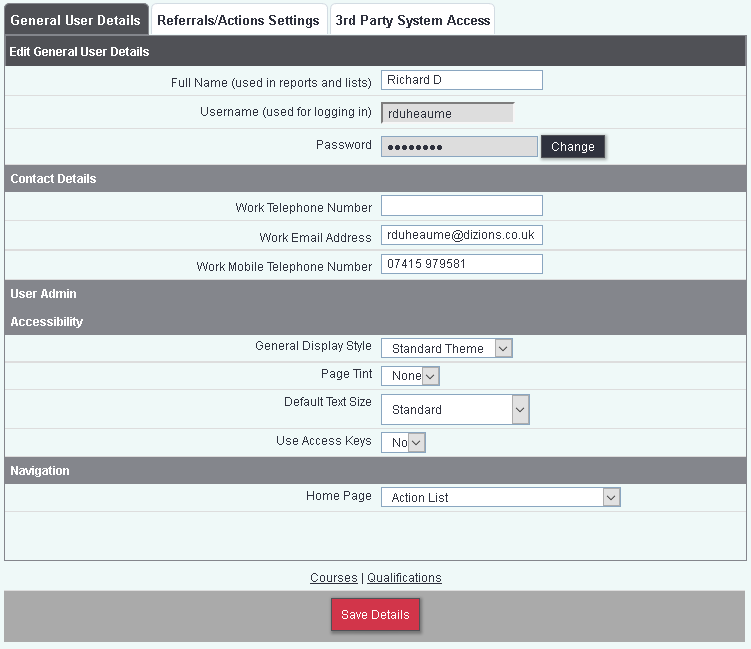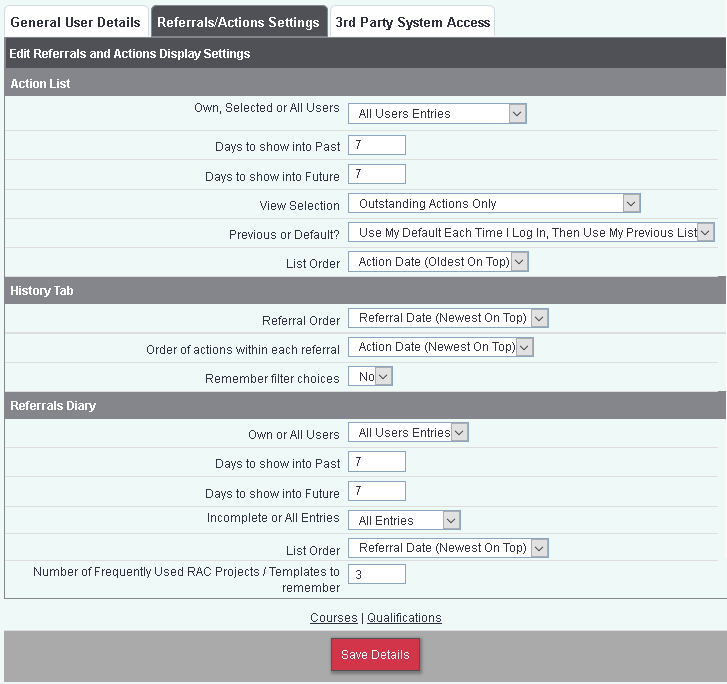Difference between revisions of "My User Options"
From Charitylog Manual
(→General User Details) |
m (→General User Details) |
||
| Line 18: | Line 18: | ||
* '''Full Name''' - This is the users display name that will appear on dropdowns and reports. | * '''Full Name''' - This is the users display name that will appear on dropdowns and reports. | ||
| − | * '''Username''' - The user name used to log in, this cannot be changed here (see [[ | + | * '''Username''' - The user name used to log in, this cannot be changed here (see [[Users]] to change the username). |
* '''Password''' - Click the 'Change' button to change your password. Enter your new password twice and click save to update. This will update your password on the system you are logged into, if you have a training system you will need to change your password on there as well. | * '''Password''' - Click the 'Change' button to change your password. Enter your new password twice and click save to update. This will update your password on the system you are logged into, if you have a training system you will need to change your password on there as well. | ||
* '''Work Telephone Number''' - This is the users office/work number. | * '''Work Telephone Number''' - This is the users office/work number. | ||
Revision as of 11:18, 6 February 2019
Access to My User Options is set via Group Access. On this page a user can manage their own settings from passwords to list defaults. This section also give access to setting up the Microsoft Office 365 calendar sync. To access My User Options click on your name in the top right hand corner of the screen:
General User Details
The options on this tab are:
- Full Name - This is the users display name that will appear on dropdowns and reports.
- Username - The user name used to log in, this cannot be changed here (see Users to change the username).
- Password - Click the 'Change' button to change your password. Enter your new password twice and click save to update. This will update your password on the system you are logged into, if you have a training system you will need to change your password on there as well.
- Work Telephone Number - This is the users office/work number.
- Work Email Address - This address can be used when sending emails from the system.
- Password Recovery Email Address - This option is control by Group Options in Group Access. This allows the user to enter an email address to use if they forget their password.
- General Display Style - Select the required display type from the drop down list.
- Page Tint - This will change the background colour (shades of grey) of the main page section to reduce screen whiteness.
- Default Text Size -
- Home Page: the page that you are taken to when you log in.
Referrals/Actions Settings
The options on this tab allow you to;
- Change your display of the Referrals Diary (rarely used)
- Change your display of the Action List
- Control how referrals and actions display in the History tabs.