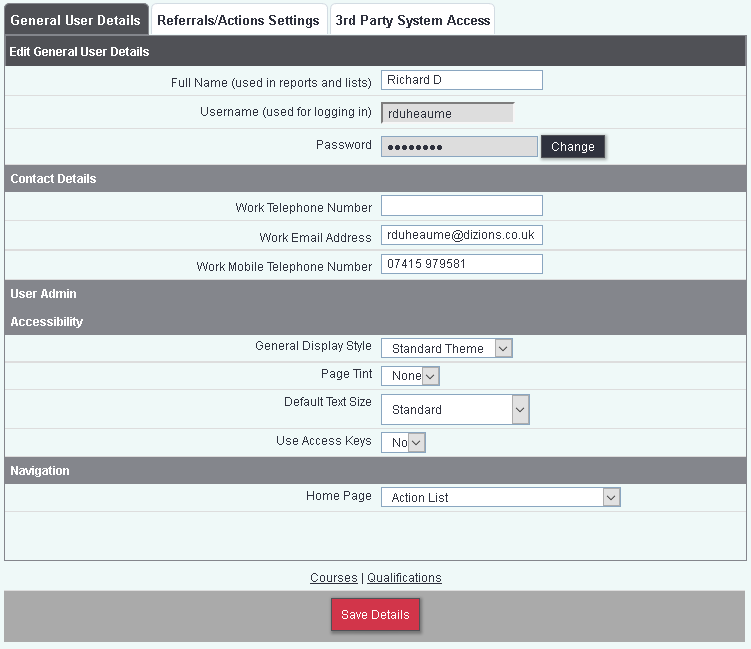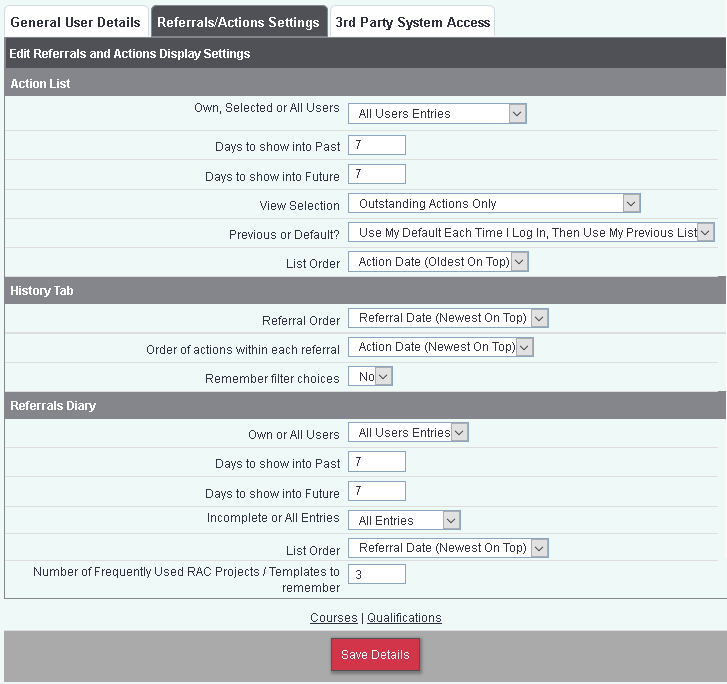My User Options
From Charitylog Manual
Access to My User Options is set via Group Access. On this page a user can manage their own settings from passwords to list defaults. This section also give access to setting up the Microsoft Office 365 calendar sync. To access My User Options click on your name in the top right hand corner of the screen:
General User Details
The options on this tab are:
- Full Name: changing your name here will change the display of lists and reports, but will not change your login details.
- Username: the name you use to log in; this is not editable.
- Password; if you wish to change your password, click "Change".
- Main email address; used for communication, for example in mail merges and in system generated emails.
- Password Recovery Email Address; you can add an email address here for a link to be emailed if you forget your password. If you set a password recovery email address, the system will send a verification check email to this address before activating the password recovery feature.
- Home Page: the page that you are taken to when you log in.
- General Display Style; the system has various preset display styles which you may like to try out. These include large font and high contrast versions.
Referrals/Actions Settings
The options on this tab allow you to;
- Change your display of the Referrals Diary (rarely used)
- Change your display of the Action List
- Control how referrals and actions display in the History tabs.