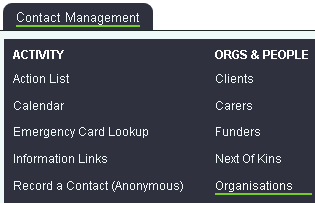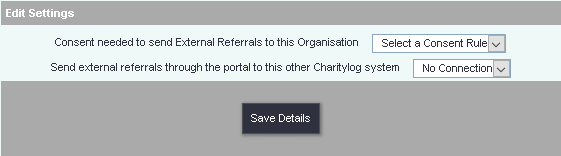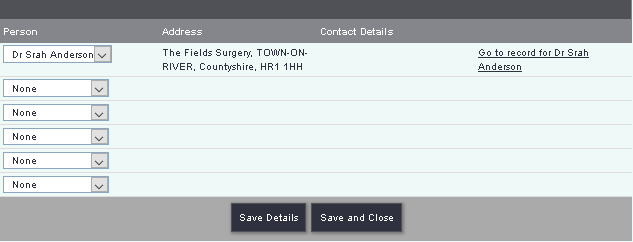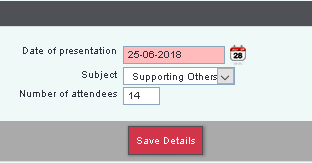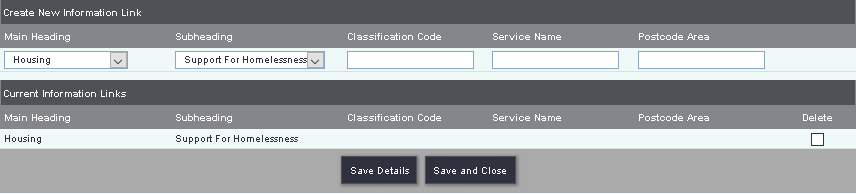Organisations
Contents
Introduction
The Organisation record type is generally used for entering other organisations that you may work with, signpost to or refer on to. On this record you can also include options like:
- Projects to record work done with the organisation.
- Contact history linked to the organisation using the additional org/person on Project Set Up (needs to being turned on in Operational Rules.
- Used for signposting or referring to.
- Extension databases to record extra details like talks and presentations done at the organisations premises.
- Add the organisation to a directory of services or a traders list.
You can also customise this record type to add/remove fields or tabs, including blue links. For full details of record capability and features please see Organisations and People and Customise Orgs & People for customisation. The below webinar explains the functions and additional information is below.
Hard Coded Features
Hard coded features are parts of the system that cannot be changed by the administrators or end users. The organisation record type has the following hard coded features.
- Signposting - Records entered as this type will automatically be available for the signpost option on Record A Contact.
- External Referrals - Records entered as this type will automatically be available for the External Referral option on Record A Contact. This may also require External Referral consent if activated in GDPR Settings.
- Associated Organisations - The organisation record type will be included in the drop down of organisations on the 'Associated Orgs' blue link on the bottom of a professional record. On the organisation record you would display the 'Associated People' blue link. To enable these links please see View/Edit Links on the Customise Orgs & People page.
External Referral Consent
For each organisation you can specify which consent rule is required in order to refer to them. Any organisation that does not have a consent rule attached will not be able to be referred to.
Find the organisation record that you wish to update or create a new one. On the base of the record click on the 'External Referrals Settings' button.
You can then specify which consent rule is required and if this organisation is used on a Portal (Optional add-on).
When finished click the 'Save Details' button.
For full details of this feature please see Managing Consent for External Referrals.
Associated People
Associated People allow you to add professionals (recorded as a Professional type record) that are associated to the organisation. To add an associated person click on the 'Associated People' link.
In the drop down list you can select the required professional. You can click the 'Save Details' button to save and stay on the page or 'Save and Close' to return to the organisations record.
Optional Features
Bespoke Fields
You can add extra fields to the tabs or at the bottom of the record. This is done using Extension Databases where you can specify your own fields. Below is an example of a set of fields to record statistics around presentations done with the organisation.
Extension Databases are very flexible and can be used for many things.
Projects
It may be that you offer support services and require reminders when to review things or to go to meetings. You can setup projects to help manage work you do with organisations. For full details please see Project Set Up.
Associated GP's
If you have enabled the 'Is a GP Surgery' field you can also add the 'Associated GP's' blue link at the bottom of the record, please see View/Edit Links on the Customise Orgs & People page. To add an associated GP click on the 'Associated People' link.
In the drop down list you can select the required professional. You can click the 'Save Details' button to save and stay on the page or 'Save and Close' to return to the organisations record. The people that appear here a of the 'Professional' record type with the 'Is a GP' field set to yes.
Information Links (Info Links)
Information Links can be used to create a directory where the organisations are added to categories and sub categories depending on the services that they provide. The Information Links can be access under Contact Management if on the Record A Contact screen. This feature requires the field 'Include in Info Links', as when set to yes provides the button to 'Save and Set information links'. An organisation can be added to multiple categories/sub-categories if necessary.
You can specify the following:
- Main Heading - The main category.
- Subheading - The subcategory.
- Classification Code - Specifies a classification code to be used when selected.
- Service Name - The name of the organisations service.
- Postcode Area - The area the organisation supports.
To delete an entry select the delete tick box and click 'Save Details'.
Useful fields
The system comes with some fields designed to be used with organisation type records:
- Person/Organisation Category - A way of categorising organisation and professionals. Example: If you add several Social Services teams on the system they could all be categorised as 'Social Services' which can then be reported on by category.
- Fax/Other Telephone No. - Used for either a fax or additional number.
- Website - The website address for an organisation.
- Social Media Link 1 - A box to enter a social media link.
- Social Media Link 2 - A box to enter a social media link.
- Social Media Link 3 - A box to enter a social media link.
- Is this a GP Surgery? - Used for refers and organisations, this will populate the GP surgery list used on client records.
- Is this a School? - Used on organisations to populate the Schools list used on Client/Student records.
- Is this a Referrer? - This field will set any record type as a 'Referrer' type record as well. This field should not be added to a 'Referrer' record it will lose it's record type.
- Is this a Supplier? - Marks the record as a supplier record as well.
- Include in Info. Links - Allows the record to have the 'Save and Set Information Links' button at the base of the record. This will put the record on the Information Links directory.