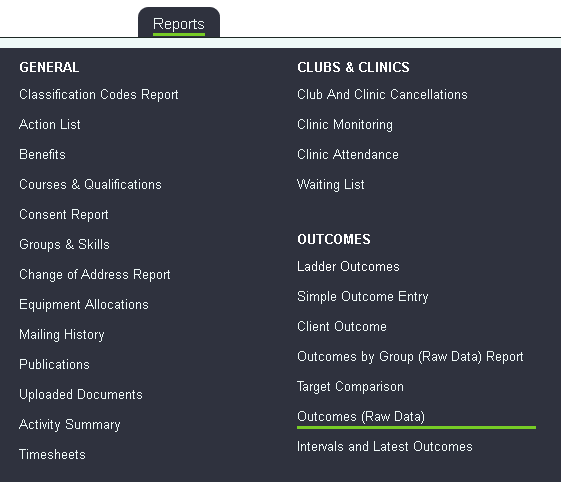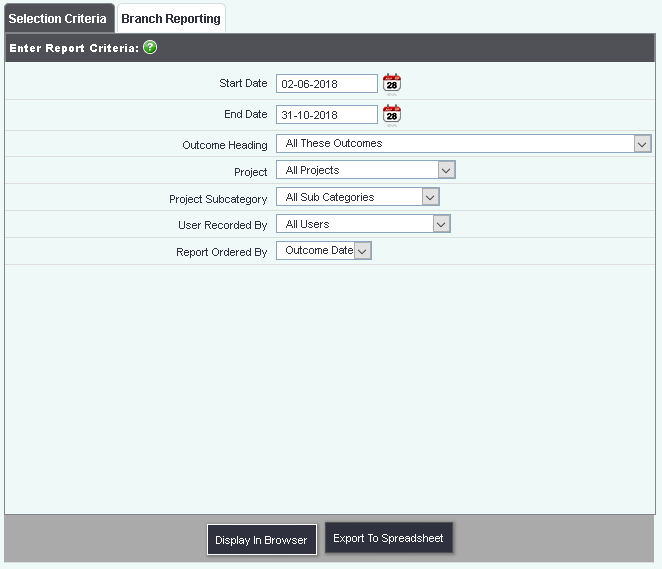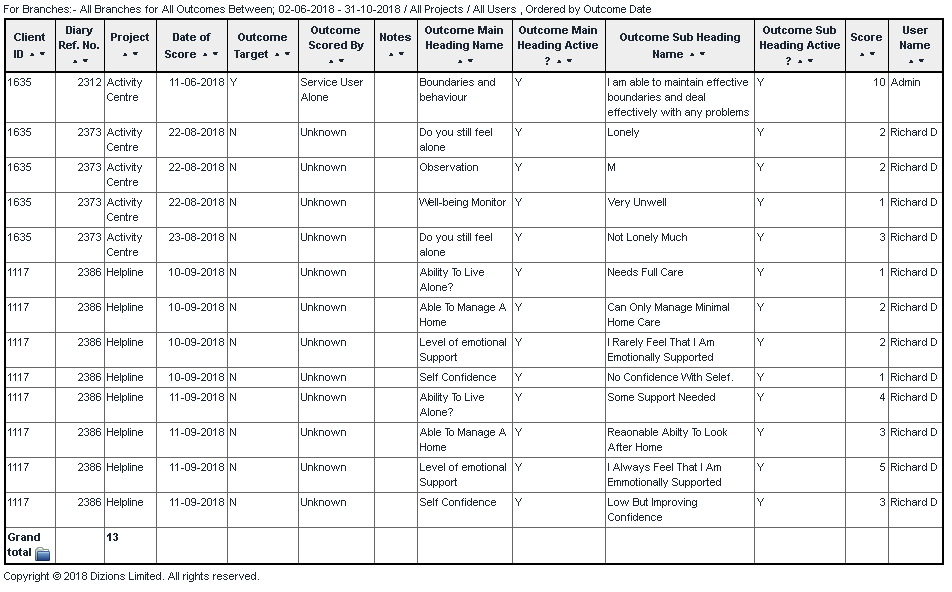Difference between revisions of "Outcomes (Raw Data)"
From Charitylog Manual
m |
|||
| Line 19: | Line 19: | ||
[[File:reps_outcomesraw.png]] | [[File:reps_outcomesraw.png]] | ||
| − | Click on the Blue Folder Icon [[File:Icon_bluefolder.PNG|link=Blue Folder Lookup]] | + | Click on the Blue Folder Icon [[File:Icon_bluefolder.PNG|link=Blue Folder Lookup]] to access the [[Blue Folder Lookup]] tool. |
Revision as of 13:30, 31 October 2018
This report displays each ladder outcome assessment giving the name of the main headings and subheadings. To run the report complete the following criteria:
- Start Date - The start date of the report period based on the assessment date.
- End Date - The end date of the report period based on the assessment date.
- Outcome Heading - Specify all outcomes or select a specific outcome.
- Project - Specify all projects or select a specific project.
- Project Subcategory - Specify all project subcategories or select a specific project subcategory.
- User Recorded By - Specify all users or select a specific user.
- Report Ordered By - Select the required display order of the report.
Click 'Display in Browser' to run and print the report or 'Export to spreadsheet'.
Click on the Blue Folder Icon to access the Blue Folder Lookup tool.