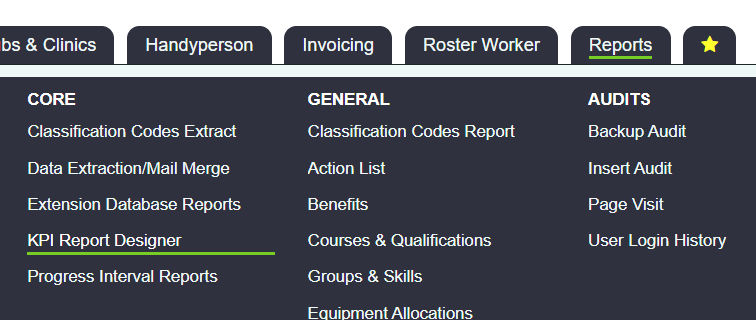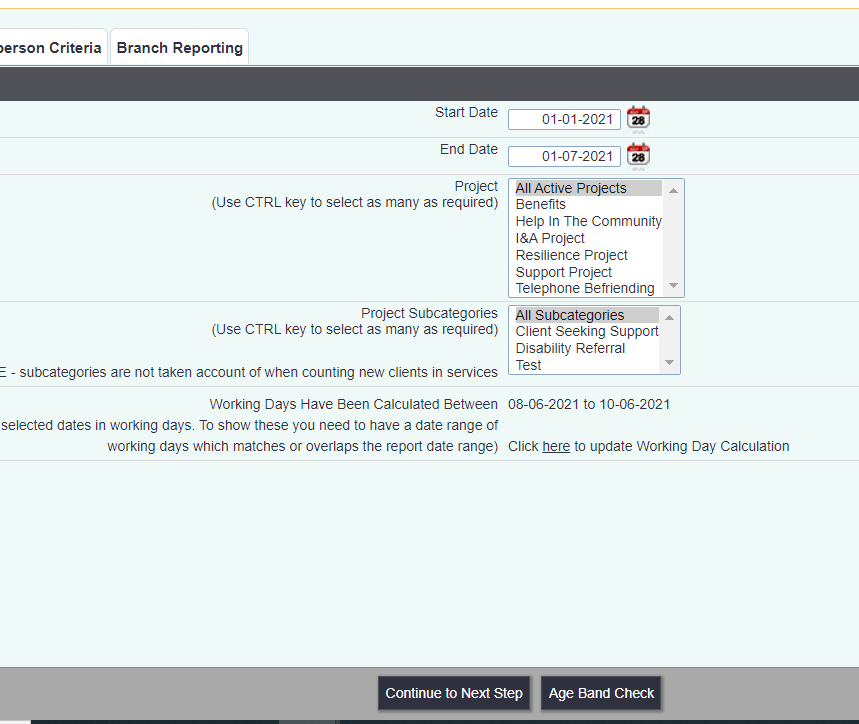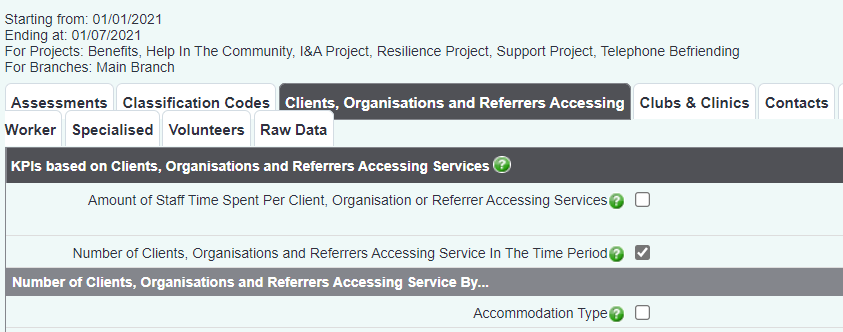Difference between revisions of "People Supported During Time Period"
(→How do I report on all people supported during a set time period?) |
|||
| Line 8: | Line 8: | ||
'''Being considered 'supported' during a time period may mean:''' | '''Being considered 'supported' during a time period may mean:''' | ||
| + | |||
* Having a referral or contact during a set time period. | * Having a referral or contact during a set time period. | ||
| Line 35: | Line 36: | ||
From here, you need to select Continue to Next Step, where you can progress to choose your options. | From here, you need to select Continue to Next Step, where you can progress to choose your options. | ||
| + | |||
| + | |||
| + | == Accessing tab == | ||
| + | |||
| + | Depending on the terminology used to describe different types of organisations and people on your system, you will have a tab within the KPI report designer for 'clients, organisations and referrers accessing'. | ||
| + | |||
| + | The help text within this report defines it as: | ||
| + | |||
| + | ''All Organisations and People for whom you have clicked Record a Contact, regardless of whether it's a new Referral or additional contact on an existing Referral. | ||
| + | |||
| + | Each Organisations or Person is only listed once, regardless of how many contacts they have had.'' | ||
| + | |||
| + | Ticking the option ''Number of Clients, Organisations and Referrers Accessing Service In The Time Period'' will provide you with all records that have had a referral or contact recorded during the time period. By selecting 'continue to next step', you can send this report to the blue folder to add on any extra criteria, such as related records. | ||
| + | |||
| + | [[File:Clients_accessing_kpi.png]] | ||
| + | |||
| + | The accessing tab also offers the option to break the report down further, showing more tick boxes which allow you to split the report by factors such as age range, marital status etc. | ||
Revision as of 15:24, 8 July 2021
How do I report on all people supported during a set time period?
A common statistic you may wish to report on is how many people have been supported during this time period?.
It is always best to handle this by asking the question "what do I mean by Support?". This is because the report criteria we select within Charitylog will depend on where we input the data.
Being considered 'supported' during a time period may mean:
- Having a referral or contact during a set time period.
- Having a referral during a set time period, or having a referral prior to the set time period, but a subsequent contact within it.
- Having an individual contact during a set time period.
- Being recorded on a specific template stage during a set time period.
- Remaining on a specific template stage during a set time period.
If the report you wish to run is not driven by template stages, it is recommended to start with a KPI report. All reporting options can be found under the reporting menu.
On the General Report Criteria tab, select the dates and projects you need the report to cover.
From here, you need to select Continue to Next Step, where you can progress to choose your options.
Accessing tab
Depending on the terminology used to describe different types of organisations and people on your system, you will have a tab within the KPI report designer for 'clients, organisations and referrers accessing'.
The help text within this report defines it as:
All Organisations and People for whom you have clicked Record a Contact, regardless of whether it's a new Referral or additional contact on an existing Referral.
Each Organisations or Person is only listed once, regardless of how many contacts they have had.
Ticking the option Number of Clients, Organisations and Referrers Accessing Service In The Time Period will provide you with all records that have had a referral or contact recorded during the time period. By selecting 'continue to next step', you can send this report to the blue folder to add on any extra criteria, such as related records.
The accessing tab also offers the option to break the report down further, showing more tick boxes which allow you to split the report by factors such as age range, marital status etc.