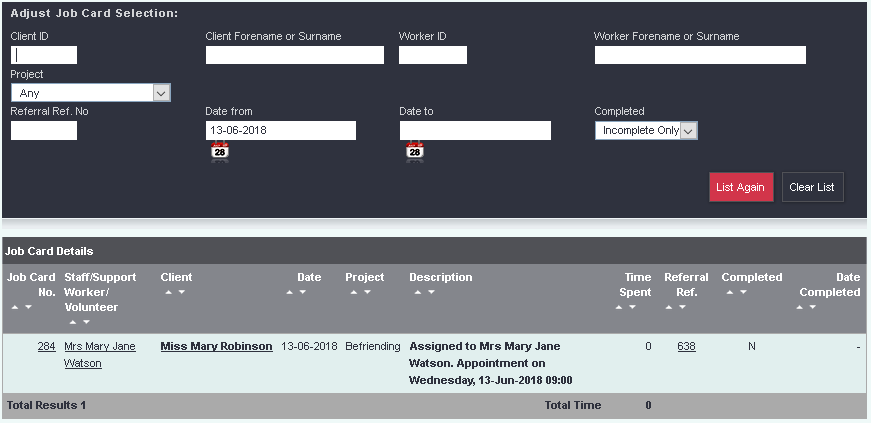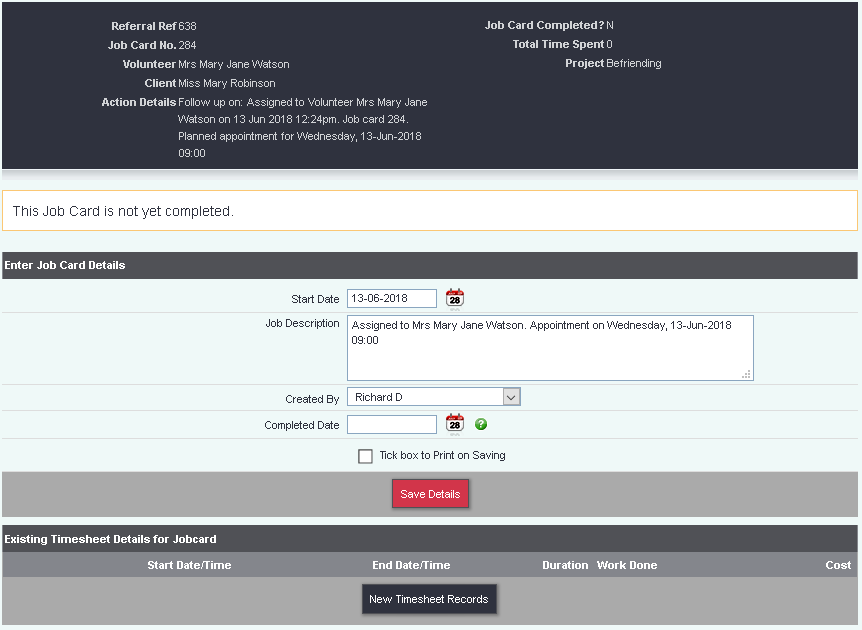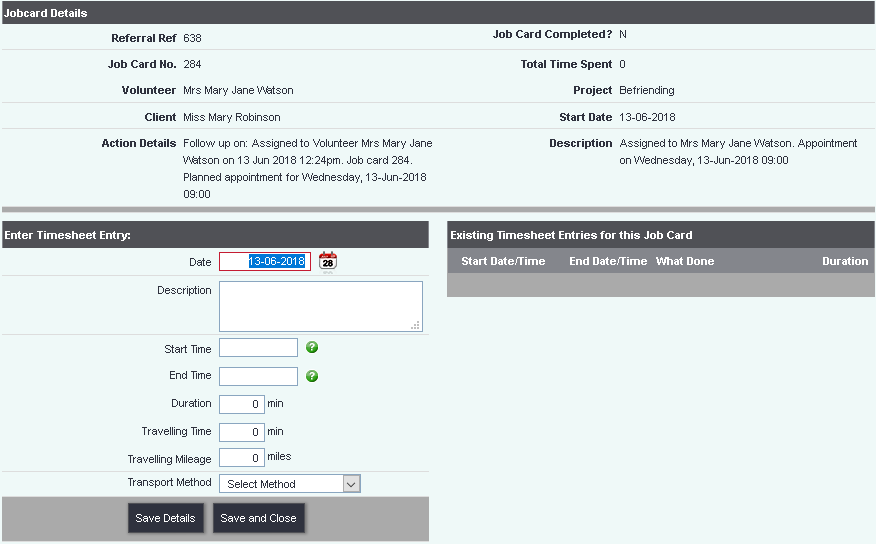Volunteer Job Cards
The Volunteer Job Cards allows you to search and display job cards created using Record A Contact. This feature does not show the appointments outstanding as these are managed via Volunteering Diary. Job cards are used when your volunteers manage their own appointments.
Searching
You can search using the following options:
- Client ID - Enter the persons/org ID to filter the results.
- Client Forename or Surname - Enter the persons forename or surname to filter the results.
- Worker ID - Specify a staff members/volunteers ID to filter the results.
- Worker Forename or Surname - Specify a staff members/volunteers forename or surname to filter the results.
- Project - Select a project to filter by.
- Referral Ref. No - Enter the referral number to show the exact Job Card.
- Date from - A starting point based on the Job Card date.
- Date to - The end point based on the Job Card date.
- Completed - Search on completed (closed), Incomplete (ongoing) or all job cards.
Click the 'List Again' button to perform the search as specified. Clicking the 'Clear List' button will empty all search field, set project to any, and Complete to all, then run the search again (displays all job cards).
The results
On following options are available from the results:
- Edit/Update Job Card - Click on the Job Card Number (or right click to open in a new tab) to view the job card and time sheets entries.
- Access the Staff Member/Volunteer Record - Click on the Staff Members/Volunteers name (or right click to open in a new tab) to view the record.
- Access the Service Users Record - Click on the Service Users name (or right click to open in a new tab) to view the record.
- Access the referral - Click on the referral number (or right click to open in a new tab) to view the referral.
The Job Card
At the top of the Job Card you will be displayed some summary information.
The Job Card Details section can be edited if required:
- Start Date - The staring date of the Job Card.
- Job description - This will display the initial assignment details, unless changed.
- Created By - The user that created the Job Card.
- Completed Date - When a date is entered this will complete/close the Job Card.
If you have changed any details click the 'Save Details' button which will return you to the Job Card list.
Entering Time Sheet records
Click on the 'New Timesheet Records' button to be taken to the Time Sheet entry screen.
You will be displayed the Job Card summary information as well as existing timesheet entries.
To enter a new timesheet entry complete the following fields:
- Date - Date of the visit/call.
- Description - Details of the visit/call.
- Start Time - Start time of the visit (eg 14:30).
- End Time - End time of the visit (eg 15:30)
- Duration - Populated in minutes from the start and end times.
- Travelling Time - Travelling time for the visit in minutes.
- Travelling Mileage - Travelling mileage for the visit.
- Transport Method - The method of transport used to do the visit.
Click the 'Save Details' button to save the entry and add another one, or 'Save and Close' to return to the Job Cards list.