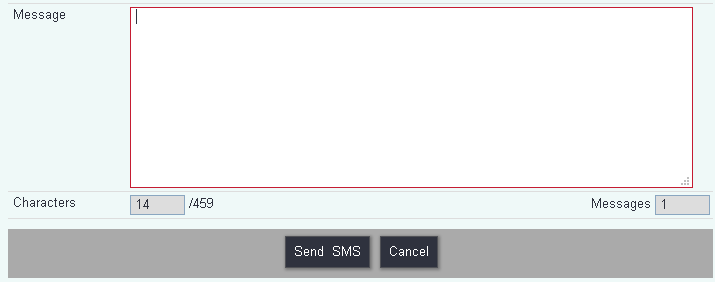Difference between revisions of "Batch SMS"
(→Batch sending SMS messages) |
|||
| Line 1: | Line 1: | ||
[[File:helpheader_small.png|right]] | [[File:helpheader_small.png|right]] | ||
| − | == | + | ==Introduction== |
| − | + | Using an integration with TextAnywhere, the system can send batches of SMS messages, like a mail merge by text. | |
[[File:Batch_SMS_List.png|1050px]] | [[File:Batch_SMS_List.png|1050px]] | ||
Revision as of 16:01, 14 April 2023
Introduction
Using an integration with TextAnywhere, the system can send batches of SMS messages, like a mail merge by text.
- Create New Batch SMS Message This will require you to create a new definition if you need to create a new Batch SMS Message.
- Select the name of an existing definition if you need to create a new one.
- Definition Name - The name of the definition.
- Description - Used to explain what the definition is set up to do, this displays on the first page. Example 'Exports only Clients in North Postal District'.
- Suppress people/organisations based on contact consent rules for SMS - This will exclude people/orgs that have 'Suppress or Block SMS' set to 'Yes' in the Contact Rules of the persons/org record.
- Suppress anonymous and anonymised people/organisation records - This will exclude people that have been recorded using the record an anonymous record (whom have not been changed to a named person) and records that have been anonymised using the Cleanse/Anonymise Tool.
- Export active people/organisation records - This allows you to only use people/org records that are set to active.
Send SMS Message
Select the Send SMS button to see the results of your criteria. This will display a list of records captured by your criteria for the Batch SMS. For the records with no number the name will appear crossed out.
Those with a mobile number will show the number displayed in the drop down list. Those without will display an empty value in the drop down, and you will need to manually select the number you wish to send to. This is likely because the record is missing a mobile number, but does have a telephone number.
In the message box type your message, this may be split into more than one SMS message. A single SMS message supports up to 159 characters (including spaces) but can send multiple messages to a limit of 459 characters across all SMS messages. You will see the counters below the message box.
When you are ready to continue click on the 'Send SMS' button.
You will then be shown a confirmation message telling you how many credits this will use. Click 'OK' to send or 'Cancel' to return without sending.
You will then be displayed a summary.