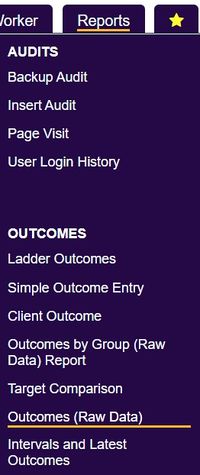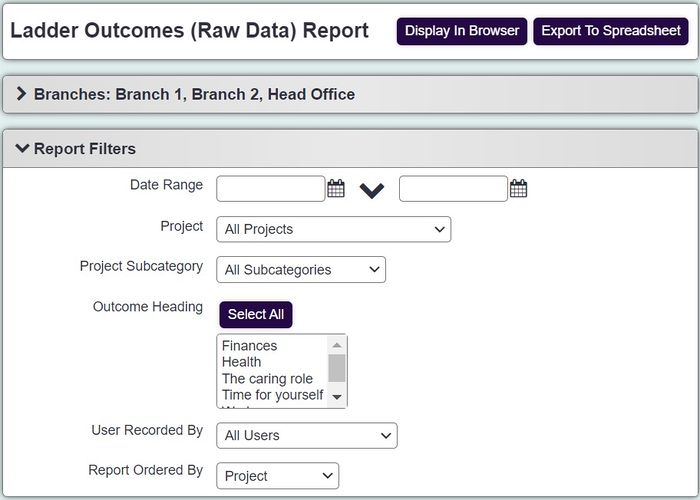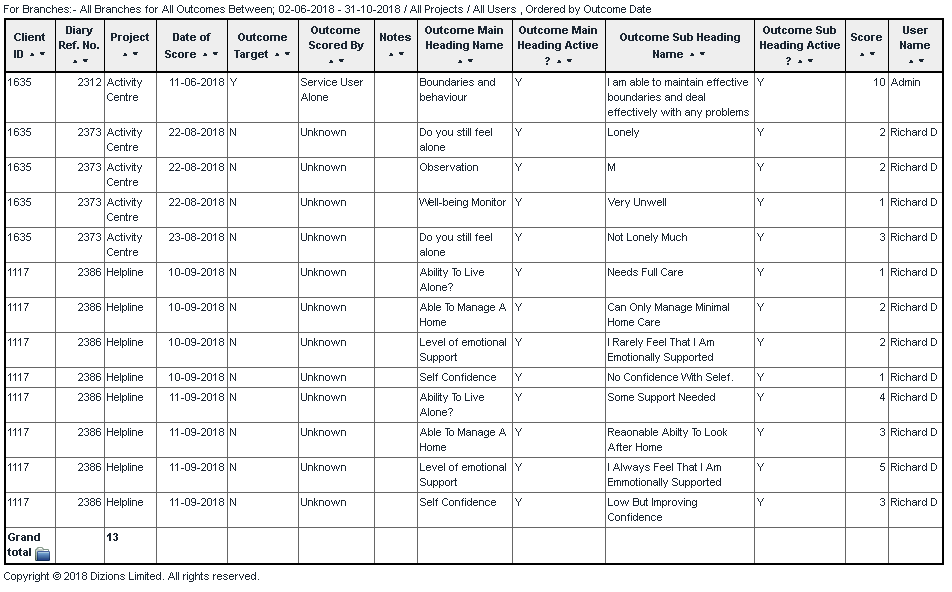Difference between revisions of "Outcomes (Raw Data)"
From Charitylog Manual
| (One intermediate revision by the same user not shown) | |||
| Line 1: | Line 1: | ||
[[File:helpheader_small.png|right]] | [[File:helpheader_small.png|right]] | ||
| − | [[File: | + | [[File:out_raw1.jpg|200px|alt="a screenshot of the outcomes raw data report in the report menu."]] |
This report displays each ladder outcome assessment giving the name of the main headings and subheadings. To run the report complete the following criteria: | This report displays each ladder outcome assessment giving the name of the main headings and subheadings. To run the report complete the following criteria: | ||
| − | [[File: | + | [[File:out_raw2.jpg|700px|alt="a screenshot of the ladder outcomes report criteria fields, as listed below."]] |
* '''Start Date''' - The start date of the report period based on the assessment date. | * '''Start Date''' - The start date of the report period based on the assessment date. | ||
Latest revision as of 15:32, 28 March 2024
This report displays each ladder outcome assessment giving the name of the main headings and subheadings. To run the report complete the following criteria:
- Start Date - The start date of the report period based on the assessment date.
- End Date - The end date of the report period based on the assessment date.
- Outcome Heading - Specify all outcomes or select a specific outcome.
- Project - Specify all projects or select a specific project.
- Project Subcategory - Specify all project subcategories or select a specific project subcategory.
- User Recorded By - Specify all users or select a specific user.
- Report Ordered By - Select the required display order of the report.
Click 'Display in Browser' to run and print the report or 'Export to spreadsheet'.
Click on the Blue Folder Icon to access the Blue Folder Lookup tool.