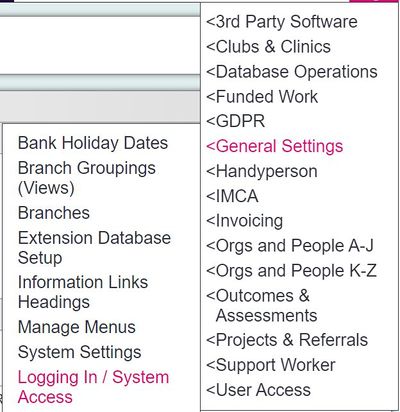Multifactor Authentication
What is Multifactor Authentication (MFA)
Multifactor authentication (MFA) is a security process that requires users to provide two or more verification factors to gain access to a system.
Instead of just entering a password (single-factor authentication), MFA adds extra layers of security by requiring additional factors, which typically fall into three categories:
- Something you know: This is usually a password or PIN.
- Something you have: This could be a smartphone, security token, or smart card.
- Something you are: This involves biometrics, such as a fingerprint, facial recognition, or voice recognition.
By combining multiple factors, MFA makes it much harder for unauthorised users to gain access, even if they have one of the factors, like your password.
Using Multifactor Authentication in Charitylog
There are two ways of using MFA in Charitylog. These are:
- SMS Using SMS requires you to create an account with TextAnywhere and purchase credits. Once done, users will be requested to enter a pin number when logging into Charitylog, which is sent to their mobile phone.
- Email Using Email requires you to set up you Email settings for sending emails. Once done, users will be requested to enter a pin number when logging into Charitylog, which is sent to their email.
To enable MFA, go to Logging in / System access under the Admin Menu.
Under the Security Rules section, you will find a field labelled "Require an additional PIN sent to the user to complete the login process". From this field you can select:
*Yes, all users This will require all users to enter a pin when logging in. *Yes, selected groups only This allows you to define which user groups are required to enter a pin within Group Access Rights