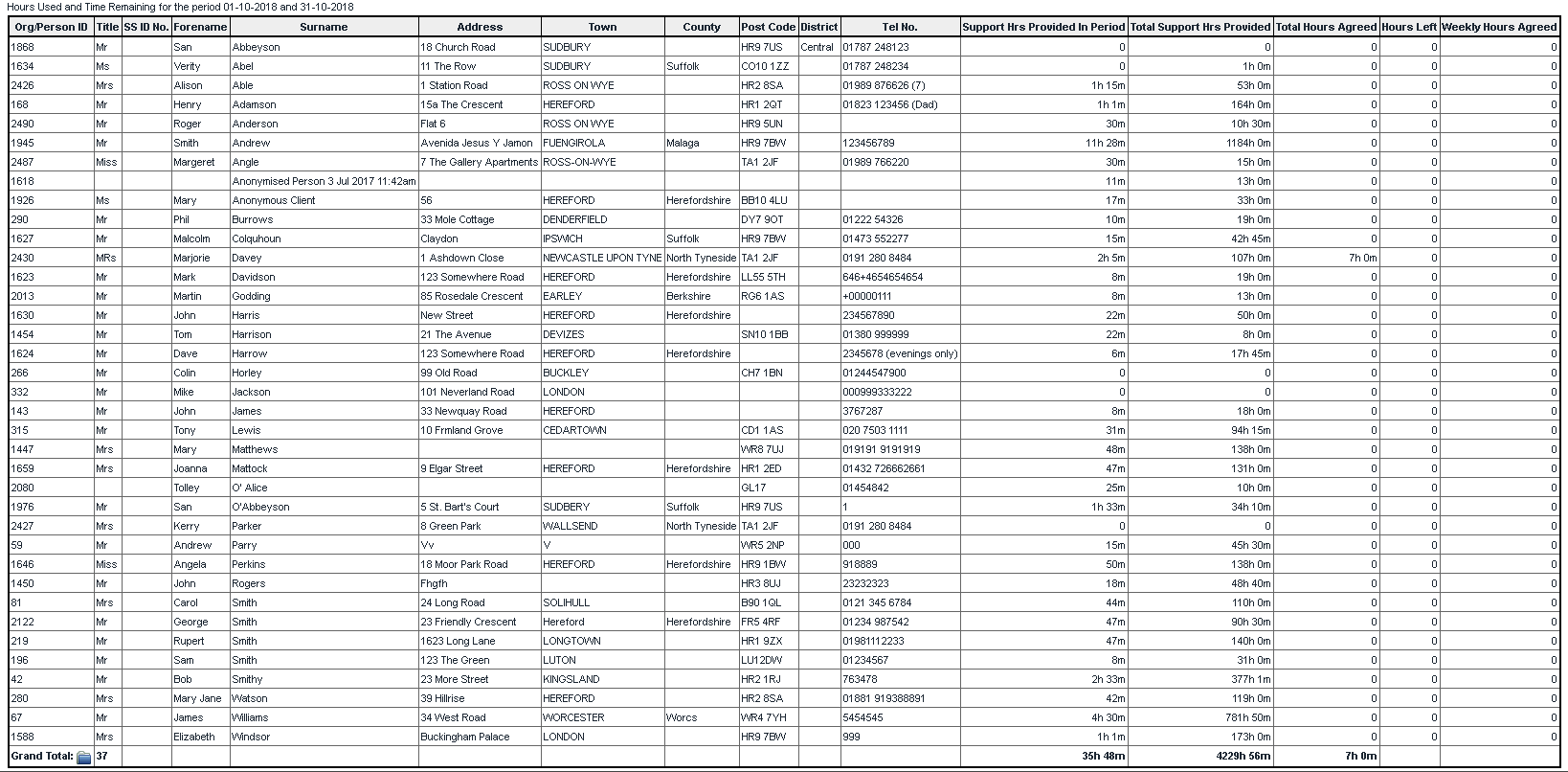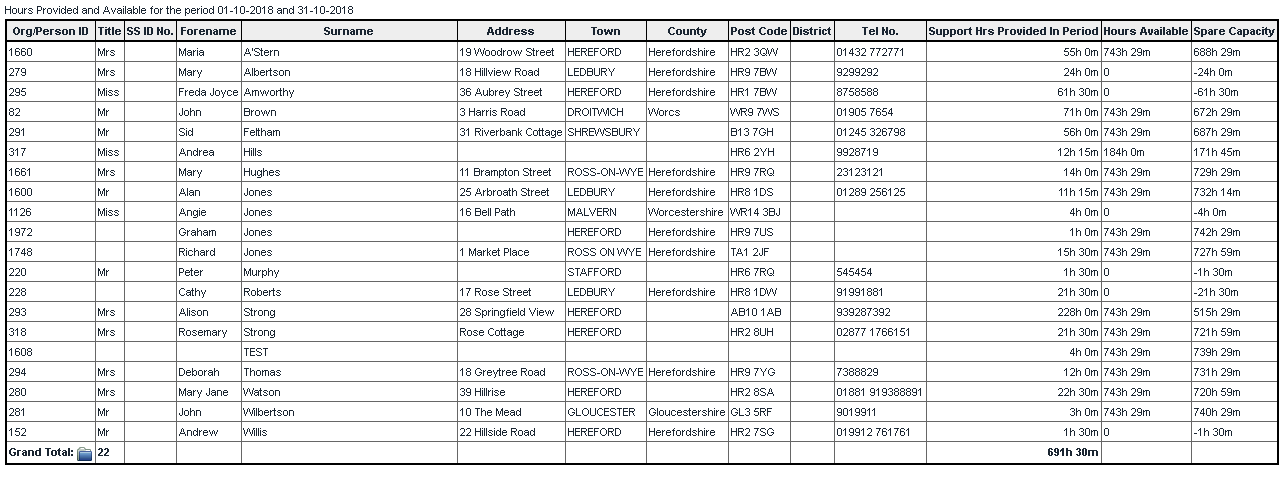Difference between revisions of "Hours Used And Remaining"
From Charitylog Manual
| Line 11: | Line 11: | ||
[[File:Reps_hoursused.PNG]] | [[File:Reps_hoursused.PNG]] | ||
| + | |||
| + | * '''Start Date''' - Start date of the reporting period. | ||
| + | * '''End Date''' - End date of the reporting period. | ||
| + | * '''Select Project''' - Select which project(s) to report on, use CTRL to select multiple. | ||
| + | * '''Report on Clients or Roster Workers?''' | ||
| + | ** '''Client''' - Reports on the hours used on job cards and calculates from the hours agreed on the plan. | ||
| + | ** '''Roster Worker''' - This reports on the hours worked and looks at the workers available hours from their record. | ||
| + | * '''Which Clients Do You Want?''' - Select either clients that have had a job in the time period or those that have not. | ||
| + | * '''Show Roster Workers' Availability Matrix?''' - Displays columns on the report to show availability. | ||
| + | * '''Show Subtotals By''' - Can add sub totals by postal district. | ||
| + | * '''Roster Workers Team''' - Ability to select a specific team. | ||
| + | * '''Count hours used as job cards which are''' - Select the appropriate job status to include as hours worked. | ||
| + | |||
| + | Click on 'Display in Browser' to run and print the report or 'Export to Spreadsheet'. | ||
| + | |||
| + | |||
| + | '''Client version''' | ||
| + | |||
| + | [[File:reps_rw_hoursusedclient.PNG]] | ||
| + | |||
| + | |||
| + | '''Worker Version''' | ||
| + | |||
| + | [[File:reps_rw_hoursusedworker.PNG]] | ||
| + | |||
| + | ---- | ||
| + | [[File:helpheader_small.png|right]] | ||
Revision as of 12:08, 2 November 2018
This report has two functions:
- It looks at the hours agreed for weekly and total on Roster Plans and compares this with the work done on Roster Job Cards.
- It looks at a roster workers availability, hours worked and displays spare time, this relies on the available times being completed on the workers record.
To run the report complete the following criteria:
- Start Date - Start date of the reporting period.
- End Date - End date of the reporting period.
- Select Project - Select which project(s) to report on, use CTRL to select multiple.
- Report on Clients or Roster Workers?
- Client - Reports on the hours used on job cards and calculates from the hours agreed on the plan.
- Roster Worker - This reports on the hours worked and looks at the workers available hours from their record.
- Which Clients Do You Want? - Select either clients that have had a job in the time period or those that have not.
- Show Roster Workers' Availability Matrix? - Displays columns on the report to show availability.
- Show Subtotals By - Can add sub totals by postal district.
- Roster Workers Team - Ability to select a specific team.
- Count hours used as job cards which are - Select the appropriate job status to include as hours worked.
Click on 'Display in Browser' to run and print the report or 'Export to Spreadsheet'.
Client version
Worker Version