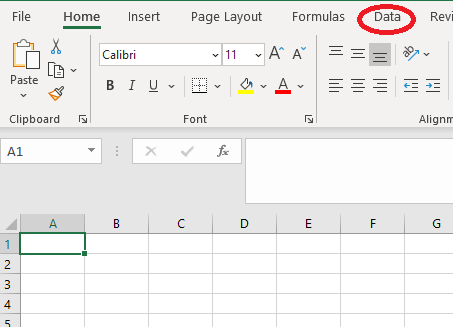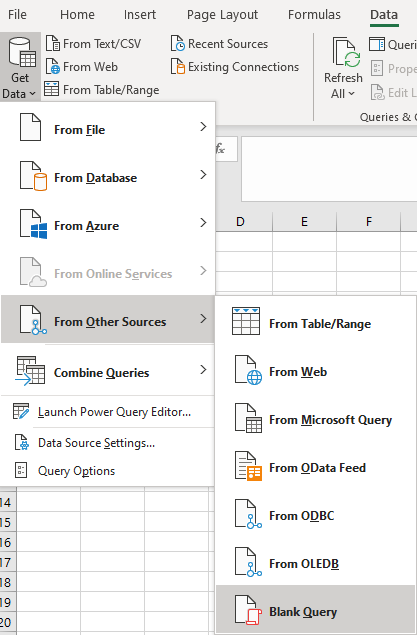Difference between revisions of "Excel Power Query"
From Charitylog Manual
| Line 11: | Line 11: | ||
[[File:API_getdata.png]] | [[File:API_getdata.png]] | ||
| + | |||
| + | This will open the Power Query Editor and create Query 1. We are going to use the advanced editor to paste the following: | ||
| + | *Details of the authentication, stored in our [[API_Authentication#Using_Excel_to_store_credentials_for_Power_Query| Authentication File]]. | ||
| + | *A call to the dictionary to see which records we have on the system. | ||
Revision as of 15:33, 24 July 2020
Here we are going to look at how to get started using the API and Excel Power Query. Before you start you will need to create an Authentication File.
Open Microsoft Excel either using an existing file or a new blank workbook. The examples below will be using a blank workbook. You will need the data tab available in Excel.
Please see Adding MS Excel Data Tab for further details.
Click on the data tab and select 'Get Data' on the left hand side. Select From other Sources>Blank Query
This will open the Power Query Editor and create Query 1. We are going to use the advanced editor to paste the following:
- Details of the authentication, stored in our Authentication File.
- A call to the dictionary to see which records we have on the system.