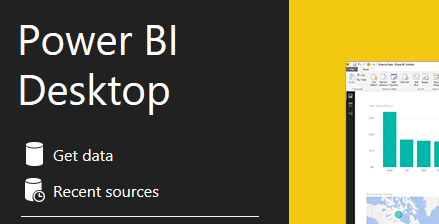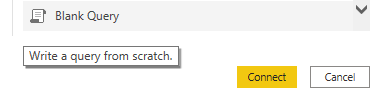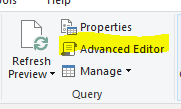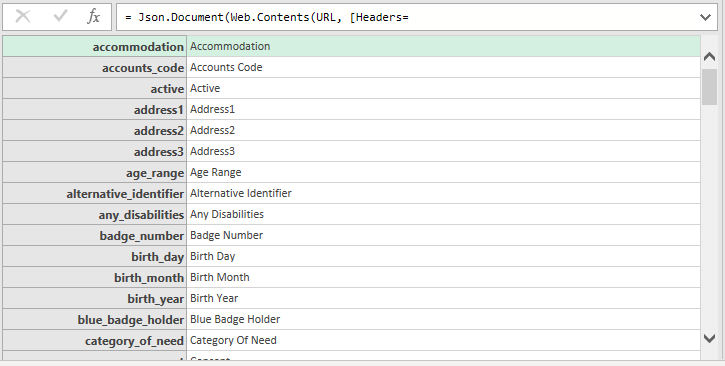Difference between revisions of "Power BI with Power Query"
(→Creating a Queary) |
(→Creating a Queary) |
||
| Line 9: | Line 9: | ||
=Creating a Queary= | =Creating a Queary= | ||
| + | |||
| + | Here we are going to look at how to get started using the API and Power Query in Power BI. | ||
| + | |||
| + | Open Microsoft Power BI Desktop and select get data. | ||
| + | |||
| + | [[File:PowerBI-getdata.png]] | ||
| + | |||
| + | Power BI Desktop will then open and display the Get Data Menu. By default the All source menu will be selected. Scroll to the bottom of this list and select blank query and click Connect. | ||
| + | |||
| + | [[File:PowerBI-blankquery.png]] | ||
| + | |||
| + | |||
| + | This will open the Power Query Editor and create Query 1. On the menu ribbon in PowerBi Desktop select the advanced editor, to display the code editor. | ||
| + | |||
| + | [[File:PowerBI-AEribbon.png]] | ||
| + | |||
| + | In the advanced editor we are going to create a query to get the available fields from the client endpoint. Below you will see what is required to get this information: | ||
| + | |||
| + | [[File:CFqeury.png]] | ||
| + | |||
| + | You will be prompted that Information is required for the data privacy. | ||
| + | Click on continue. | ||
| + | Click the check box to ignore privacy and select save. | ||
| + | |||
| + | The query will then run and display a preview table of the fields available from the client endpoint. | ||
| + | |||
| + | [[File:CFtable.png]] | ||
| + | |||
| + | =Creating a Queary to call data from the client endpoint= | ||
Here we are going to look at how to get started using the API and Power Query in Power BI. | Here we are going to look at how to get started using the API and Power Query in Power BI. | ||
Revision as of 12:00, 18 November 2022
This section requires Power BI skills, developer skills and a knowledge of how an API works. It may be useful to use an API Development tool to check the dictionaries and make test calls, Postman is a suitable tool for this. Power Query is used to call the API to retrieve the data.
What you will need
In order to follow this section you will need the following;
- Dizions API Licence (Read Only or Full)
- Microsoft Power BI Professional licence
- Power BI Desktop installed
- API Development tool (Optional)
Creating a Queary
Here we are going to look at how to get started using the API and Power Query in Power BI.
Open Microsoft Power BI Desktop and select get data.
Power BI Desktop will then open and display the Get Data Menu. By default the All source menu will be selected. Scroll to the bottom of this list and select blank query and click Connect.
This will open the Power Query Editor and create Query 1. On the menu ribbon in PowerBi Desktop select the advanced editor, to display the code editor.
In the advanced editor we are going to create a query to get the available fields from the client endpoint. Below you will see what is required to get this information:
You will be prompted that Information is required for the data privacy. Click on continue. Click the check box to ignore privacy and select save.
The query will then run and display a preview table of the fields available from the client endpoint.
Creating a Queary to call data from the client endpoint
Here we are going to look at how to get started using the API and Power Query in Power BI.
Open Microsoft Power BI Desktop and select get data.
Power BI Desktop will then open and display the Get Data Menu. By default the All source menu will be selected. Scroll to the bottom of this list and select blank query and click Connect.
This will open the Power Query Editor and create Query 1. On the menu ribbon in PowerBi Desktop select the advanced editor, to display the code editor.
In the advanced editor we are going to create a query to get the available fields from the client endpoint. Below you will see what is required to get this information:
You will be prompted that Information is required for the data privacy. Click on continue. Click the check box to ignore privacy and select save.
The query will then run and display a preview table of the fields available from the client endpoint.