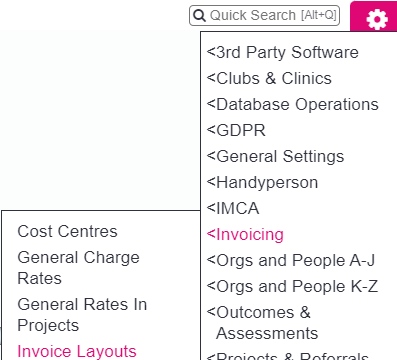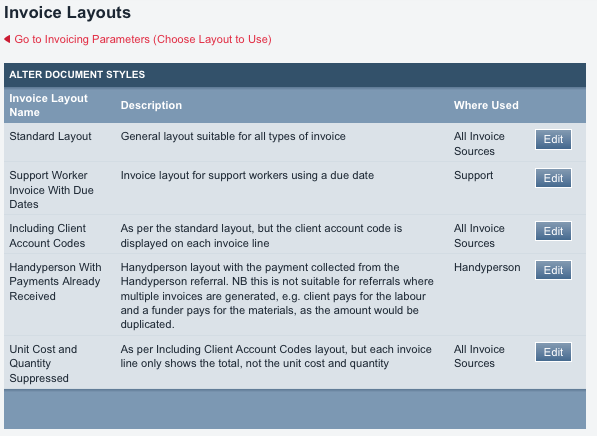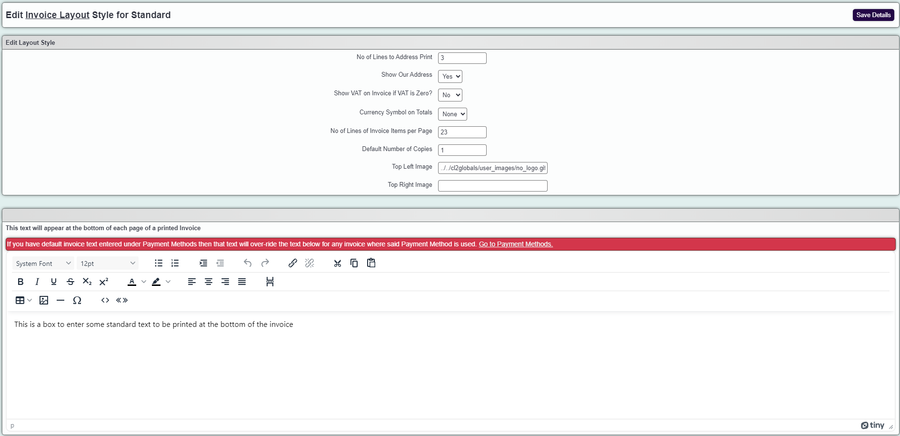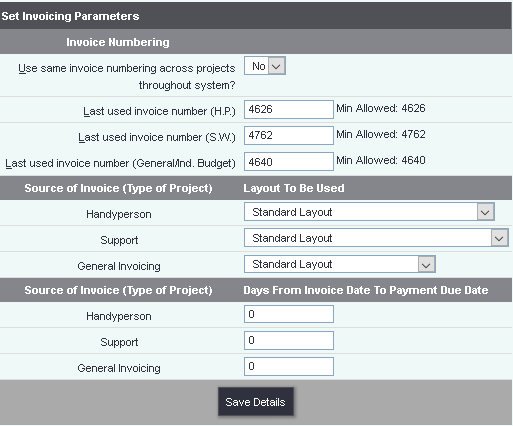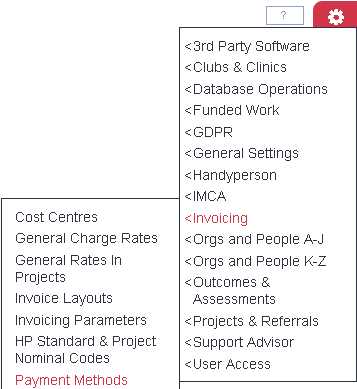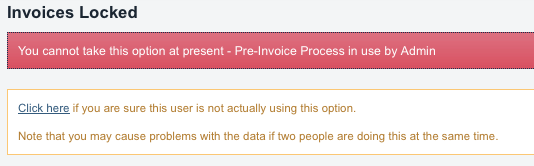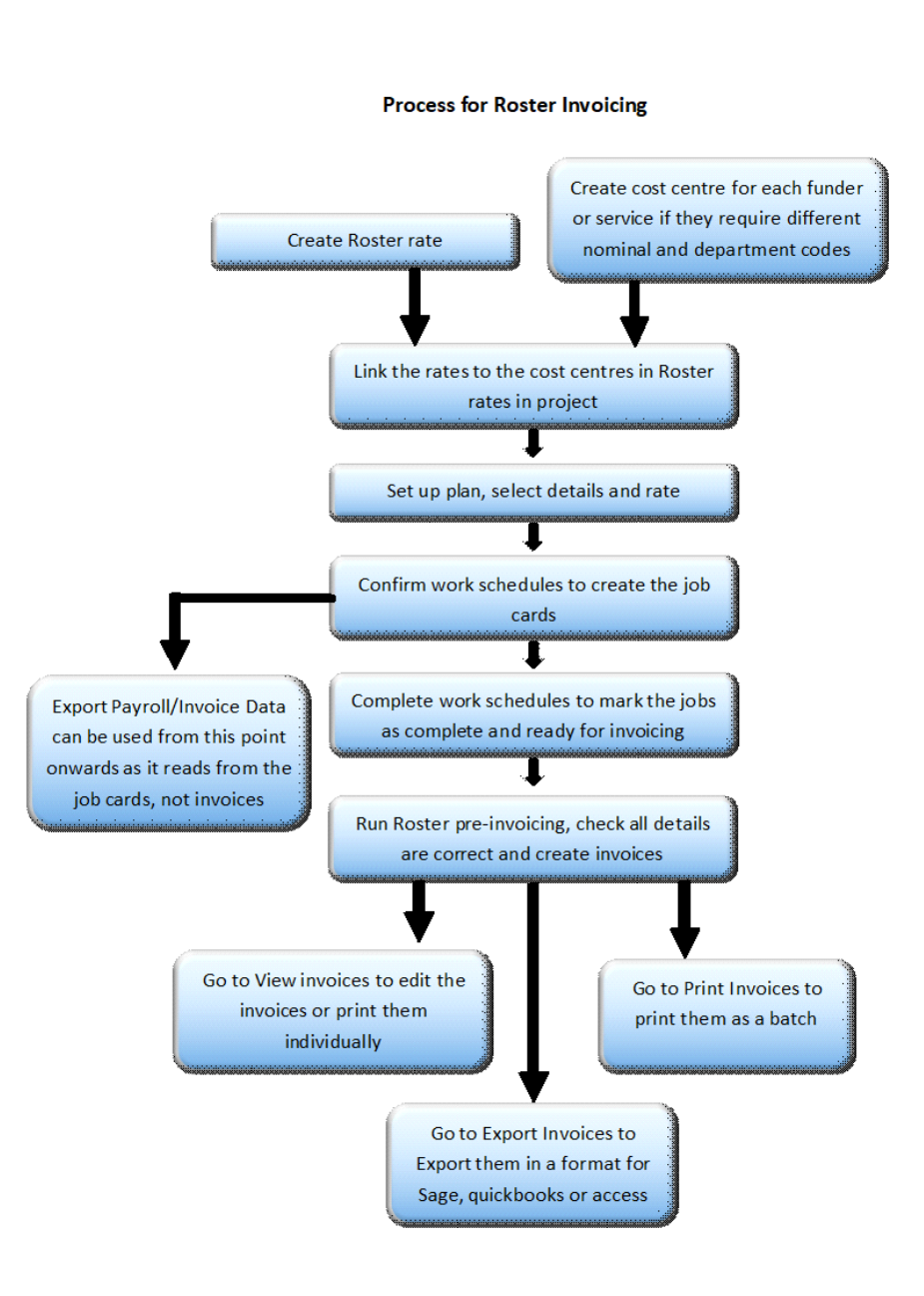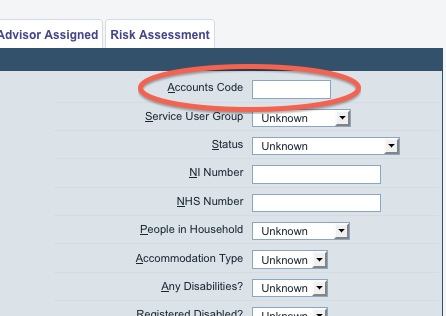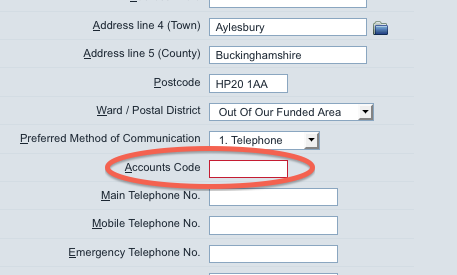Difference between revisions of "Accounts Module (Administrator guide)"
(→Invoice Layouts) |
|||
| (80 intermediate revisions by 4 users not shown) | |||
| Line 11: | Line 11: | ||
* Automatically generate invoices for club/clinic activity (when using the Clubs and Clinics module), support work (when using the Support Worker Module), and handyperson services (using the Handyperson module). | * Automatically generate invoices for club/clinic activity (when using the Clubs and Clinics module), support work (when using the Support Worker Module), and handyperson services (using the Handyperson module). | ||
* Create invoices to the client directly, or invoice a funder/organisation on their behalf. | * Create invoices to the client directly, or invoice a funder/organisation on their behalf. | ||
| − | * Print invoices directly from | + | * Print invoices directly from the system. |
| − | * Export invoices directly from | + | * Export invoices directly from the system to the industry-standard Sage Line 50 accounting package, with department and nominal codes automatically assigned. |
| − | == | + | ===Accounts module warning=== |
| + | |||
| + | It is important that invoices are not created by two different system users at the same time. This would lead to errors in invoice numbering. Therefore, you may see a warning when you try and access accounting features, to make sure that the invoicing process is not in use elsewhere. If you know you are the only person using invoicing at that time, you can ignore the warning and continue. | ||
| + | |||
| + | ==Setup of the Accounts module== | ||
| + | |||
| + | Before starting to use the accounts module, there are a few things that need setting up. | ||
| + | |||
| + | ===Invoice Layouts=== | ||
| + | |||
| + | Click the "Invoice Layouts" menu item, in the "General Accounts Setup" submenu. | ||
| + | |||
| + | |||
| + | [[File:Clog_invoice_layouts.png]] | ||
| + | |||
| + | |||
| + | This will take you to a screen displaying the invoice layouts available. Currently the system ships with five standard layouts, but there is scope to add to these - please get in touch if you need a different layout. | ||
| + | |||
| + | |||
| + | [[File:A_accounts_30.png|border]] | ||
| + | |||
| + | |||
| + | You do have some editing control, though - click the "Edit" button to edit a layout. Here the standard layout is shown. | ||
| + | |||
| + | |||
| + | [[File:Clog_edit_invoice_layout.png|900px]] | ||
| + | |||
| + | |||
| + | You can set standard text, and a block of text to print on a following page to each invoice (this is useful for involved terms and conditions, for example). You can also specify image files (an absolute Web path) to print on your invoices. This is a good way to get your standard letterhead or graphics on your invoices. | ||
| + | |||
| + | ===Invoicing Settings=== | ||
| + | |||
| + | Click the [[Invoicing_Settings|Invoicing Settings]] menu item, in the "Invoicing" submenu. | ||
| + | |||
| + | |||
| + | [[File:A_accounts_32.png|border]] | ||
| + | |||
| + | |||
| + | This screen will let you edit; | ||
| + | |||
| + | * Last used invoice numbers - very useful for starting your invoicing with the system where a previous system stopped, rather than having to begin from 0. | ||
| + | * Which standard layout to use for each type of activity. | ||
| + | * Number of days until payment is due. | ||
| + | |||
| + | |||
| + | |||
| + | [[File:Inv_parameters.PNG]] | ||
| + | |||
| + | ===Payment Methods=== | ||
| + | |||
| + | Click the "Payment Methods" menu item, in the "General Accounts Setup" submenu. | ||
| − | |||
| − | + | [[File:PayMeth.PNG|border]] | |
| − | |||
| − | This | + | Here you can set up custom payment methods, which can be used for particular customers (for example, if you have a few customers that pay cash, and the rest pay by cheque). This is only necessary if you want different text to be carried onto the invoice for a particular method - for example, you might want "Please only pay cash into our account at the bank directly. Please do not bring cash into our office" or similar for a cash payment method. |
| + | If you don't need different payment methods, you can ignore this. | ||
| − | + | ==Overview of the Accounts module== | |
| + | |||
| + | The accounts module is fairly separate to the rest of the system, which from the point of view of setup is a good thing, because end users don't usually have to worry about it. Usually, beside any activity which can be invoiced for, there will be a button which looks like a pile of coins. Clicking on this will let you see which charge rate is being used for the activity. In some cases there is a drop-down list of the available rates. There is a lot of setup to be done for the accounts module to work correctly, but once this is done, there is minimal ongoing work, apart from printing the invoices and exporting the data. | ||
| + | Occasionally you may see an error message like the following: | ||
| − | |||
| − | + | [[File:A_accounts_21.png|border]] | |
| − | |||
| − | + | Accounts is one area of the system where it is very important that there is only one person creating invoices at a time. Therefore the system is quite careful about letting more than one person use it, and will show this warning when it thinks there is a clash of users. If the warning relates to your own username, feel free to click "Click here" (as long as you aren't using invoice processing in several tabs at once, which is not advised). If the warning relates to another user, you should stop and contact that user to make sure that only one of you is using the invoicing section at once. | |
| − | + | The accounts module is intended to be used to invoice for work once it has actually been carried out, but with some careful thought, it can also be used to invoice for work in advance. Working out the best way to do this can be tricky and so you should discuss this with your assigned system trainer, and with the support department. | |
| − | + | The accounts module can currently be applied to Club & Clinic activity, Support Worker work, or Handyperson activity. '''Clubs & Clinics''' is part of the core system; '''Support Worker''' and '''Handyperson''' are two of the available add-on modules for the system. You should have good grasp of what these modules can do before setting up the accounts module to work with them. If you need to invoice for other activity, such as volunteer assignments, please give the support department a call. We plan to extend the accounts module at some point, and we depend on customer feedback to let us know what we need to develop. | |
| − | + | This flow chart shows the complete process, which we will use as the basis for this chapter. | |
| − | |||
| − | + | [[File:A_accounts_chart1.png|border]] | |
| − | |||
| − | + | ===Example set of nominal/department codes=== | |
| − | + | As you set up the accounts module, you will need to enter department and nominal codes, which are a way of categorising activity and associated money. We will use the following set of example codes, and refer back to them throughout the guide. | |
| − | + | '''Department codes''' | |
| − | + | Daycare (private clients): 10 | |
| + | Daycare (council clients): 20 | ||
| − | + | '''Nominal codes''' | |
| − | + | General/other: 1000 | |
| + | Fixed charges and administration costs: 5000 | ||
| + | Travel time: 7000 | ||
| + | Mileage: 6000 | ||
| + | Client mileage: 8000 | ||
| − | == | + | ==Assigning accounts codes== |
| − | + | The first thing you will need to do as part of the setup of the Accounts module is to assign customer IDs to anybody who is going to receive an invoice. You may already have an internal system for accounts codes, or they may be provided for you by a funding body. | |
| − | + | On the client details screen, there is a space for "Accounts code" on the Personal Details tab: | |
| − | + | [[File:A_accounts_1.png|border]] | |
| − | + | For funders, there is a similar field on the "General Details" tab of the Funder Details screen. | |
| − | + | [[File:A_accounts_2.png|border]] | |
| − | + | It is in a similar place on the Organisation Details screen. | |
| − | == | + | ===Automatic accounts codes for people on your system=== |
| − | + | If you do not have a pre-set system for assigning accounts codes, the system will let you use '''People/Organisation IDs''' as your accounts codes, with a prefix if you want to apply one. This can be done in [[Operational Rules]]. Note that if you want to do this, the codes will not all be filled in automatically; you need to go to each client and re-save their record, and the "accounts code" field will auto-populate. | |
| − | == | + | ==Invoicing for Clubs & Clinics== |
| − | + | See [[Invoicing for Clubs & Clinics]]. | |
| − | == | + | ==Invoicing for the Roster Module== |
| − | + | See [[Invoicing for the Roster Module]]. | |
| − | == | + | ==Accounting for Handyperson activity== |
| − | + | See [[Invoicing for the Handyperson Module]] | |
Latest revision as of 17:46, 2 February 2024
Contents
[hide]What is the Accounts Module?
If you're using the Handyperson Module, you will probably be using the simple accounting tools that it provides - namely, charging for materials and work done, automatically working this out to give a cash total on the job card, and producing reports about how much money has been spent/charged.
We soon found that some of our clients needed more accounting functionality. More and more organisations are having to account for exactly what they have done, and provide an invoice to (for example) the council, rather than just working under an SLA. Individual Budgets are also having an impact (where the client is given benefits/grants and has to purchase and manage their own care/services, rather than the care/services being provided to them with no money changing hands). The Accounts Module is the answer.
Using the Accounts Module you can:
- Automatically generate invoices for club/clinic activity (when using the Clubs and Clinics module), support work (when using the Support Worker Module), and handyperson services (using the Handyperson module).
- Create invoices to the client directly, or invoice a funder/organisation on their behalf.
- Print invoices directly from the system.
- Export invoices directly from the system to the industry-standard Sage Line 50 accounting package, with department and nominal codes automatically assigned.
Accounts module warning
It is important that invoices are not created by two different system users at the same time. This would lead to errors in invoice numbering. Therefore, you may see a warning when you try and access accounting features, to make sure that the invoicing process is not in use elsewhere. If you know you are the only person using invoicing at that time, you can ignore the warning and continue.
Setup of the Accounts module
Before starting to use the accounts module, there are a few things that need setting up.
Invoice Layouts
Click the "Invoice Layouts" menu item, in the "General Accounts Setup" submenu.
This will take you to a screen displaying the invoice layouts available. Currently the system ships with five standard layouts, but there is scope to add to these - please get in touch if you need a different layout.
You do have some editing control, though - click the "Edit" button to edit a layout. Here the standard layout is shown.
You can set standard text, and a block of text to print on a following page to each invoice (this is useful for involved terms and conditions, for example). You can also specify image files (an absolute Web path) to print on your invoices. This is a good way to get your standard letterhead or graphics on your invoices.
Invoicing Settings
Click the Invoicing Settings menu item, in the "Invoicing" submenu.
This screen will let you edit;
- Last used invoice numbers - very useful for starting your invoicing with the system where a previous system stopped, rather than having to begin from 0.
- Which standard layout to use for each type of activity.
- Number of days until payment is due.
Payment Methods
Click the "Payment Methods" menu item, in the "General Accounts Setup" submenu.
Here you can set up custom payment methods, which can be used for particular customers (for example, if you have a few customers that pay cash, and the rest pay by cheque). This is only necessary if you want different text to be carried onto the invoice for a particular method - for example, you might want "Please only pay cash into our account at the bank directly. Please do not bring cash into our office" or similar for a cash payment method.
If you don't need different payment methods, you can ignore this.
Overview of the Accounts module
The accounts module is fairly separate to the rest of the system, which from the point of view of setup is a good thing, because end users don't usually have to worry about it. Usually, beside any activity which can be invoiced for, there will be a button which looks like a pile of coins. Clicking on this will let you see which charge rate is being used for the activity. In some cases there is a drop-down list of the available rates. There is a lot of setup to be done for the accounts module to work correctly, but once this is done, there is minimal ongoing work, apart from printing the invoices and exporting the data.
Occasionally you may see an error message like the following:
Accounts is one area of the system where it is very important that there is only one person creating invoices at a time. Therefore the system is quite careful about letting more than one person use it, and will show this warning when it thinks there is a clash of users. If the warning relates to your own username, feel free to click "Click here" (as long as you aren't using invoice processing in several tabs at once, which is not advised). If the warning relates to another user, you should stop and contact that user to make sure that only one of you is using the invoicing section at once.
The accounts module is intended to be used to invoice for work once it has actually been carried out, but with some careful thought, it can also be used to invoice for work in advance. Working out the best way to do this can be tricky and so you should discuss this with your assigned system trainer, and with the support department.
The accounts module can currently be applied to Club & Clinic activity, Support Worker work, or Handyperson activity. Clubs & Clinics is part of the core system; Support Worker and Handyperson are two of the available add-on modules for the system. You should have good grasp of what these modules can do before setting up the accounts module to work with them. If you need to invoice for other activity, such as volunteer assignments, please give the support department a call. We plan to extend the accounts module at some point, and we depend on customer feedback to let us know what we need to develop.
This flow chart shows the complete process, which we will use as the basis for this chapter.
Example set of nominal/department codes
As you set up the accounts module, you will need to enter department and nominal codes, which are a way of categorising activity and associated money. We will use the following set of example codes, and refer back to them throughout the guide.
Department codes
Daycare (private clients): 10 Daycare (council clients): 20
Nominal codes
General/other: 1000 Fixed charges and administration costs: 5000 Travel time: 7000 Mileage: 6000 Client mileage: 8000
Assigning accounts codes
The first thing you will need to do as part of the setup of the Accounts module is to assign customer IDs to anybody who is going to receive an invoice. You may already have an internal system for accounts codes, or they may be provided for you by a funding body.
On the client details screen, there is a space for "Accounts code" on the Personal Details tab:
For funders, there is a similar field on the "General Details" tab of the Funder Details screen.
It is in a similar place on the Organisation Details screen.
Automatic accounts codes for people on your system
If you do not have a pre-set system for assigning accounts codes, the system will let you use People/Organisation IDs as your accounts codes, with a prefix if you want to apply one. This can be done in Operational Rules. Note that if you want to do this, the codes will not all be filled in automatically; you need to go to each client and re-save their record, and the "accounts code" field will auto-populate.
Invoicing for Clubs & Clinics
See Invoicing for Clubs & Clinics.
Invoicing for the Roster Module
See Invoicing for the Roster Module.