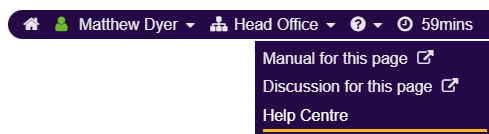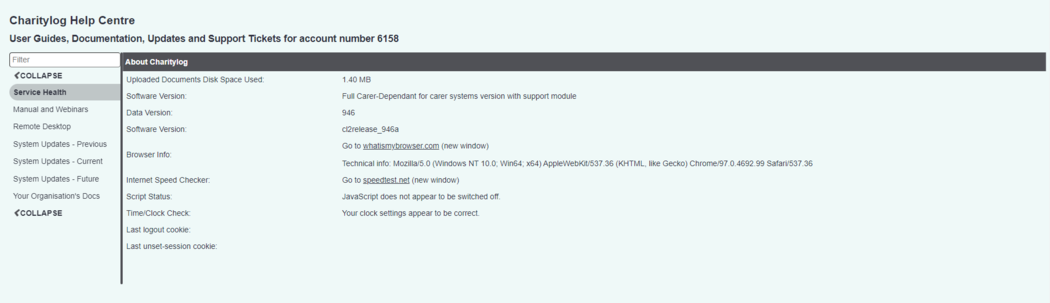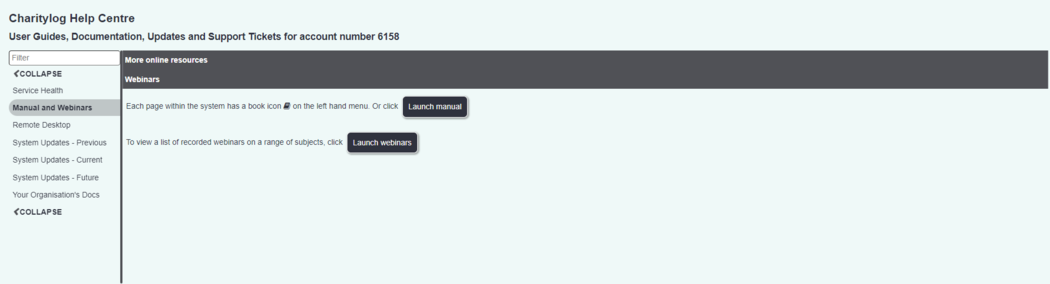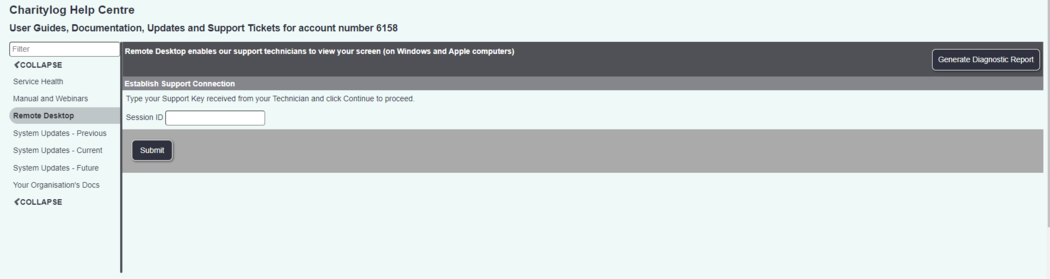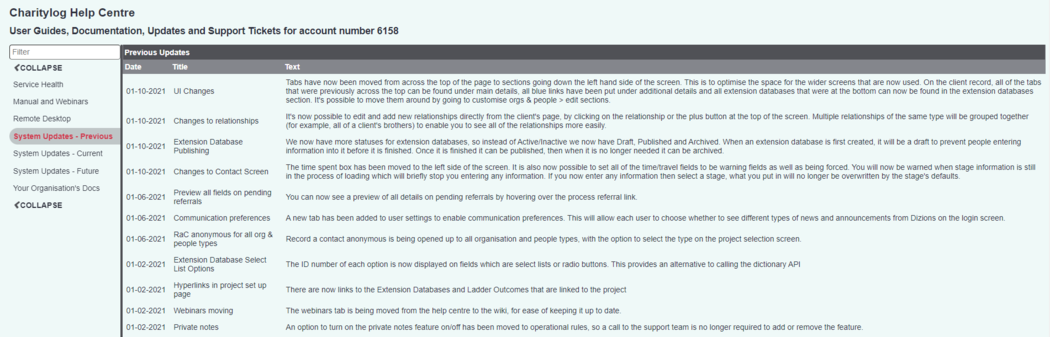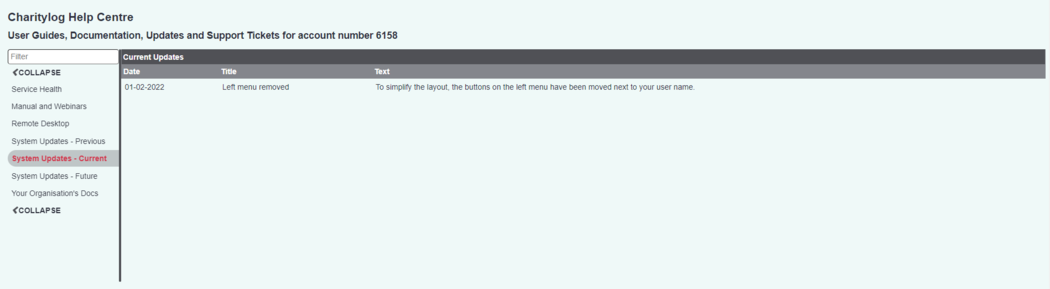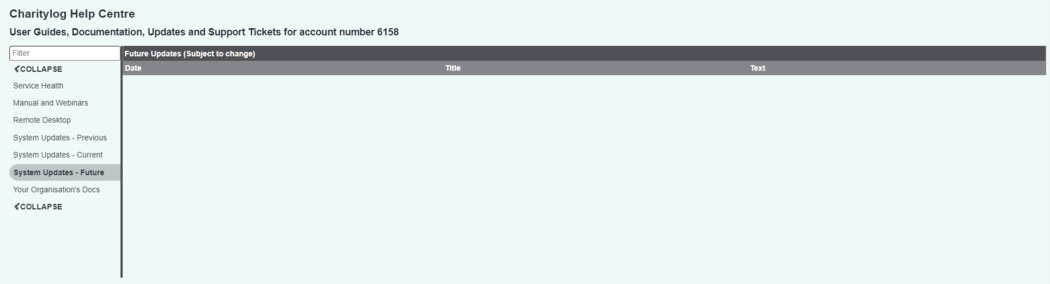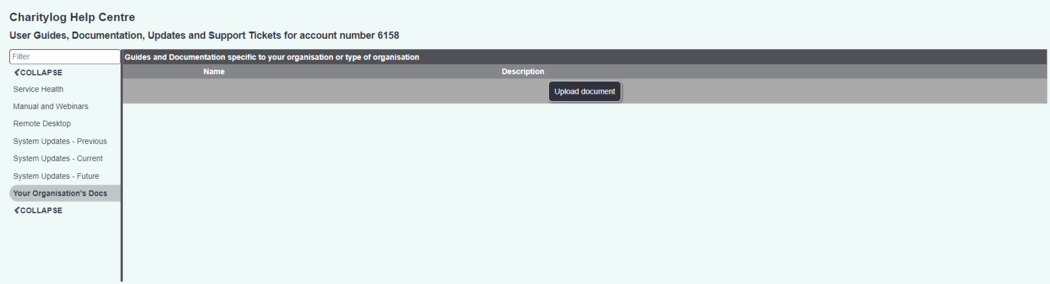Difference between revisions of "Help Centre"
| (40 intermediate revisions by 5 users not shown) | |||
| Line 1: | Line 1: | ||
| − | |||
| − | |||
| − | [[File: | + | [[File:Clog_help_centre.png]] |
| − | The Help Centre contains various | + | The Help Centre contains various sections with diagnostic and support information/tools. |
| − | + | __TOC__ | |
| − | |||
| − | + | =Service Health - About= | |
| + | This section contains information about your systems. | ||
| − | + | This tab shows details about your system, and details about your own computer and browser, as well as some useful links (to speedtest.net, for example). | |
| − | + | [[File:Service_Health.PNG|1050px]] | |
| + | * '''Uploaded Documents Disk Space Used''' - Displays the estimated space used by the systems uploaded documents. | ||
| + | * '''Software Version''' - Displays a description of your system. | ||
| + | * '''Data Version''' - The current data version of your system. | ||
| + | * '''Software Version''' - The release version of your system. | ||
| + | * '''Browser Info''' - A link to check your browser and a technical tag of your browser. | ||
| + | * '''Internet Speed Checker''' - Internet Speed test link. | ||
| + | * '''Script Status''' - The status of your browsers Java Script setting. | ||
| + | * '''Time/Clock Check''' - The status of your computers clock. | ||
| + | * '''Last logout cookie''' - Used for diagnostics. | ||
| + | * '''Last unset-session cookie''' - Used for diagnostics. | ||
| − | = | + | =Manual And Webinars= |
| − | This | + | This section gives you a button to open the WIKI manual, and a link to access an array of webinars. |
| − | [[File: | + | [[File:Manual_Webinars.PNG|1050px]] |
| + | =Remote Desktop= | ||
| − | + | This section is used under the guidance of our Technical Support Team. The support team are likely to request a remote session when calling for support. The technician will provide you with a session ID number over the phone, which can be input in the field on this screen. | |
| − | + | [[File:Remote_Desktoptab.PNG|1050px]] | |
| + | ===System Updates - Previous=== | ||
| − | + | This section details previous system updates. | |
| − | This | + | *'''Date''' - This is the date in which the update was first available following release. Note - the system update date is defined in your organisation details section, so dates may differ to when your system was updated. |
| + | *'''Title''' - An overview of the function released as part of the update. | ||
| + | *'''Text''' - This is a description of the function being released into the software. | ||
| − | + | [[File:System_Updates_Previously.PNG|1050px]] | |
| − | + | ==System Updates - Current== | |
| − | + | This section details current updates. This means the update is within it 4 month cycle. | |
| + | [[File:System_Updates_Currently.PNG|1050px]] | ||
| − | == | + | ==System Updates - Future== |
| + | This section details future updates. This means the update is pending for the next release. | ||
| − | + | [[File:System_Updates_Futurely.PNG|1050px]] | |
| − | + | ==Your Organisation's Docs== | |
| − | + | This space can be used to upload shared documentation for users. This might be guides or general documentation. | |
| − | + | [[File:Org_Doccys.PNG|1050px]] | |
| − | |||
| − | |||
| − | |||
| − | |||
| − | |||
| − | |||
| − | |||
| − | |||
| − | |||
| − | |||
| − | |||
| − | |||
| − | [[File: | ||
| − | |||
Latest revision as of 11:10, 5 February 2024
The Help Centre contains various sections with diagnostic and support information/tools.
Contents
Service Health - About
This section contains information about your systems.
This tab shows details about your system, and details about your own computer and browser, as well as some useful links (to speedtest.net, for example).
- Uploaded Documents Disk Space Used - Displays the estimated space used by the systems uploaded documents.
- Software Version - Displays a description of your system.
- Data Version - The current data version of your system.
- Software Version - The release version of your system.
- Browser Info - A link to check your browser and a technical tag of your browser.
- Internet Speed Checker - Internet Speed test link.
- Script Status - The status of your browsers Java Script setting.
- Time/Clock Check - The status of your computers clock.
- Last logout cookie - Used for diagnostics.
- Last unset-session cookie - Used for diagnostics.
Manual And Webinars
This section gives you a button to open the WIKI manual, and a link to access an array of webinars.
Remote Desktop
This section is used under the guidance of our Technical Support Team. The support team are likely to request a remote session when calling for support. The technician will provide you with a session ID number over the phone, which can be input in the field on this screen.
System Updates - Previous
This section details previous system updates.
- Date - This is the date in which the update was first available following release. Note - the system update date is defined in your organisation details section, so dates may differ to when your system was updated.
- Title - An overview of the function released as part of the update.
- Text - This is a description of the function being released into the software.
System Updates - Current
This section details current updates. This means the update is within it 4 month cycle.
System Updates - Future
This section details future updates. This means the update is pending for the next release.
Your Organisation's Docs
This space can be used to upload shared documentation for users. This might be guides or general documentation.