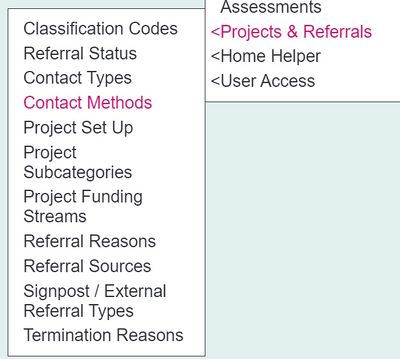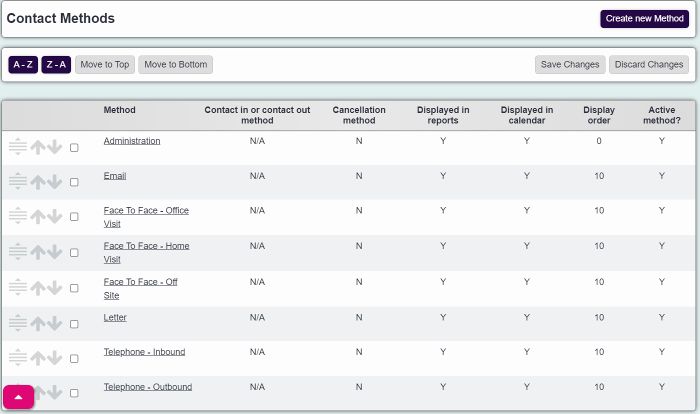Difference between revisions of "Contact Methods"
From Charitylog Manual
m |
|||
| (11 intermediate revisions by 2 users not shown) | |||
| Line 1: | Line 1: | ||
[[File:helpheader_small.png|right]] | [[File:helpheader_small.png|right]] | ||
| − | [[File:CM_1. | + | [[File:CM_1.jpg|400px|alt="contact methods in the admin menu"]] |
| − | The list of Communication Methods are used when [[Recording Contacts]] | + | The list of Communication Methods are used when [[Recording Contacts]] (Contact Method and Response Method). It is also used in Clubs and Clinics if the club/clinic/group is set to save completed attendances into the client's History, and on organisation/person Details screens for the "Preferred Method Of Communication" field. |
| − | = | + | [[File:con_methods.jpg|700px|alt="a list of contact methods that have been input to populate the select list"]] |
| − | |||
| − | + | ==Creating/Editing== | |
| + | Click on an existing method to edit it or click the 'Create New Method' button to create a new one. | ||
| − | You can now enter the following | + | You can now enter/edit the following details: |
| − | * | + | *'''Contact method''' - Name of the method. |
| − | * Is this an email method? - | + | *'''Show as "contact method" in Record a Contact''' - This is used in the top section when [[Recording Contacts]]. |
| − | * Is this a | + | *'''Show as "response method" in Record a Contact''' - This is used in the bottom section in when [[Recording Contacts]]. |
| − | * [[Display Order]] | + | *'''Is this a contact in or contact out method (or N/A)''' - This can be used with a KPI for contacts in and out. |
| − | + | *'''Is this an email method?''' - Used for activating email options for mail merges when set as Preferred Method of Contact. | |
| − | * Active | + | *'''Is this a cancellation method?''' - Records as a cancellation rather than a contact, used for appointments and attendances. |
| + | *'''Displayed in Reports?''' - Determines if this is included in reports as a contact. | ||
| + | *'''Displayed in Calendar?''' - Determines if actions set to this method will be displayed in the main calendar. | ||
| + | *'''Display order''' - The order in which the method is displayed in a drop down, see [[Display Order]] for further details. | ||
| + | *'''Active method?''' - When set to yes this method can be used and reported on. | ||
| − | |||
| + | Click the 'Save Details' button to continue. | ||
| − | == | + | ==Merging== |
| − | |||
| − | |||
| − | |||
| − | |||
| − | |||
| − | |||
| − | |||
| − | |||
| + | You can merge methods together if you wish to reduce your options. This will also update any record using the methods. To merge follow the steps below; | ||
| + | # Click on the first method. If you wish to change the details of the record you have selected, this need to be saved first. | ||
| + | # Click the 'here' link (Click here to Merge Methods). | ||
| + | # Select the Method you wish to merge in the drop down list. | ||
| + | # Click the 'Merge Data' button. | ||
| + | # Click 'cancel' to abort the change or 'OK' to continue. '''This cannot be undone!''' | ||
---- | ---- | ||
| − | [[ | + | [[File:helpheader_small.png|right]] |
Latest revision as of 11:32, 6 February 2024
The list of Communication Methods are used when Recording Contacts (Contact Method and Response Method). It is also used in Clubs and Clinics if the club/clinic/group is set to save completed attendances into the client's History, and on organisation/person Details screens for the "Preferred Method Of Communication" field.
Creating/Editing
Click on an existing method to edit it or click the 'Create New Method' button to create a new one.
You can now enter/edit the following details:
- Contact method - Name of the method.
- Show as "contact method" in Record a Contact - This is used in the top section when Recording Contacts.
- Show as "response method" in Record a Contact - This is used in the bottom section in when Recording Contacts.
- Is this a contact in or contact out method (or N/A) - This can be used with a KPI for contacts in and out.
- Is this an email method? - Used for activating email options for mail merges when set as Preferred Method of Contact.
- Is this a cancellation method? - Records as a cancellation rather than a contact, used for appointments and attendances.
- Displayed in Reports? - Determines if this is included in reports as a contact.
- Displayed in Calendar? - Determines if actions set to this method will be displayed in the main calendar.
- Display order - The order in which the method is displayed in a drop down, see Display Order for further details.
- Active method? - When set to yes this method can be used and reported on.
Click the 'Save Details' button to continue.
Merging
You can merge methods together if you wish to reduce your options. This will also update any record using the methods. To merge follow the steps below;
- Click on the first method. If you wish to change the details of the record you have selected, this need to be saved first.
- Click the 'here' link (Click here to Merge Methods).
- Select the Method you wish to merge in the drop down list.
- Click the 'Merge Data' button.
- Click 'cancel' to abort the change or 'OK' to continue. This cannot be undone!