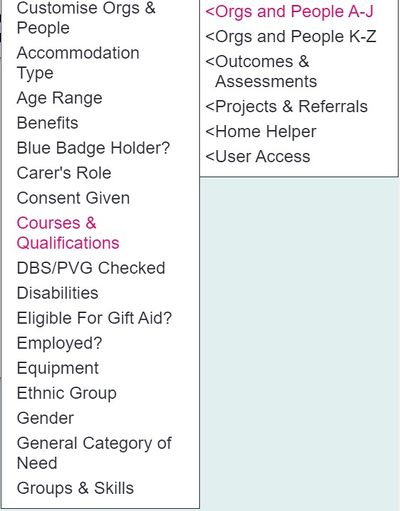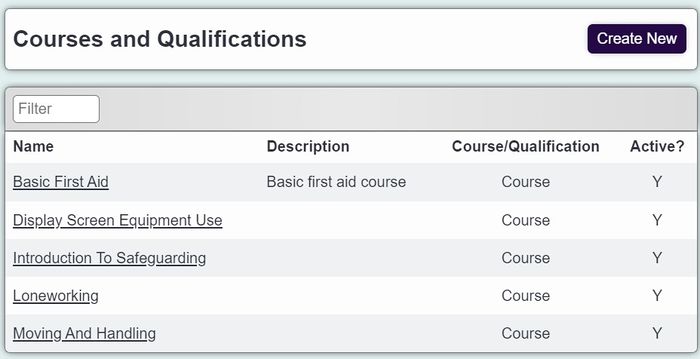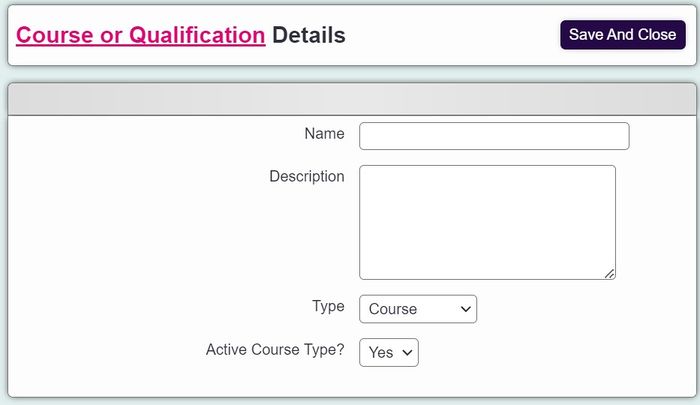Difference between revisions of "Courses and Qualifications"
From Charitylog Manual
| (9 intermediate revisions by 4 users not shown) | |||
| Line 1: | Line 1: | ||
[[File:helpheader_small.png|right]] | [[File:helpheader_small.png|right]] | ||
| − | |||
| − | The Courses and Qualifications drop-down list is a configurable list | + | |
| + | [[File:CaQ_6.jpg|400px|alt="courses and qualifications select option from admin menu"]] | ||
| + | |||
| + | |||
| + | The Courses and Qualifications drop-down list is a configurable list. These courses/qualifications can be attributed to organisations/people on the system using the [[Courses]] and [[Qualifications]] links. The webinar below explains how it is used. To report on this, [https://wiki.charitylog.co.uk/index.php?title=Courses_and_Qualifications_Report click here] | ||
| + | {{#ev:youtube|Im-oocJy1pE|790}} | ||
---- | ---- | ||
| Line 9: | Line 13: | ||
Clicking on the menu link will take you to a list of the Courses and Qualifications that are currently set up on your system. | Clicking on the menu link will take you to a list of the Courses and Qualifications that are currently set up on your system. | ||
| − | [[File:CaQ_1. | + | [[File:CaQ_1.jpg|700px|alt="courses and qualifications list"]] |
| − | Click "Create New" to add a new one. | + | Click "Create New" to add a new one, or click on the name of an existing one to edit it. |
| − | |||
| − | + | [[File:CaQ_3.jpg|700px|alt="creating a new course in charitylog"]] | |
| − | [[File:CaQ_3. | ||
You can enter the following details: | You can enter the following details: | ||
| − | * Name of course/qualification | + | * Name - of course/qualification |
| − | * | + | * Description - this is for information on this screen and the drop-down list page only; it is not displayed on any reporting outputs |
| − | * | + | * Type - whether this is a Course or a Qualification (which decides whether it will show up in the [[Courses]] section or the [[Qualifications]] section on Details screens) |
| − | * | + | * Active Course Type? - whether the course/qualification is available for use on the system or not. |
Once you have entered the necessary data, click "Save Details". | Once you have entered the necessary data, click "Save Details". | ||
| − | + | ---- | |
| − | |||
| − | |||
| − | |||
| − | [[File: | + | [[File:helpheader_small.png|right]] |
Latest revision as of 11:44, 6 February 2024
The Courses and Qualifications drop-down list is a configurable list. These courses/qualifications can be attributed to organisations/people on the system using the Courses and Qualifications links. The webinar below explains how it is used. To report on this, click here
Clicking on the menu link will take you to a list of the Courses and Qualifications that are currently set up on your system.
Click "Create New" to add a new one, or click on the name of an existing one to edit it.
You can enter the following details:
- Name - of course/qualification
- Description - this is for information on this screen and the drop-down list page only; it is not displayed on any reporting outputs
- Type - whether this is a Course or a Qualification (which decides whether it will show up in the Courses section or the Qualifications section on Details screens)
- Active Course Type? - whether the course/qualification is available for use on the system or not.
Once you have entered the necessary data, click "Save Details".