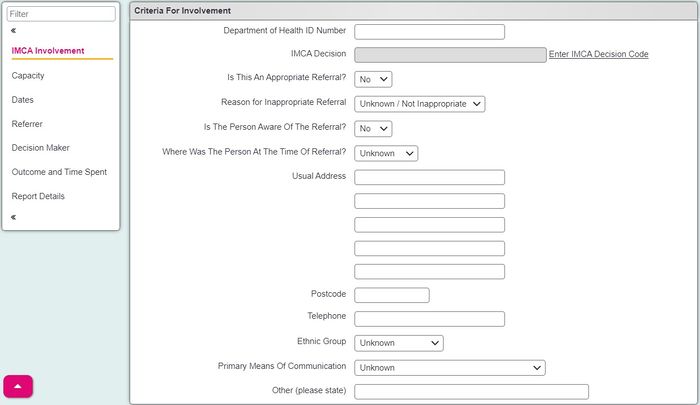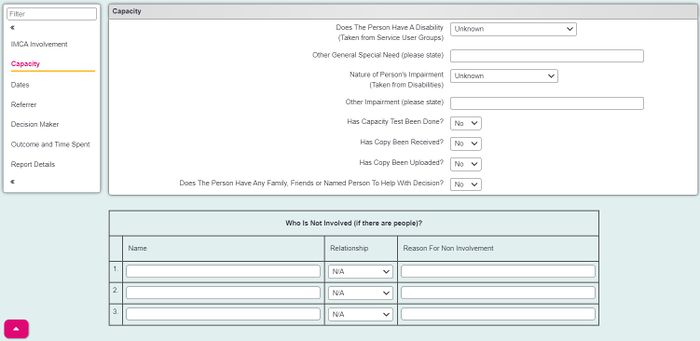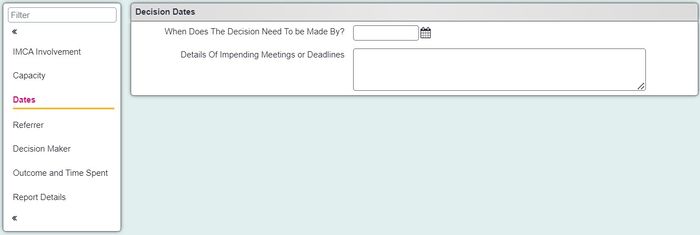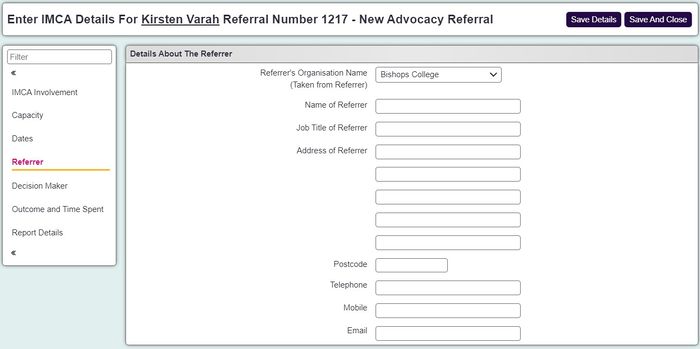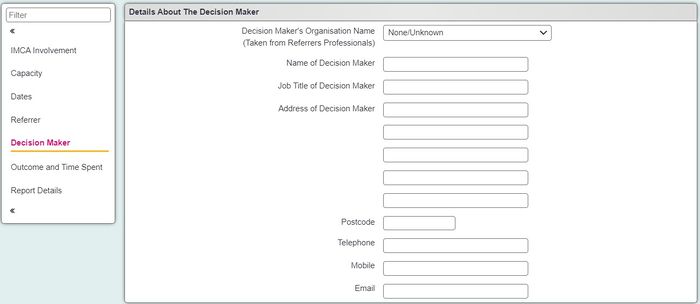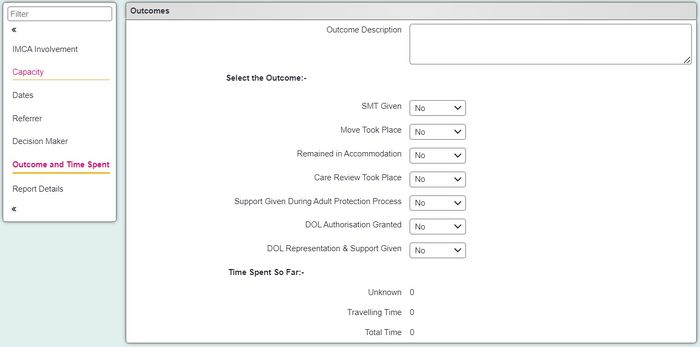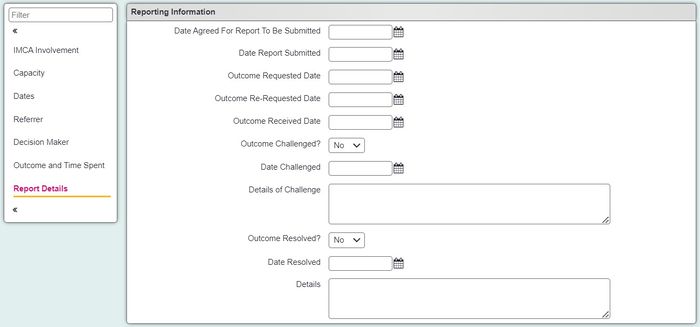Difference between revisions of "IMCA Details"
From Charitylog Manual
(→Report Details) |
|||
| (11 intermediate revisions by 2 users not shown) | |||
| Line 3: | Line 3: | ||
The IMCA Details section are available to IMCA type [[Project Set Up|projects]](Modules|IMCA Module required). Once a service user has been referred into a project the IMCA details link is available on the [[Organisations_and_People#Summary|Summary Tab]] of the persons record. | The IMCA Details section are available to IMCA type [[Project Set Up|projects]](Modules|IMCA Module required). Once a service user has been referred into a project the IMCA details link is available on the [[Organisations_and_People#Summary|Summary Tab]] of the persons record. | ||
| − | [[File: | + | [[File:imca_details1.JPG|800px|alt="a screenshot of the summary section on the client record, including a button for IMCA details."]] |
Click on the link to access the IMCA Details. The page will be broken down into the following tabs | Click on the link to access the IMCA Details. The page will be broken down into the following tabs | ||
| Line 9: | Line 9: | ||
=IMCA Involvement= | =IMCA Involvement= | ||
| − | [[File: | + | [[File:imca_details2.JPG|700px|alt="a screenshot of the IMCA details entry page. Including the fields listed below."]] |
* '''Department of Health ID Number''' - Enter the DoH ID number. | * '''Department of Health ID Number''' - Enter the DoH ID number. | ||
| Line 26: | Line 26: | ||
=Capacity= | =Capacity= | ||
| − | [[File: | + | [[File:imca_details3.JPG|700px|alt="a screenshot of the capacity section, including the fields listed below."]] |
* '''Does The Person Have A Disability''' - This field is populated from the [[Service User Groups]] field on the record. | * '''Does The Person Have A Disability''' - This field is populated from the [[Service User Groups]] field on the record. | ||
| Line 40: | Line 40: | ||
=Dates= | =Dates= | ||
| − | [[File: | + | [[File:imca_details4.JPG|700px|alt="a screenshot of the IMCA Dates section, including the fields listed below."]] |
* '''When Does The Decision Need To be Made By?''' - Enter the date that the decision must be made by. | * '''When Does The Decision Need To be Made By?''' - Enter the date that the decision must be made by. | ||
| Line 47: | Line 47: | ||
=Referrer= | =Referrer= | ||
| − | [[File: | + | [[File:imca_details5.JPG|700px|alt="a screenshot of the referrer section fields, as listed below."]] |
* '''Referrer's Organisation Name''' - Populates from the list of Referrer Records. | * '''Referrer's Organisation Name''' - Populates from the list of Referrer Records. | ||
| Line 60: | Line 60: | ||
=Decision Maker= | =Decision Maker= | ||
| − | [[File: | + | [[File:imca_details6.JPG|700px|alt="a screenshot of the decision maker section, including the fields highlighted below."]] |
* '''Decision Maker's Organisation Name''' - Dropdown of both referrer and professional records. | * '''Decision Maker's Organisation Name''' - Dropdown of both referrer and professional records. | ||
| Line 73: | Line 73: | ||
=Outcome and Time Spent= | =Outcome and Time Spent= | ||
| − | [[File: | + | [[File:imca_details7.JPG|700px|alt="a screenshot of the outcome and time spent sections including the fields listed below."]] |
* '''Outcome Description''' - Enter details of the outcome. | * '''Outcome Description''' - Enter details of the outcome. | ||
| Line 88: | Line 88: | ||
=Report Details= | =Report Details= | ||
| − | [[File: | + | [[File:imca_details8.JPG|700px|alt="a screenshot of the report details section, including the fields listed below."]] |
* '''Date Agreed For Report To Be Submitted''' - Enter the date agreed for when the report is to be submitted. | * '''Date Agreed For Report To Be Submitted''' - Enter the date agreed for when the report is to be submitted. | ||
| Line 105: | Line 105: | ||
You do not need to save each tab. You can complete as much information as you need across the various tabs and click 'Save Details'. Once the IMCA Details have been saved you will be returned to the service users record. | You do not need to save each tab. You can complete as much information as you need across the various tabs and click 'Save Details'. Once the IMCA Details have been saved you will be returned to the service users record. | ||
| + | |||
| + | ---- | ||
| + | [[File:helpheader_small.png|right]] | ||
Latest revision as of 12:34, 29 April 2024
The IMCA Details section are available to IMCA type projects(Modules|IMCA Module required). Once a service user has been referred into a project the IMCA details link is available on the Summary Tab of the persons record.
Click on the link to access the IMCA Details. The page will be broken down into the following tabs
Contents
IMCA Involvement
- Department of Health ID Number - Enter the DoH ID number.
- IMCA Decision - Enter the IMCA Decision code by clicking the link. On the following page select the appropriate decision code in Level 1.
- Is This An Appropriate Referral? - Specify if this is an appropriate referral not.
- Reason for Inappropriate Referral - If it is an inappropriate referral select the Inappropriate Referral Reason
- Is The Person Aware Of The Referral? - Specify if the service user is aware of the referral.
- Where Was The Person At The Time Of Referral? - Specify where the service user is/was at the time of the referral, this may be for example a hospital.
- Usual Address - Enter the usual address (home address) of the service user.
- Postcode - The usual address post code.
- Telephone - Telephone number for the usual address.
- Ethnic Group - Ethnic group, populated from the record.
- Primary Means of Communication - The method the service user uses to communicate, this may be from a language to gestures.
- Other (please state) - Enter any other relevant information.
Capacity
- Does The Person Have A Disability - This field is populated from the Service User Groups field on the record.
- Other General Special Need - Specify other special needs.
- Nature of Person's Impairment - This if populated from the Disabilities list.
- Other Impairment - Specify other
- Has Capacity Test Been Done? - Specify Yes or No.
- Has Copy Been Received? - Specify Yes or No.
- Has Copy Been Uploaded? - Specify Yes or No.
- Does The Person Have Any Family, Friends or Named Person To Help With Decision? - Specify Yes or No.
- Who Is Not Involved (if there are people)? - List the people that are known but not involved.
Dates
- When Does The Decision Need To be Made By? - Enter the date that the decision must be made by.
- Details Of Impending Meetings or Deadlines - Enter any information about any meetings or other deadlines.
Referrer
- Referrer's Organisation Name - Populates from the list of Referrer Records.
- Name of Referrer - The name of the referring person from the referrer.
- Job Title of Referrer - The Job Title of the referring person.
- Address of Referrer - Populated from the referrers record.
- Postcode - Populated from the referrers record.
- Telephone - Populated from the referrers record.
- Mobile - Populated from the referrers record.
- Email -Populated from the referrers record.
Decision Maker
- Decision Maker's Organisation Name - Dropdown of both referrer and professional records.
- Name of Decision Maker - Complete the decision makers name if not autocompleted.
- Job Title of Decision Maker - Enter the persons Job Title.
- Address of Decision Maker - Populated from the referrers/professionals record.
- Postcode - Populated from the referrers/professionals record.
- Telephone - Populated from the referrers/professionals record.
- Mobile - Populated from the referrers/professionals record.
- Email - Populated from the referrers/professionals record.
Outcome and Time Spent
- Outcome Description - Enter details of the outcome.
- Select the Outcome:-
- SMT Given - Specify if Serious Medical Treatment has been given.
- Move Took Place - Specify if a move took place.
- Remained in Accommodation - Specify if the service user remained in their accommodation.
- Care Review Took Place - Specify if a Care Review took place.
- Support Given During Adult Protection Process - Specify if support was given through the Adult Protection process.
- DOL Authorisation Granted - Has Deprivation of Liberty Safeguards (DoLS) authorisation been given.
- DOL Representation & Support Given - Has representation and support been given for Deprivation of Liberty Safeguards (DoLS).
- Time Spent So Far:- - This summarises the time spent on the case.
Report Details
- Date Agreed For Report To Be Submitted - Enter the date agreed for when the report is to be submitted.
- Date Report Submitted - Enter the actual date the report was submitted.
- Outcome Requested Date - Enter the date the outcome request date.
- Outcome Re-Requested Date - Enter the date if the outcome was requested again.
- Outcome Received Date - Enter the date the outcome was received/achieved.
- Outcome Challenged? - Has the outcome been challenged.
- Date Challenged - The date the outcome was challenged.
- Details of Challenge - Enter details of the challenge.
- Outcome Resolved? - Were the outcomes resolved after the challenge.
- Date Resolved - Sate resolved.
- Details - Details of the resolution.
Saving the details
You do not need to save each tab. You can complete as much information as you need across the various tabs and click 'Save Details'. Once the IMCA Details have been saved you will be returned to the service users record.