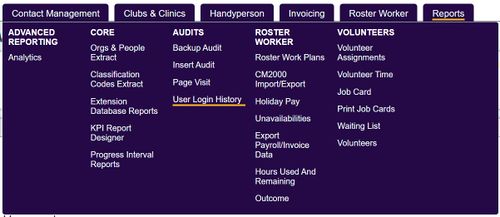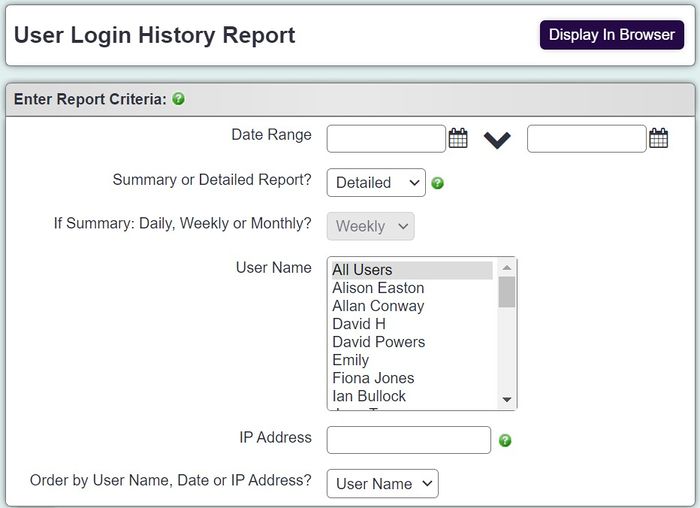Difference between revisions of "User Login History Report"
From Charitylog Manual
| Line 1: | Line 1: | ||
[[File:helpheader_small.png|right]] | [[File:helpheader_small.png|right]] | ||
| − | [[File:user_login1.JPG| | + | [[File:user_login1.JPG|500px|alt="a screenshot of the user log in history report button, highlighted in yellow."]] |
The User Login History Report allows you to see when users have logged in to your system and when. You can filter by date, user, IP address, or a combination of these. Note, reportable data will only be displayed for the previous year. | The User Login History Report allows you to see when users have logged in to your system and when. You can filter by date, user, IP address, or a combination of these. Note, reportable data will only be displayed for the previous year. | ||
Revision as of 13:26, 1 May 2024
The User Login History Report allows you to see when users have logged in to your system and when. You can filter by date, user, IP address, or a combination of these. Note, reportable data will only be displayed for the previous year.
- Start Date - The start date of the period you wish to report on.
- End Date - The end date of the period you wish to report on.
- Summary or Detailed Report?
- Summary - Displays the User ID, User Name, Login Date & Number of Logins. Each login will be displayed on a line with a daily, weekly or monthly total.
- Detailed - Displays the User ID, User Name, Login Date, Login Time and IP Address. This version does not total by daily, monthly or yearly.
- If Summary: Daily, Weekly or Monthly? - Specify the subtotals to be used on the summary style report.
- User Name - Select which user(s) to report on. Hold the CTRL button on the keyboard to select multiple.
- IP Address - Specify a unique IP Address to filter from.
- Order by User Name, Date or IP Address? - Select the required display order.
Summary - Daily
Summary - Weekly
Summary - Monthly
Detailed