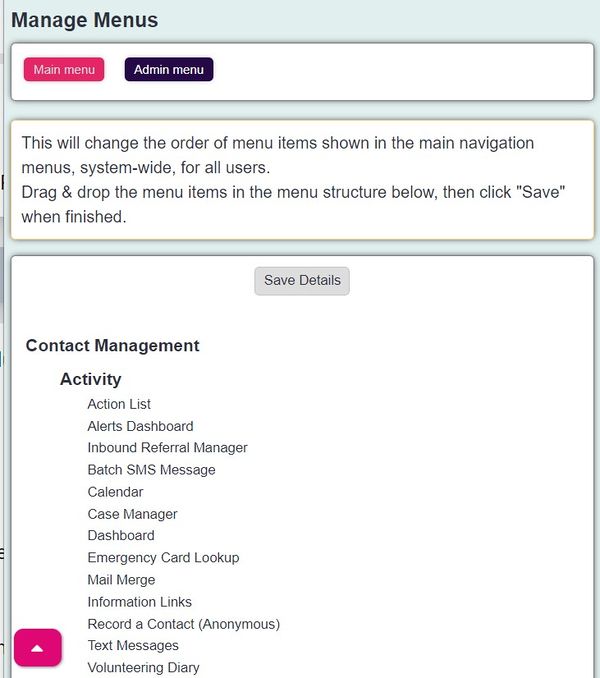|
|
| (7 intermediate revisions by 3 users not shown) |
| Line 1: |
Line 1: |
| − | [[File:helpheader_small.png|right]]
| + | Manage Menu's allows you to re-arrange menu items within their current submenus. This can be found under The Cog > General Settings > Manage Menus. |
| | | | |
| − | Charitylog's "traditional" menu structure (due for change between June and October 2017) includes the capability to rearrange the menu to suit the customer. This is controlled by the "Menu Option Structure" page.
| + | [[File:manage_men.JPG|600px|alt="a screenshot of the manage menu's page. This lists the contact management items and includes an icon to allow you to drag and drop them around."]] |
| | | | |
| | | | |
| − | [[File:cl_MOS_1.png|border|600px]]
| + | The feature is a simple drag and drop. You can only move menu items within their sections, so you cannot move the Action list to the Orgs & People section for example. |
| | | | |
| − | | + | Once you are happy, you can click Save to apply the changes. This will change the menu for everyone in the system. |
| − | Each menu heading (including the submenu headings) has three associated options:
| |
| − | | |
| − | * '''Parent Menu''' column; choose where this heading will appear (could be in the main menu, or within any of the submenus).
| |
| − | * '''Option Display''' column; the usual display order feature. Lower numbers "float" to the top, higher numbers "sink" to the bottom. '''Or, set to 0 to hire the menu heading altogether.'''
| |
| − | * '''Option Help Text''' column; enter text here and a green help icon will appear next to the menu heading with your help text displayed when the user moves their mouse over the icon.
| |
| − | | |
| − | At the bottom of the page, there are two buttons;
| |
| − | | |
| − | | |
| − | [[File:cl_MOS_2.png|border]]
| |
| − | | |
| − | | |
| − | * '''Save Menu Order and Continue'''; saves your configuration, and hides any menu headings with display order 0.
| |
| − | * '''Save and Reveal Hidden Items'''; saves your configuration and shows any hidden menu headings.
| |
| − | | |
| − | | |
| − | ===Create sub-menu===
| |
| − | | |
| − | Create new sections of the menu.
| |
| − | | |
| − | | |
| − | ===Reset Menu Orders===
| |
| − | | |
| − | Reset the menu to its default state. This part of the system has been disabled.
| |
| − | | |
| − | | |
| − | ----
| |
| − | [[User:Rob Kay|Rob Kay - manual author]] ([[User talk:Rob Kay|talk]]) 10:32, 2 May 2017 (BST)
| |
| − | [[File:helpheader_small.png|right]]
| |
| − | [[Category:Delete]][[Category:Configuration]]
| |
Latest revision as of 13:49, 1 May 2024
Manage Menu's allows you to re-arrange menu items within their current submenus. This can be found under The Cog > General Settings > Manage Menus.
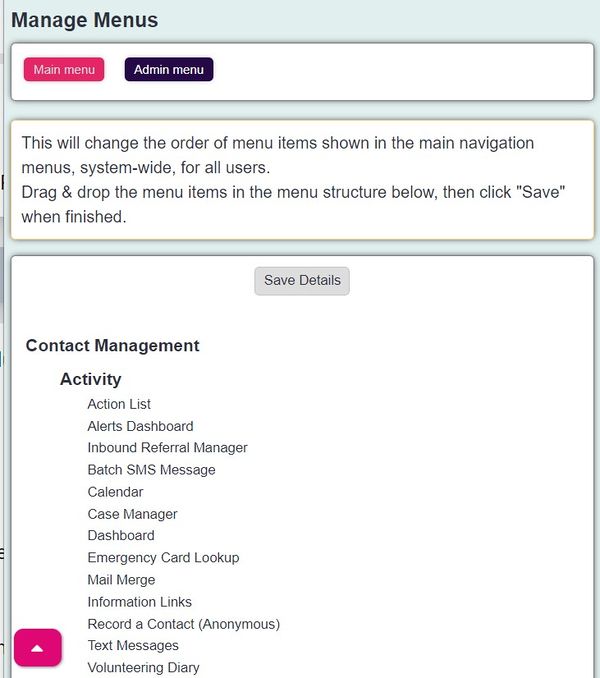
The feature is a simple drag and drop. You can only move menu items within their sections, so you cannot move the Action list to the Orgs & People section for example.
Once you are happy, you can click Save to apply the changes. This will change the menu for everyone in the system.