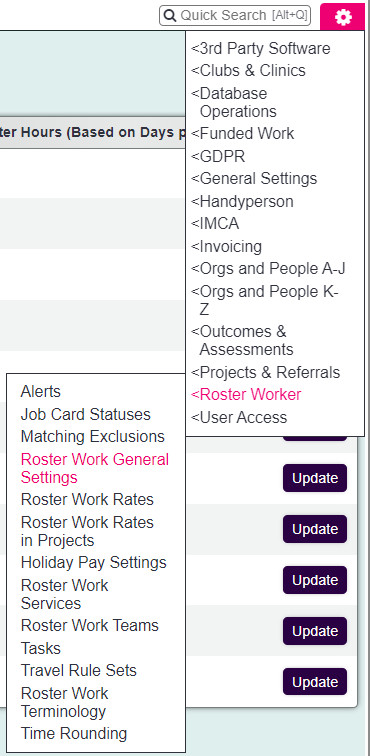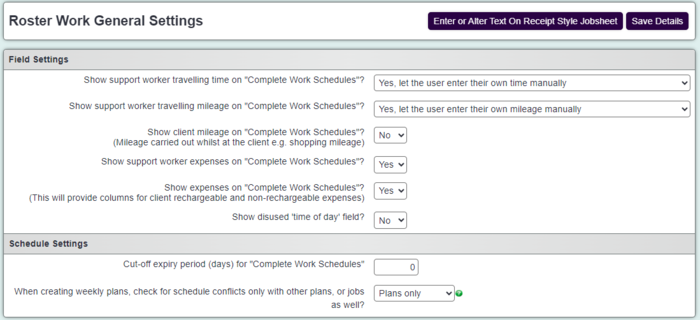Difference between revisions of "Roster General Settings"
From Charitylog Manual
| Line 1: | Line 1: | ||
[[File:helpheader_small.png|right]] | [[File:helpheader_small.png|right]] | ||
| − | [[File:ros_gen1.png| | + | [[File:ros_gen1.png|400px|alt="a screenshot of the roster general settings button, highlighted in the menu."]] |
Revision as of 14:31, 31 July 2024
Roster General Settings control the entire Roster Module. On this page you will find the following settings:
- Show support worker travelling time on "Complete Work Schedules"? - Displays the option to record a workers travelling time when completing work. If the system has the enhanced mapping module there will be an option to calculate using google maps.
- Show support worker travelling mileage on "Complete Work Schedules"? - Displays the option to record a workers mileage to the client when completing work. If the system has the enhanced mapping module there will be an option to calculate using google maps.
- Show client mileage on "Complete Work Schedules"? (Mileage carried out whilst at the client e.g. shopping mileage) - Displays the option to record a Client mileage (example - taking the client shopping)when completing work.
- Show support worker expenses on "Complete Work Schedules"? - Displays the option to record a workers expenses when completing work.
- Show expenses on "Complete Work Schedules"? (This will provide columns for client rechargeable and non-rechargeable expenses) - Displays the option to record Client Expenses (paid by the worker) when completing work.
- Show outcome codes on service entry? - Allows the use of Classification Codes on completing jobs.
- Show disused 'time of day' field? - Displays Morning or Afternoon on Client plans.
- Cut-off expiry period (days) for "Complete Work Schedules" - If using the payroll feature of the Invoicing Module this will stop the worker from being paid if they are late updating jobs.
Click the 'Save Details' button to submit any changes.
At the bottom of this screen you can add alternate text to the 'Receipt Style Jobsheet'. Click on the 'Enter or Alter Text On Receipt Style Jobsheet' button to go to the text editor, click 'Save Details' to update the text.