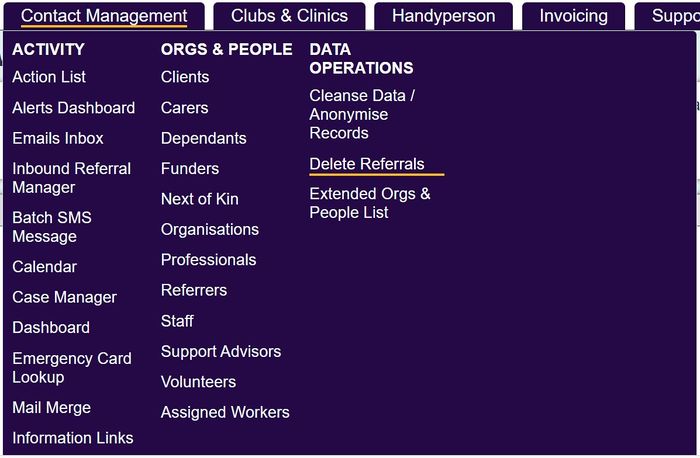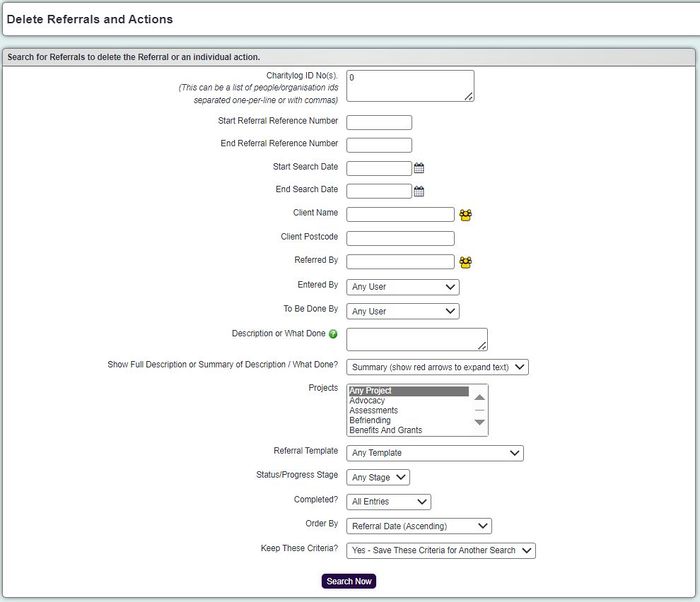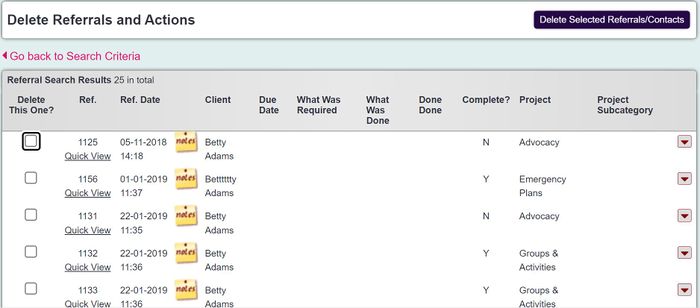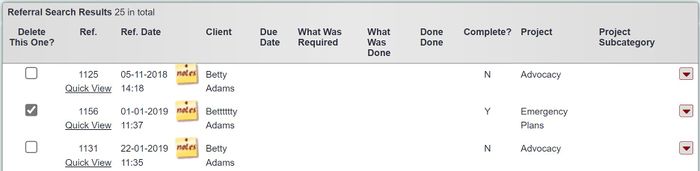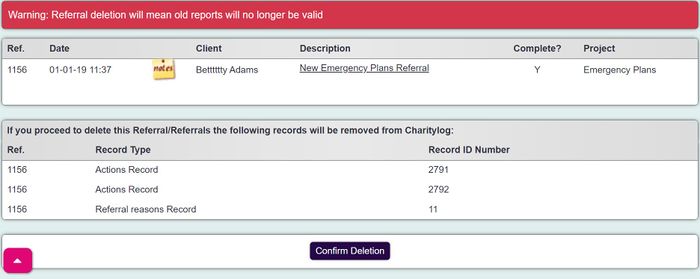Difference between revisions of "Delete Referrals and Actions"
m |
|||
| (2 intermediate revisions by the same user not shown) | |||
| Line 1: | Line 1: | ||
| − | [[ | + | [[File:del_ref1.JPG|700px|alt="a screenshot of the delete referrals button, highlighted in the contact management menu."]] |
| − | |||
| − | |||
{{#ev:youtube|_1duD37yh8A|790}} | {{#ev:youtube|_1duD37yh8A|790}} | ||
| − | The Delete Referrals | + | The Delete Referrals page allows you to remove Referrals (including their Contacts and Actions). |
| − | |||
| − | |||
After you click the "Delete Referrals" link, you will be taken to a search page where you can search for the Referrals/Contacts/Actions to be deleted. In common with other searches in the system, this is an AND search - the more parameters you enter, the narrower the search will become. Enter your search criteria and click "Search Now". | After you click the "Delete Referrals" link, you will be taken to a search page where you can search for the Referrals/Contacts/Actions to be deleted. In common with other searches in the system, this is an AND search - the more parameters you enter, the narrower the search will become. Enter your search criteria and click "Search Now". | ||
| − | [[File: | + | [[File:del_ref2.JPG|700px|alt="a screenshot of the delete referrals button, highlighted in the contact management menu."]] |
You will now be shown all Referrals which match the search. You can click the red arrows on the right hand side of the Referral to see more details about each Referral. | You will now be shown all Referrals which match the search. You can click the red arrows on the right hand side of the Referral to see more details about each Referral. | ||
| − | [[File: | + | [[File:del_ref3.JPG|700px|alt="a screenshot of the delete referrals button, highlighted in the contact management menu."]] |
To delete a Referral, put a tick in the relevant box and click the "Delete Selected Referrals/Contacts" button. | To delete a Referral, put a tick in the relevant box and click the "Delete Selected Referrals/Contacts" button. | ||
| − | [[File: | + | |
| + | [[File:del_ref4.JPG|700px|alt="a screenshot of the delete referrals button, highlighted in the contact management menu."]] | ||
| + | |||
You will now see a final confirmation screen which states all the records that will be removed from the system. | You will now see a final confirmation screen which states all the records that will be removed from the system. | ||
| − | [[File: | + | |
| + | [[File:del_ref5.JPG|700px|alt="a screenshot of the delete referrals button, highlighted in the contact management menu."]] | ||
If you confirm the deletion, you will be returned to the "Delete Referrals and Actions" screen, with a confirmation message shown. | If you confirm the deletion, you will be returned to the "Delete Referrals and Actions" screen, with a confirmation message shown. | ||
| − | |||
| − | |||
| − | + | [[File:del_ref6.JPG|700px|alt="a screenshot of the delete referrals button, highlighted in the contact management menu."]] | |
| − | [[ | ||
| − | |||
| − | |||
| − | |||
Latest revision as of 15:05, 12 August 2024
The Delete Referrals page allows you to remove Referrals (including their Contacts and Actions).
After you click the "Delete Referrals" link, you will be taken to a search page where you can search for the Referrals/Contacts/Actions to be deleted. In common with other searches in the system, this is an AND search - the more parameters you enter, the narrower the search will become. Enter your search criteria and click "Search Now".
You will now be shown all Referrals which match the search. You can click the red arrows on the right hand side of the Referral to see more details about each Referral.
To delete a Referral, put a tick in the relevant box and click the "Delete Selected Referrals/Contacts" button.
You will now see a final confirmation screen which states all the records that will be removed from the system.
If you confirm the deletion, you will be returned to the "Delete Referrals and Actions" screen, with a confirmation message shown.