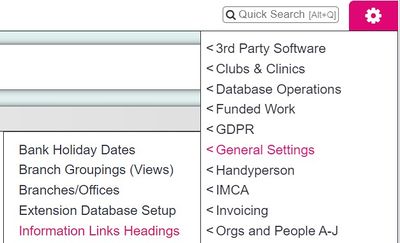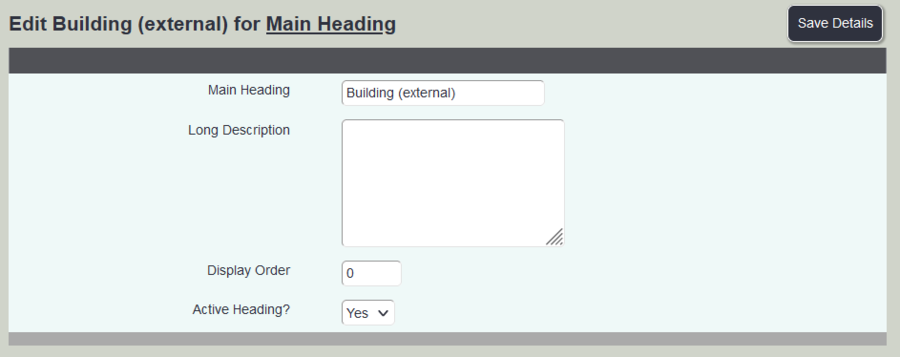Difference between revisions of "Information Links Headings"
m (→Editing and creating Information Links Headings) |
|||
| (6 intermediate revisions by the same user not shown) | |||
| Line 2: | Line 2: | ||
The Information Links Headings page lets you set up the heading/subheading structure which you can use to categorise the Organisations stored on your system. Users can then use these categories to look up relevant organisations using the [[Information Links]] feature. | The Information Links Headings page lets you set up the heading/subheading structure which you can use to categorise the Organisations stored on your system. Users can then use these categories to look up relevant organisations using the [[Information Links]] feature. | ||
| − | |||
| − | |||
| − | |||
| − | |||
==Editing and creating Information Links Headings== | ==Editing and creating Information Links Headings== | ||
| − | + | [[File:info_headings1.jpg|400px|alt="a screenshot of the information headings button, highlighted in the admin menu."]] | |
| − | [[File: | ||
This page lets you set up and manage your categories and subcategories. First you will need to decide on a category structure - an example structure is shown below (for an organisation signposting to local tradespeople): | This page lets you set up and manage your categories and subcategories. First you will need to decide on a category structure - an example structure is shown below (for an organisation signposting to local tradespeople): | ||
| − | |||
| − | |||
* Building (internal) | * Building (internal) | ||
| Line 34: | Line 27: | ||
| − | [[File: | + | [[File:info_links12.PNG|900px]] |
| Line 40: | Line 33: | ||
| − | [[File: | + | [[File:info_links14.PNG|900px]] |
Once the "headings and subheadings" structure is complete, you can assign organisations to headings and subheadings, which will make them appear in the relevant lookup searches by users. See the [[Information Links for Organisations]] page for details. | Once the "headings and subheadings" structure is complete, you can assign organisations to headings and subheadings, which will make them appear in the relevant lookup searches by users. See the [[Information Links for Organisations]] page for details. | ||
Latest revision as of 15:58, 22 August 2024
The Information Links Headings page lets you set up the heading/subheading structure which you can use to categorise the Organisations stored on your system. Users can then use these categories to look up relevant organisations using the Information Links feature.
Editing and creating Information Links Headings
This page lets you set up and manage your categories and subcategories. First you will need to decide on a category structure - an example structure is shown below (for an organisation signposting to local tradespeople):
- Building (internal)
- Plumbers
- Painters
- Plasterers
- Electrical
- Building (external)
- Roofing
- Groundwork
- Windows
- Gardening
Organisations can be tagged with more than one category, so in the above example, you might well want to put a general building firm into most of these categories.
Clicking the menu item will take you to a display of existing headings, if there are any. Click "Create New Heading" to make a new one.
Click "Save Details" to create your heading. Once created, click the "Edit Subheadings" button to create the subheadings.
Once the "headings and subheadings" structure is complete, you can assign organisations to headings and subheadings, which will make them appear in the relevant lookup searches by users. See the Information Links for Organisations page for details.