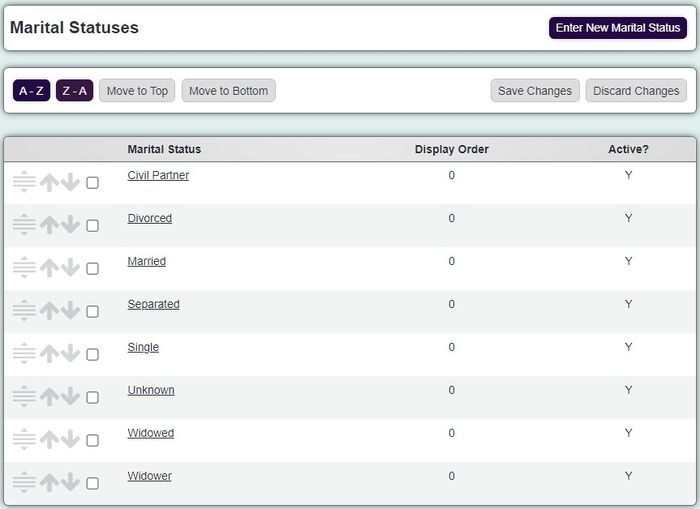Difference between revisions of "Marital Status"
From Charitylog Manual
| (7 intermediate revisions by 2 users not shown) | |||
| Line 2: | Line 2: | ||
| − | [[File: | + | [[File:marital_status.JPG|700px|alt="a screenshot of the marital status drop down list."]] |
| + | ==Creating/Editing== | ||
| − | + | Click on an existing status to edit it or click the 'Enter New Marital Status' button to create a new one. | |
| + | You can now enter/edit the following details: | ||
| − | + | * Marital Status Name | |
| + | * Notes (for information on this screen only; these notes are not output on any report) | ||
| + | * [[Display Order]] in the drop down list | ||
| + | * Active Marital Status? - whether this Marital Status is to be available for use on the system or not | ||
| + | * Re-naming existing entries will re-name all entries which used that option and it will replace with the new wording. | ||
| + | Click the 'Save Details' button to continue. | ||
| − | == | + | ==Merging== |
| − | Click on the | + | You can merge marital statuses together if you wish to reduce your options. This will also update any record using the statuses. To merge follow the steps below; |
| + | # Click on the status you wish to keep | ||
| + | # Click the 'here' link (Click here to Merge Maritals) If you wish to change the details of the record you have selected, this need to be saved first. | ||
| + | # Select the Status you wish to merge in the drop down list. | ||
| + | # Click the 'Merge Data' button. | ||
| + | # Click 'cancel' to abort the change or 'OK' to continue. '''This cannot be undone!''' | ||
| − | |||
| − | |||
| − | |||
| − | |||
| − | |||
| − | |||
| − | |||
| − | |||
| − | |||
| − | [[File: | + | ---- |
| + | [[File:helpheader_small.png|right]] | ||
Latest revision as of 13:15, 20 September 2024
Creating/Editing
Click on an existing status to edit it or click the 'Enter New Marital Status' button to create a new one.
You can now enter/edit the following details:
- Marital Status Name
- Notes (for information on this screen only; these notes are not output on any report)
- Display Order in the drop down list
- Active Marital Status? - whether this Marital Status is to be available for use on the system or not
- Re-naming existing entries will re-name all entries which used that option and it will replace with the new wording.
Click the 'Save Details' button to continue.
Merging
You can merge marital statuses together if you wish to reduce your options. This will also update any record using the statuses. To merge follow the steps below;
- Click on the status you wish to keep
- Click the 'here' link (Click here to Merge Maritals) If you wish to change the details of the record you have selected, this need to be saved first.
- Select the Status you wish to merge in the drop down list.
- Click the 'Merge Data' button.
- Click 'cancel' to abort the change or 'OK' to continue. This cannot be undone!