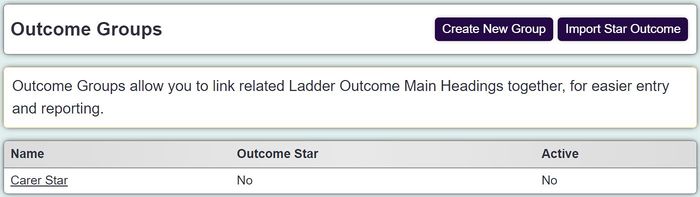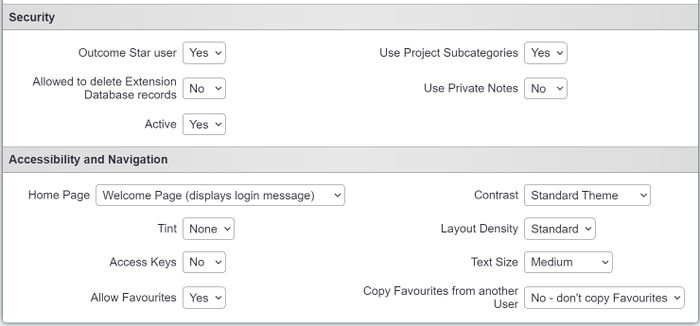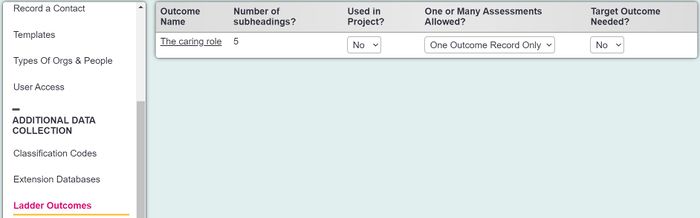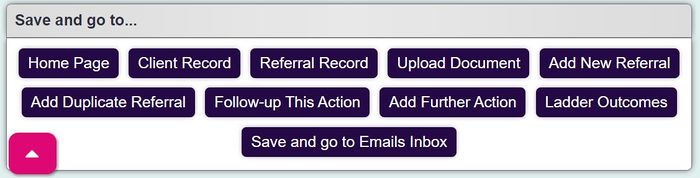Difference between revisions of "Importing Outcome Stars"
(Created page with "''' == Importing Outcome Stars == ''' '''You may have purchased a licence to allow Charitylog users to record Outcome Stars on your system. If so, there is a process that need...") |
(→Available Outcome Star Headings) |
||
| (25 intermediate revisions by the same user not shown) | |||
| Line 8: | Line 8: | ||
1) Go to ‘Cog’ – ‘Outcomes and Assessments’ – ‘Outcome Groups’ (Or type in search ‘Outcome Groups’) | 1) Go to ‘Cog’ – ‘Outcomes and Assessments’ – ‘Outcome Groups’ (Or type in search ‘Outcome Groups’) | ||
| − | [[File: | + | 2) Select the button which says ‘Import Star Outcome'. |
| + | |||
| + | [[File:Outcome_star1.JPG|700px|alt="a screenshot of the outcome star list. There is a button in the top right hand corner allowing you to 'import outcome star'."]] | ||
| + | |||
| + | 3) Select Star Outcome from the dropdown selection. | ||
| + | |||
| + | [[File:Outcome_star2.JPG|700px|alt="a screenshot of the dropdown list of outcome stars. It is a selectable list allowing you to choose which star you wish to import."]] | ||
| + | |||
| + | 4) Then, select ‘Import Star Outcome'. | ||
| + | |||
| + | == Creating an Outcome Star User == | ||
| + | |||
| + | Each individual user will need to be recorded as an Outcome Star licenced user, in order to input Outcome Star information. | ||
| + | |||
| + | 1) Go into individual user record via ‘Cog – user access – users – then select which user’ | ||
| + | |||
| + | 2) Under the ‘Accessibility and Navigation’ heading within ‘General user details’ set ‘Outcome Star user?’ to ‘Yes’ | ||
| + | |||
| + | [[File:Outcome_star3.JPG|700px|alt="a screenshot of the user record,, showing a drop down field for 'outcome star user' with the options 'yes' and 'no'."]] | ||
| + | |||
| + | == Linking the Outcome Star to the project == | ||
| + | |||
| + | 1) Link to the project within project setup. ‘cog – projects and referrals – project setup’ or search ‘project setup’, select your project. Dropdown the ‘additional data collection’ section. Then click ‘Ladder Outcomes’. | ||
| + | |||
| + | [[File:Outcome_star4.JPG|700px|alt="a screenshot of the project set up, which lists all the imported outcomes and allows you to select 'yes' if it's used in the project."]] | ||
| + | |||
| + | 2) Set the ‘used in project’ to ‘yes’ and ‘One or Many assessments Allowed?’ to ‘Multiple outcomes allowed’ Then ‘Save and Close’. | ||
| + | |||
| + | [[File:Outcome_star5.JPG|700px|alt="a screenshot of the ladder outcome dropdown for 'used in project?'."]] | ||
| + | |||
| + | |||
| + | 3) Go to Client’s record. Then ‘create new referral/case’ Complete any mandatory fields required. Then ‘save and go to... Ladder Outcomes’. | ||
| + | |||
| + | [[File:Outcome_star6.JPG|700px|alt="a screenshot of 'save and go to ladder outcome' button on the referral entry page."]] | ||
| + | |||
| + | |||
| + | 4) You will now be able to input your outcome scores. | ||
| + | [[File:Outcome_star7.JPG|700px|alt="a screenshot of the ladder outcome entry page, where you input the individual ladder outcome scores."]] | ||
| + | |||
| + | == Available Outcome Star Headings == | ||
| + | |||
| + | '''The available Outcome Stars are:''' | ||
| + | |||
| + | Work Star | ||
| + | |||
| + | Drug & Alcohol Star | ||
| + | |||
| + | Empowerment Star | ||
| + | |||
| + | Family Star | ||
| + | |||
| + | Carers Star | ||
| + | |||
| + | Older Person's Star | ||
| + | |||
| + | Independent Living Star | ||
| + | |||
| + | Recovery Star | ||
| + | |||
| + | VIP Star | ||
| + | |||
| + | Community Star | ||
| + | |||
| + | Family Star Plus | ||
| + | |||
| + | My Star | ||
| + | |||
| + | Sexual Health Star | ||
| + | |||
| + | Teen Star | ||
| + | |||
| + | Tenancy Star | ||
| + | |||
| + | Wellbeing Star | ||
| + | |||
| + | Work Star 3rd Edition | ||
| + | |||
| + | Young Person's Star | ||
| + | |||
| + | Youth Star | ||
| + | |||
| + | Homelessness Star | ||
| + | |||
| + | Family Star Early Years | ||
| + | |||
| + | Parent and Baby Star | ||
| + | |||
| + | Pathway Star | ||
| + | |||
| + | Older Person's Star (short version) | ||
| + | Preparation Star | ||
| + | Spectrum Star | ||
| + | Recovery Star 4 | ||
| − | + | Home Star™ | |
| + | |||
| + | MyMind™ | ||
Latest revision as of 16:52, 4 November 2024
Contents
[hide]Importing Outcome Stars
You may have purchased a licence to allow Charitylog users to record Outcome Stars on your system. If so, there is a process that needs to be undertaken to import these.
Once we have received authorisation to switch the Outcome Stars on and have confirmed the import, you will need to follow these steps to complete the setup.
1) Go to ‘Cog’ – ‘Outcomes and Assessments’ – ‘Outcome Groups’ (Or type in search ‘Outcome Groups’)
2) Select the button which says ‘Import Star Outcome'.
3) Select Star Outcome from the dropdown selection.
4) Then, select ‘Import Star Outcome'.
Creating an Outcome Star User
Each individual user will need to be recorded as an Outcome Star licenced user, in order to input Outcome Star information.
1) Go into individual user record via ‘Cog – user access – users – then select which user’
2) Under the ‘Accessibility and Navigation’ heading within ‘General user details’ set ‘Outcome Star user?’ to ‘Yes’
Linking the Outcome Star to the project
1) Link to the project within project setup. ‘cog – projects and referrals – project setup’ or search ‘project setup’, select your project. Dropdown the ‘additional data collection’ section. Then click ‘Ladder Outcomes’.
2) Set the ‘used in project’ to ‘yes’ and ‘One or Many assessments Allowed?’ to ‘Multiple outcomes allowed’ Then ‘Save and Close’.
3) Go to Client’s record. Then ‘create new referral/case’ Complete any mandatory fields required. Then ‘save and go to... Ladder Outcomes’.
4) You will now be able to input your outcome scores.
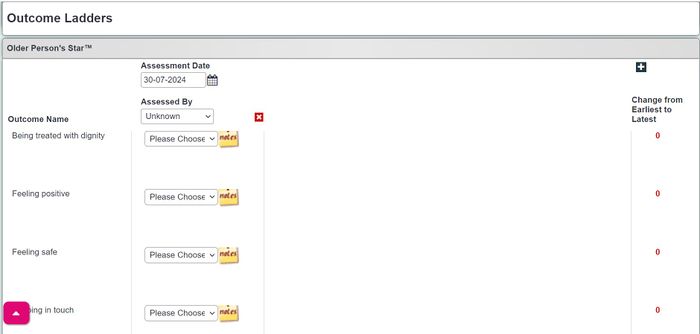
Available Outcome Star Headings
The available Outcome Stars are:
Work Star
Drug & Alcohol Star
Empowerment Star
Family Star
Carers Star
Older Person's Star
Independent Living Star
Recovery Star
VIP Star
Community Star
Family Star Plus
My Star
Sexual Health Star
Teen Star
Tenancy Star
Wellbeing Star
Work Star 3rd Edition
Young Person's Star
Youth Star
Homelessness Star
Family Star Early Years
Parent and Baby Star
Pathway Star
Older Person's Star (short version)
Preparation Star
Spectrum Star
Recovery Star 4
Home Star™
MyMind™