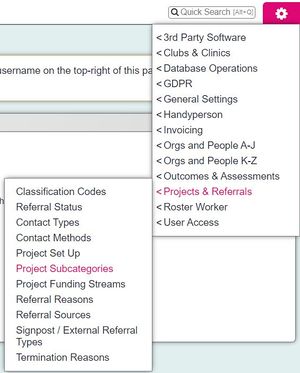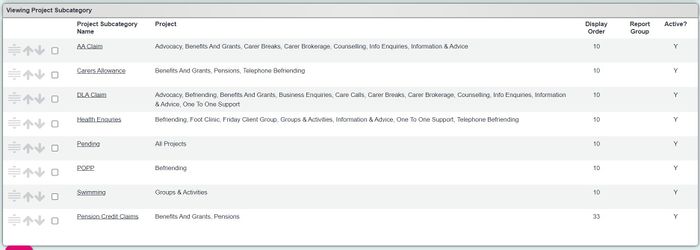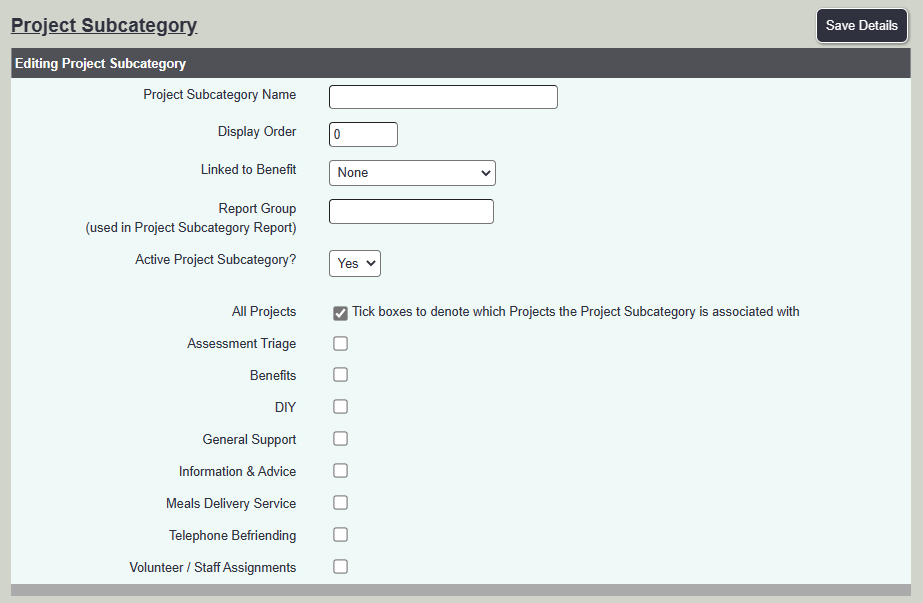Difference between revisions of "Project Subcategories"
From Charitylog Manual
| (13 intermediate revisions by 3 users not shown) | |||
| Line 1: | Line 1: | ||
[[File:helpheader_small.png|right]] | [[File:helpheader_small.png|right]] | ||
| − | [[File: | + | [[File:project_sub1.jpg|300px|alt="a screenshot of the project subcategory field, highlighted in the admin menu."]] |
| − | Project Subcategories are a way of categorising Referrals | + | Project Subcategories are a way of categorising Referrals/Cases. This can be for one project or multiple projects. With Subcategories you can report on some areas of the project based on one or more Subcategories. You may wish to define geographical areas as Subcategories or services as Subcategories. To be able to use Subcategories on the system the [[Users| user record]] must be allowed to 'Enter Subcategories], even if a [[Referral Templates| Referral Template]] is being used to specify the Project Subcategory. |
| + | To add a new Subcategory click on the 'Enter New Category' button, or click on the name of an existing category to edit it. | ||
| − | |||
| + | [[File:project_sub2.jpg|700px|alt="a screenshot of the project subcategory list."]] | ||
| − | |||
| − | |||
| − | |||
| − | |||
| − | |||
You can now enter; | You can now enter; | ||
| − | * Name of the subcategory | + | * '''Subcategory Name''' - Name of the subcategory |
| − | * Display Order | + | * '''[[Display Order]]''' - The order the option will be displayed. |
| − | * Linked to Benefit | + | * '''Linked to Benefit''' - Links the Subcategory to an existing [[Benefits |benefit]]. |
| − | * | + | * '''Report Group (a way of categorising your subcategories)''' - [[Deprecated Feature]]. |
| − | + | * '''Active?''' - whether the subcategory is available for use or not. | |
| − | * Active? - whether the subcategory is available for use or not | + | * '''Project Selection list''' - select "All Projects" or a set of Projects, as desired. |
| − | * | ||
| − | |||
| − | |||
| − | |||
| − | |||
| − | |||
| − | |||
| − | |||
| − | |||
| − | |||
| − | |||
| − | |||
| − | |||
| − | |||
| − | |||
| − | + | [[File:sub_cato1.png]] | |
| − | |||
---- | ---- | ||
[[File:helpheader_small.png|right]] | [[File:helpheader_small.png|right]] | ||
| − | |||
Latest revision as of 12:38, 19 November 2024
Project Subcategories are a way of categorising Referrals/Cases. This can be for one project or multiple projects. With Subcategories you can report on some areas of the project based on one or more Subcategories. You may wish to define geographical areas as Subcategories or services as Subcategories. To be able to use Subcategories on the system the user record must be allowed to 'Enter Subcategories], even if a Referral Template is being used to specify the Project Subcategory.
To add a new Subcategory click on the 'Enter New Category' button, or click on the name of an existing category to edit it.
You can now enter;
- Subcategory Name - Name of the subcategory
- Display Order - The order the option will be displayed.
- Linked to Benefit - Links the Subcategory to an existing benefit.
- Report Group (a way of categorising your subcategories) - Deprecated Feature.
- Active? - whether the subcategory is available for use or not.
- Project Selection list - select "All Projects" or a set of Projects, as desired.