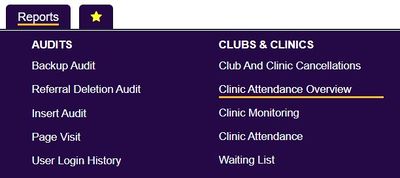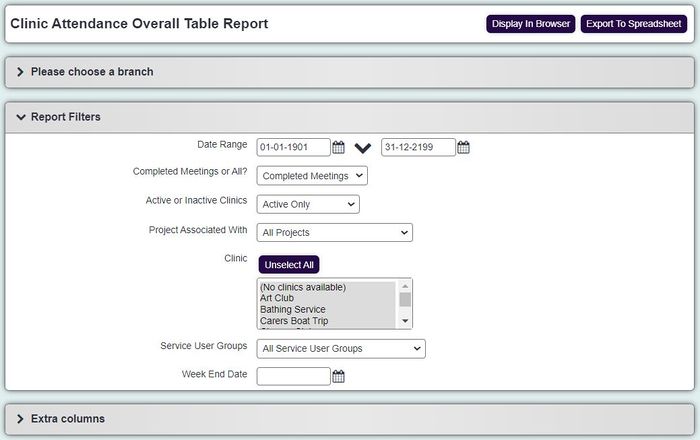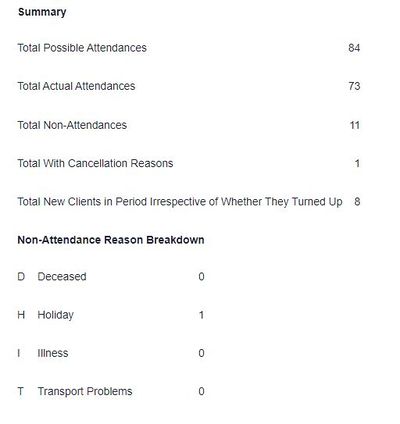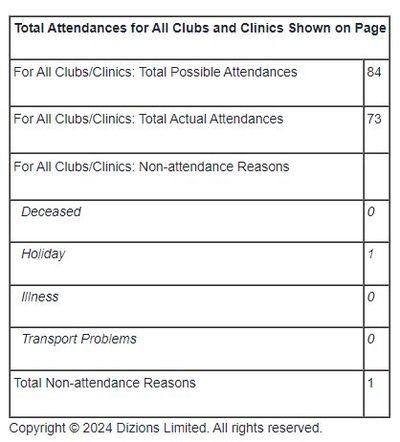Difference between revisions of "Clinic Attendance Overview"
(→The Report Results) |
|||
| Line 7: | Line 7: | ||
You will be required to input the following criteria: | You will be required to input the following criteria: | ||
| − | '''Date Range''' The date ranges for the attendances you wish to report on. | + | *'''Date Range''' The date ranges for the attendances you wish to report on. |
'''Completed meetings or all?''' Choose between meetings that have been completed, are incomplete, or all. | '''Completed meetings or all?''' Choose between meetings that have been completed, are incomplete, or all. | ||
Revision as of 14:48, 2 January 2025
The Clinic Attendance Overview report gives an overview of attendances to selected Clubs & Clinics within a specific time frame.
The report is accessed under the main reporting menu, under the Clubs & Clinics title.
You will be required to input the following criteria:
- Date Range The date ranges for the attendances you wish to report on.
Completed meetings or all? Choose between meetings that have been completed, are incomplete, or all.
Active or Inactive Clinics This allows you to chose to report on Clinics where Active may be set to No.
Project Associated with This will focus the report on Clinics associated to the selected project.
Clinic The Clinic chosen for the reported attendances.
Service User Groups This applies a filter on specific Service User Groups only.
Week End Date Select a Week End date for the report to look at.
The Report Results
The report is broken down into various segments. The first segment will look at the attendances to the selected clinics in the time period. This will list who attended, some basic details about them, and if they used a transport method. You will then get individual columns for dates that the attendances took place, with a column that represent if they possibly attended, actually attended, or provided a cancellation reason.
You will also get a summary of the attendance overview.
Followed by a total of attendances overview.