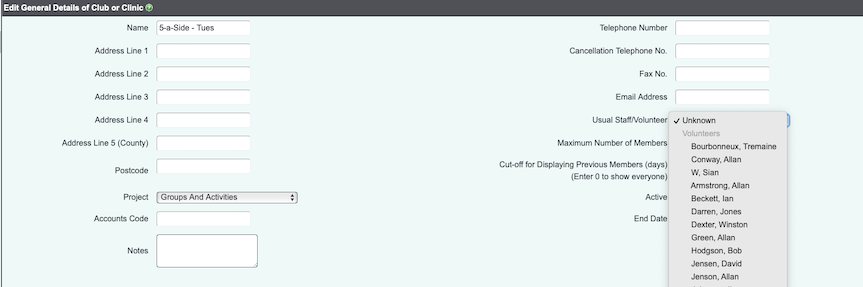Difference between revisions of "Volunteers"
| Line 16: | Line 16: | ||
Volunteers, just like all the other people/organisations on Charitylog, don't exist purely as volunteers. They could also be clients, trustees, etc. So, just like any other person/organisation, it's important to start the process of creating a new volunteer by searching the system to make sure they aren't already on it. Click the "Volunteers" menu item: | Volunteers, just like all the other people/organisations on Charitylog, don't exist purely as volunteers. They could also be clients, trustees, etc. So, just like any other person/organisation, it's important to start the process of creating a new volunteer by searching the system to make sure they aren't already on it. Click the "Volunteers" menu item: | ||
| + | |||
[[File:Vol_1.png]] | [[File:Vol_1.png]] | ||
| Line 21: | Line 22: | ||
You will now see the search form, just as you would for any other Type. | You will now see the search form, just as you would for any other Type. | ||
| + | |||
[[File:Vol_2.png]] | [[File:Vol_2.png]] | ||
| Line 36: | Line 38: | ||
===General Details tab=== | ===General Details tab=== | ||
| + | |||
[[File:Vol_3.png|border]] | [[File:Vol_3.png|border]] | ||
| Line 44: | Line 47: | ||
===Personal Details tab=== | ===Personal Details tab=== | ||
| + | |||
[[File:Vol_4.png|border]] | [[File:Vol_4.png|border]] | ||
| Line 52: | Line 56: | ||
===Work Details tab=== | ===Work Details tab=== | ||
| + | |||
[[File:Vol_5.png|border]] | [[File:Vol_5.png|border]] | ||
| Line 60: | Line 65: | ||
===Matching Criteria tab=== | ===Matching Criteria tab=== | ||
| + | |||
[[File:Vol_6.png|border]] | [[File:Vol_6.png|border]] | ||
| Line 68: | Line 74: | ||
===Unavailabilities tab=== | ===Unavailabilities tab=== | ||
| + | |||
[[File:Vol_7.png|border]] | [[File:Vol_7.png|border]] | ||
| Line 79: | Line 86: | ||
At the bottom of the Volunteer Details screen you will find the [[Groups and Skills]] link. | At the bottom of the Volunteer Details screen you will find the [[Groups and Skills]] link. | ||
| + | |||
[[File:Vol_8.png|border]] | [[File:Vol_8.png|border]] | ||
| Line 89: | Line 97: | ||
As volunteers gain qualifications and attend courses, these can be logged by clicking the [[Courses]] and [[Qualifications]] links at the bottom of the Volunteer Details screen. | As volunteers gain qualifications and attend courses, these can be logged by clicking the [[Courses]] and [[Qualifications]] links at the bottom of the Volunteer Details screen. | ||
| + | |||
[[File:Vol_9.png|border]] | [[File:Vol_9.png|border]] | ||
| Line 101: | Line 110: | ||
If the volunteer helps to run a club or clinic, you can log them as the "Usual Staff/Volunteer" on the Club/Clinic record. | If the volunteer helps to run a club or clinic, you can log them as the "Usual Staff/Volunteer" on the Club/Clinic record. | ||
| + | |||
[[File:aukst_vol_11.png]] | [[File:aukst_vol_11.png]] | ||
| Line 117: | Line 127: | ||
If you need to create a user account and also a volunteer record - for a new volunteer who will have access to the system, for example - the easiest way to do this is to create both at once. Start by creating a user account, and in the "Create New Org/Person Record or Link To Existing?" select "Create New Record"; then in the "Types of People/Organisation" field, select "Volunteer". Then continue as normal. | If you need to create a user account and also a volunteer record - for a new volunteer who will have access to the system, for example - the easiest way to do this is to create both at once. Start by creating a user account, and in the "Create New Org/Person Record or Link To Existing?" select "Create New Record"; then in the "Types of People/Organisation" field, select "Volunteer". Then continue as normal. | ||
| + | |||
[[File:Vol_10.png|border]] | [[File:Vol_10.png|border]] | ||
| Line 124: | Line 135: | ||
Create the user account, and in the "Create New Org/Person Record or Link To Existing?" select "Link to Existing Record"; then in the field below, select the volunteer you want to link the new user account to. | Create the user account, and in the "Create New Org/Person Record or Link To Existing?" select "Link to Existing Record"; then in the field below, select the volunteer you want to link the new user account to. | ||
| + | |||
[[File:Vol_11.png|border]] | [[File:Vol_11.png|border]] | ||
| Line 129: | Line 141: | ||
You can also create a new user account for an existing volunteer by clicking on the "Unknown, please create a new record" link on the Volunteer Details page, if it is shown. This will take you to the user account creation page with the volunteer's name etc pre-filled in. | You can also create a new user account for an existing volunteer by clicking on the "Unknown, please create a new record" link on the Volunteer Details page, if it is shown. This will take you to the user account creation page with the volunteer's name etc pre-filled in. | ||
| + | |||
[[File:Vol_12.png|border]] | [[File:Vol_12.png|border]] | ||
Revision as of 15:03, 10 February 2017
Location in standard build: Main Menu > Volunteering Options
Volunteers are important to the majority of Third Sector organisations, and the Charitylog system provides several ways of working with volunteers:
- Storage of volunteer details, including details of courses and qualifications
- Recording contacts with volunteers as part of volunteer management
- Assigning a volunteer to a client, and creating/printing job cards for appointments between the client and the volunteer - see Simple Assignments for details of this feature.
Contents
Creating volunteers
Volunteers, just like all the other people/organisations on Charitylog, don't exist purely as volunteers. They could also be clients, trustees, etc. So, just like any other person/organisation, it's important to start the process of creating a new volunteer by searching the system to make sure they aren't already on it. Click the "Volunteers" menu item:
You will now see the search form, just as you would for any other Type.
Run your search, and then click on the name of the matching person, or create them as appropriate.
Volunteer Details tabs
Configuring tabs for volunteers, and configuring where fields appear, is done on the Customise Orgs & People page.
Volunteer records are set up the same way as any other Type, but here's an example configuration:
General Details tab
The same as you'd see on most other Types - general, non-sensitive information.
Personal Details tab
Again, similar to other Types - personal and sensitive information, required for reporting but perhaps not required day-to-day.
Work Details tab
There are various standard fields which can be enabled that are useful for volunteer details, shown here on the Work Details tab.
Matching Criteria tab
This tab is used to show when the volunteer is available for work. This will be used in calendars.
This tab is used to log when the volunteer may be away or unable to work, because of holidays etc. This is used by calendars.
Use Groups & Skills to log the volunteer's areas of interest
At the bottom of the Volunteer Details screen you will find the Groups and Skills link.
See Groups and Skills for more information on this feature.
Log courses and qualifications obtained by the volunteer
As volunteers gain qualifications and attend courses, these can be logged by clicking the Courses and Qualifications links at the bottom of the Volunteer Details screen.
You'll need to configure the lists before using these features - see Courses and Qualifications for more details.
Volunteers who run Clubs and Clinics
If the volunteer helps to run a club or clinic, you can log them as the "Usual Staff/Volunteer" on the Club/Clinic record.
Should volunteers have access to Charitylog?
We don't charge you for having more users on the system, so you can have as many different people logging on as you like. Generally, if volunteers are going to log on to the system, each volunteer should have their own user account. Avoid creating shared accounts called "Volunteer 1" and so on; this will mean that in the future you will not be able to tell which person things have been done by.
For volunteers who mainly interact with clients on a casual basis but don't do any paperwork, such as befrienders, it is useful but not essential for them to have access to the Charitylog system. Ideally their time still needs to be tracked - the more tracking you do, the better the reports - but it's not too burdensome for a project co-ordinator to do this on their behalf, as long as the information being reported isn't too complicated.
It will depend on the volunteer's role whether they have access to Charitylog as a user or not. If they are doing any sort of service delivery, it's useful for the volunteer to be able to log their own work.
Creating a volunteer/user record
If you need to create a user account and also a volunteer record - for a new volunteer who will have access to the system, for example - the easiest way to do this is to create both at once. Start by creating a user account, and in the "Create New Org/Person Record or Link To Existing?" select "Create New Record"; then in the "Types of People/Organisation" field, select "Volunteer". Then continue as normal.
Linking an existing volunteer record to a new user account
Create the user account, and in the "Create New Org/Person Record or Link To Existing?" select "Link to Existing Record"; then in the field below, select the volunteer you want to link the new user account to.
You can also create a new user account for an existing volunteer by clicking on the "Unknown, please create a new record" link on the Volunteer Details page, if it is shown. This will take you to the user account creation page with the volunteer's name etc pre-filled in.
Rob Kay - manual author (talk) 09:49, 11 July 2016 (BST)