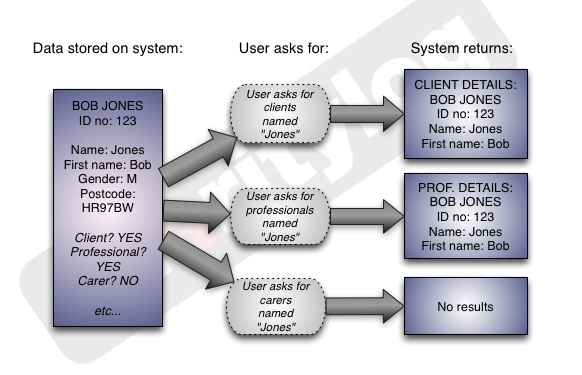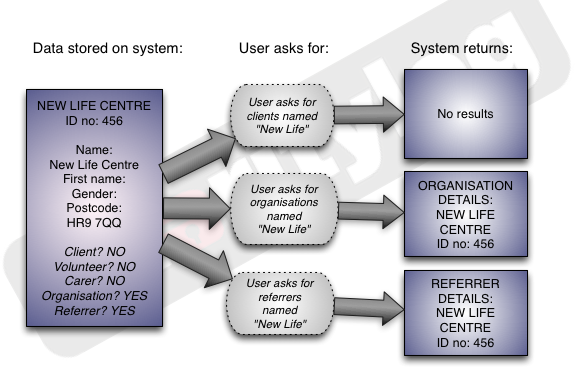Difference between revisions of "Types"
| Line 35: | Line 35: | ||
==Searching different Types, or inactive orgs/people== | ==Searching different Types, or inactive orgs/people== | ||
| − | Sometimes you will see a message displayed above search results. If | + | Sometimes you will see a message displayed above search results. If you search for "br" in the surnames of Clients, you might see this message: |
[[File:cl_CM_4.png|border]] | [[File:cl_CM_4.png|border]] | ||
Revision as of 10:36, 14 August 2017
- Types are the most fundamental way to categorise Organisations and People. You could say that all of the Organisations and People on your system actually sit together in one big list. However, when you view one of these records, you'll almost always view it as one of its Types, so usually we talk about "the Client record" or "a Professional record" etc, rather than always calling them "Organisation/Person Records".
- (The exception is when you view an Organisation/Person using the Extended Orgs & People List. This would show you an overview of the Types that the record has.)
- Records can have more than one Type. This means the same person can appear in more than one of the Type lists, without having separate records.
Charitylog has the following preset Types: Clients, Carers, Donors, Funders, Next of Kin, Organisations, Professionals, Referrers, Staff, Suppliers, Trustees, Volunteers, Dependants, and Support Workers (if you have the Support Worker module, which allows you to create, manage and run support plans/workers)
Contents
[hide]Introduction to Types
Each Organisation or Person can have one or more Types. Types control:
- which of the Type lists that Organisation or Person appears in
- which tabs appear on that Organisation or Person's Details Screen
- which fields show on those tabs
- what functionality is available for that Organisation or Person
Why would someone have more than one Type?
This can happen when someone has more than one role. For example, if Bob Jones is a Client (a service user) but also listed in the address book in a professional capacity, he would have both Types - Client and Professional.
When you search for him in the list of Clients, he appears; when you search for him in the list of Professionals, he appears; if you search any other list (Carers, for example) he does not appear.
The same principle can apply to organisations. Many Organisations will refer people to you, so they need to be Referrers as well.
Searching different Types, or inactive orgs/people
Sometimes you will see a message displayed above search results. If you search for "br" in the surnames of Clients, you might see this message:
This means "there are 0 Clients that have 'br' in their surname, but there is one other organisations/people that has 'br' in the surname."
Clicking "Search All" will allow you to see those other organisations/people to check
- whether the person you're searching for is on the system with a different Type
- whether the person you're searching for is on the system already but has been made Inactive (see Active Field for more information)
In either case, you should work with the existing record, not create a new one. An Organisation/Person should only ever have one record.
How to change the Type(s) that an organisation/person has
If an Organisation/Person should only ever have one Record, but they can have more than one Type, sometimes you will need to add a new Type to an Organisation/Person, or perhaps change their Type altogether. There are three ways to do this:
Give someone a new Type by running a search
Let's say you have someone who wants to volunteer for your organisation.
First, search for them in the list of Volunteers to make sure they aren't already on the system.
View the results. No volunteers by that name - but there is already someone with another Type who matches the search term(s). Click "Search All" to see results across all Types:
You can now check who the other orgs/people are that match your search. If this is the person who wants to start volunteering, click the "Make Into Volunteer" button in the Add As Type column.
Give someone a new Type from their existing record
Again, let's say you have someone who wants to volunteer for your organisation.
Perhaps you know they are already on the system as a Client, so search for them in the list of Clients.
Click on their name in the results list to see their Details screen.
Click the "Edit Org/People types for..." link, below their name.
In the popup window, tick the boxes for any Types you want to add for this organisation/person.
Note that using this method you can add several Types at once, but you cannot remove the Type that you accessed the popup through. For example, if you get to this popup starting from someone's Client Details screen, you will not be able to remove the Client Type from them.
Use the Extended Orgs & People List
The Extended Orgs & People List is a page available to administrators. It allows you to search the whole system for organisations and people regardless of Type. From the results screen you can then add/remove Types as required.
Rob Kay - manual author (talk) 12:43, 11 August 2017 (BST)