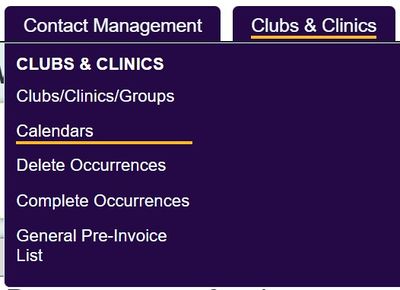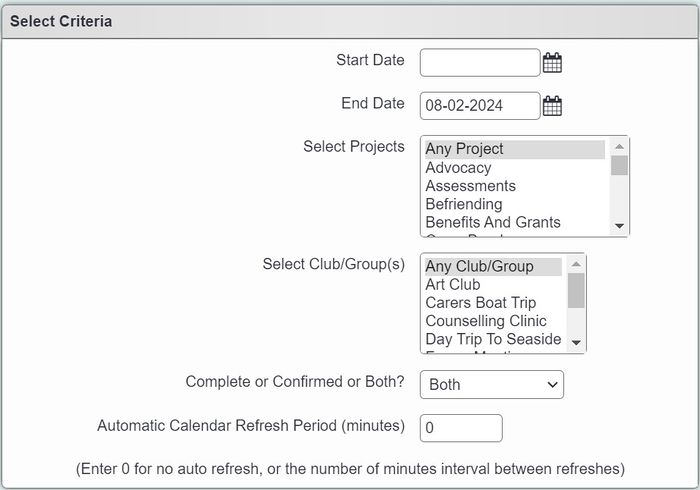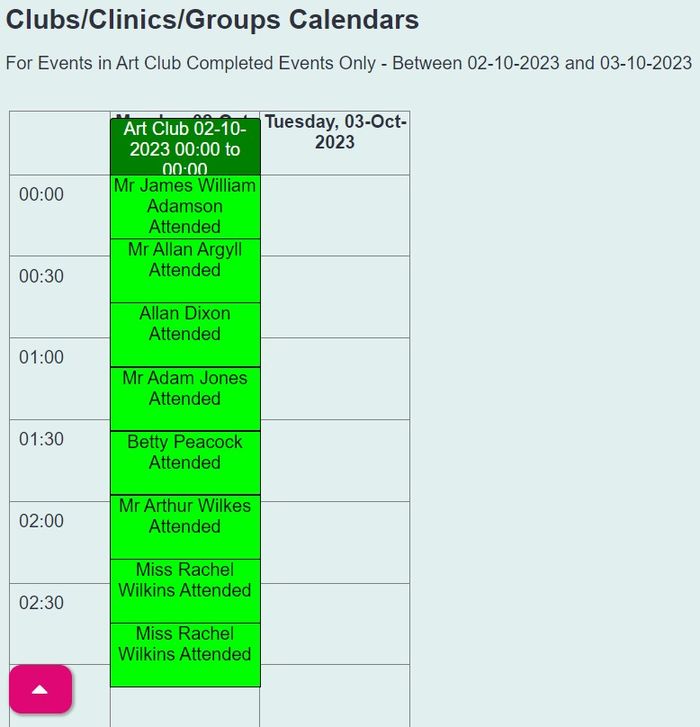Difference between revisions of "Club and Clinic Calendars"
From Charitylog Manual
(→Main Calendar) |
|||
| (5 intermediate revisions by 2 users not shown) | |||
| Line 2: | Line 2: | ||
| − | [[File: | + | [[File:clinic_calendars1.jpg|400px|alt="a screenshot of the clinic calendar button in the contact management menu"]] |
==Main Calendar== | ==Main Calendar== | ||
| Line 8: | Line 8: | ||
You will see the selection criteria for the calendar. | You will see the selection criteria for the calendar. | ||
| − | [[File: | + | [[File:clinic_calendars2.jpg|700px|alt="a screenshot of the calendar settings in charitylog"]] |
| Line 21: | Line 21: | ||
Click "Open Calendar" calendar to display the set criteria above. | Click "Open Calendar" calendar to display the set criteria above. | ||
| − | [[File: | + | [[File:clinic_calendars3.jpg|700px|alt="a screenshot of a list of completed meetings in a calendar format"]] |
Events displayed in green are completed and orange are waiting to be completed. | Events displayed in green are completed and orange are waiting to be completed. | ||
| − | |||
| − | |||
| − | |||
==Individual calendars (for one particular Club/Clinic)== | ==Individual calendars (for one particular Club/Clinic)== | ||
| Line 33: | Line 30: | ||
---- | ---- | ||
| + | [[File:helpheader_small.png|right]] | ||
Latest revision as of 11:41, 8 February 2024
Main Calendar
You will see the selection criteria for the calendar.
You can enter:
- Start and end date - Specifies the date range to be displayed.
- Project(s) - If you wish to filter by project then select the required projects.
- Club/Group(s) - If you wish to filter by specific Clubs, Clinics or Groups then select the required options.
- Complete, Confirmed or Both - Which type of occurrences to display on the calendar.
- Automatic Calendar Refresh Period (minutes) - The displayed calendar can be set to automatically refresh, this will re-load the page automatically displaying any changes. Zero will not refresh, you can manually refresh by clicking the browser refresh button or pressing the F5 key on your keyboard.
Click "Open Calendar" calendar to display the set criteria above.
Events displayed in green are completed and orange are waiting to be completed.
Individual calendars (for one particular Club/Clinic)
You can launch the calendar from a specific Club, Clinic or Group from the record, see Session Calendar for further details.