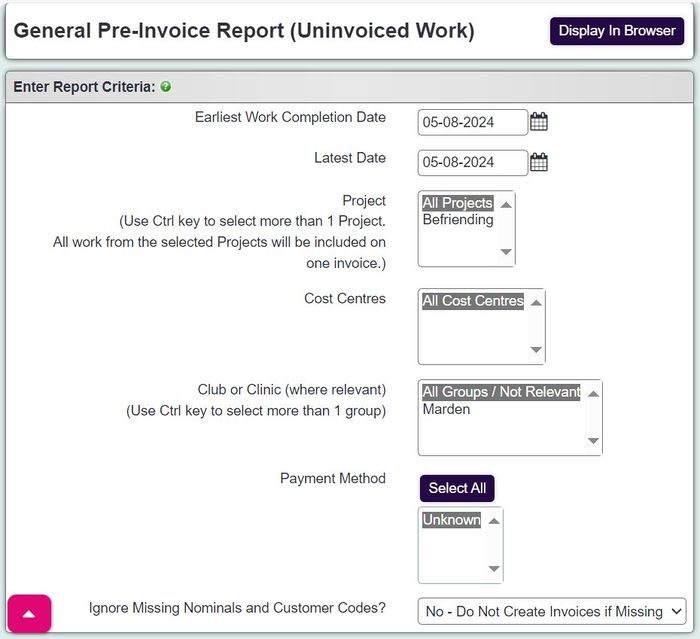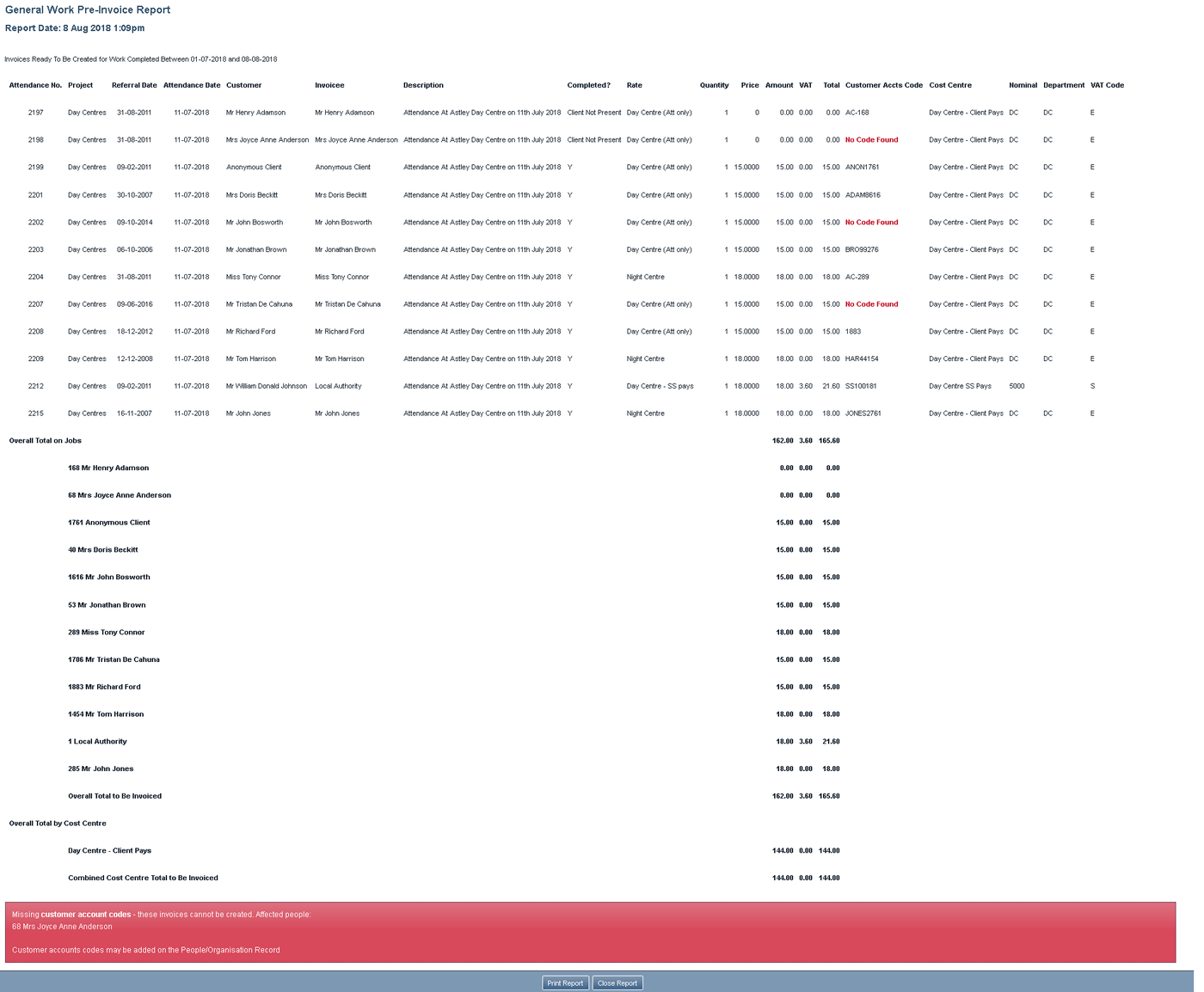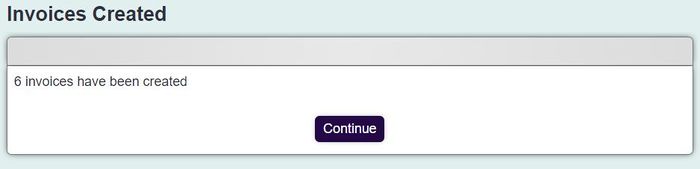Difference between revisions of "General Pre-Invoice List"
m |
|||
| (12 intermediate revisions by 4 users not shown) | |||
| Line 1: | Line 1: | ||
| − | + | General Pre-Invoice displays all work that has yet to be invoiced from Record a Contact or from Clubs, Clinic and Groups (General Invoice items). It is an important step to allow you check that the invoices will be created will have the correct charges applied. | |
| − | + | {{#ev:youtube|4NQsS9eGfug|790}} | |
The search page will have the following options: | The search page will have the following options: | ||
| − | [[File: | + | [[File:gp1.JPG|700px|alt="a screenshot of the general pre invoicing fields, as listed below."]] |
* '''Earliest Work Completion Date''' - This is the start date that a contact was set to be charged or the date of a Club, Clinic or Group session (occurrence). | * '''Earliest Work Completion Date''' - This is the start date that a contact was set to be charged or the date of a Club, Clinic or Group session (occurrence). | ||
| Line 16: | Line 16: | ||
Click the 'Continue to Next Step' to run the report and to be able to create the invoices. | Click the 'Continue to Next Step' to run the report and to be able to create the invoices. | ||
| − | The report will display each invoice line for all payees with a summary of the total invoice amount. If you have requested not to create invoices with missing | + | The report will display each invoice line for all payees with a summary of the total invoice amount. If you have requested not to create invoices with missing codes the report will highlight which lines are missing accounts codes and the invoice creation buttons are removed. You will need to rectify any errors displayed in the red summary box before re-running the Pre-Invoice check. |
[[File:GPI_list_no_create.PNG|1400px|border]] | [[File:GPI_list_no_create.PNG|1400px|border]] | ||
| Line 24: | Line 24: | ||
[[File:GPI_warning.PNG]] | [[File:GPI_warning.PNG]] | ||
| + | To print the list click on the 'Print Report' button at the bottom of the page. Once all errors have been rectified and the work has been checked you can then continue to create the invoices. | ||
| + | |||
| + | [[File:GPI_create.PNG]] | ||
| + | |||
| + | * '''Date For Invoices''' - This is the date of invoice or the Tax Date (point). | ||
| + | * '''Invoice Period Number''' - If your organisation uses invoice period numbers enter the current period. | ||
| + | * '''Create Invoices With Zero Totals''' - Specifies if invoices are created if the invoice total is zero. | ||
| + | Click the 'Create These Invoices' button to create the invoices, this cannot be undone. Any incorrect invoice will need to be changed once created. You will be displayed a confirmation box once completed. | ||
| − | + | [[File:gp2.JPG|700px|alt="a screenshot of a message box, that reads '6 invoices have been created'."]] | |
| − | [[File: | ||
Latest revision as of 13:48, 5 August 2024
General Pre-Invoice displays all work that has yet to be invoiced from Record a Contact or from Clubs, Clinic and Groups (General Invoice items). It is an important step to allow you check that the invoices will be created will have the correct charges applied.
The search page will have the following options:
- Earliest Work Completion Date - This is the start date that a contact was set to be charged or the date of a Club, Clinic or Group session (occurrence).
- Latest Date - This is the latest date that a contact was set to be charged or the date of a Club, Clinic or Group session (occurrence).
- Project - If more than one project is selected then all General Invoice items will be added to one invoice per payee (please note this excludes charges from the Handy Persons and Roster Modules).
- Cost Centres - You can select whether to included one or many of the cost centres to be included on the invoices. The selected Cost Centres will be added to one invoice per payee.
- Group or Clinic - You can choose to invoice for specific Clubs, Clinics or Groups. The selected Clubs, Clinics or Groups will be added to one invoice per payee.
- Ignore Missing Nominals and Customer Codes? - Specifies that when creating invoices you can include work that is missing nominal and accounts codes (not recommended if invoices are exported to your accounts system).
Click the 'Continue to Next Step' to run the report and to be able to create the invoices.
The report will display each invoice line for all payees with a summary of the total invoice amount. If you have requested not to create invoices with missing codes the report will highlight which lines are missing accounts codes and the invoice creation buttons are removed. You will need to rectify any errors displayed in the red summary box before re-running the Pre-Invoice check.
If you chose to create invoices missing codes you the invoice line will still be highlighted but a message will be displayed at the top of the page:
To print the list click on the 'Print Report' button at the bottom of the page. Once all errors have been rectified and the work has been checked you can then continue to create the invoices.
- Date For Invoices - This is the date of invoice or the Tax Date (point).
- Invoice Period Number - If your organisation uses invoice period numbers enter the current period.
- Create Invoices With Zero Totals - Specifies if invoices are created if the invoice total is zero.
Click the 'Create These Invoices' button to create the invoices, this cannot be undone. Any incorrect invoice will need to be changed once created. You will be displayed a confirmation box once completed.