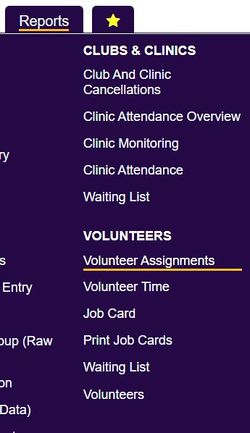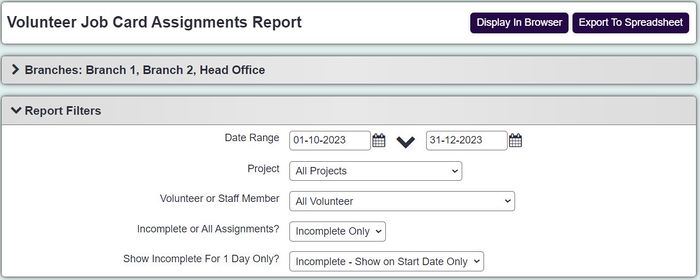Difference between revisions of "Volunteer Job Card Assignments Report"
From Charitylog Manual
| (5 intermediate revisions by 2 users not shown) | |||
| Line 1: | Line 1: | ||
[[File:helpheader_small.png|right]] | [[File:helpheader_small.png|right]] | ||
| − | [[File: | + | [[File:vol_assi1.jpg|250px|alt="a screenshot of the volunteer assignment button in the report menu."]] |
The Volunteer Job Card Assignments Report displays Staff and Volunteers that have been assigned to a client via a job card using [[Volunteer Job Card Assignments]]. Complete the following search criteria to run the report: | The Volunteer Job Card Assignments Report displays Staff and Volunteers that have been assigned to a client via a job card using [[Volunteer Job Card Assignments]]. Complete the following search criteria to run the report: | ||
| − | [[File: | + | [[File:vol_assi2.jpg|700px|alt="a screenshot of the volunteer report entry criteria fields. This includes a field for date range, project, volunteer or staff member."]] |
* '''Earliest Date Assigned''' - The start date of the period to report on based on the date of assignment. | * '''Earliest Date Assigned''' - The start date of the period to report on based on the date of assignment. | ||
| Line 12: | Line 12: | ||
* '''Volunteer or Staff Member''' - Select to report on all or a specific person. | * '''Volunteer or Staff Member''' - Select to report on all or a specific person. | ||
* '''Summary or Detailed?''' - choice of output format (see below) | * '''Summary or Detailed?''' - choice of output format (see below) | ||
| − | * '''Incomplete or All Assignments?''' - choose whether to show Job Cards that are marked as Complete or not (Incomplete Job Cards - those with no date in the "Completed Date" field on the [[Job Card Details]] screen - are always shown | + | * '''Incomplete or All Assignments?''' - choose whether to show Job Cards that are marked as Complete or not (Incomplete Job Cards - those with no date in the "Completed Date" field on the [[Job Card Details]] screen - are always shown). |
| − | |||
| − | + | Click the 'Display in browser' button to run the report or 'export to a spreadsheet'. | |
| − | |||
| − | |||
| − | |||
| − | |||
| − | |||
| − | |||
| − | |||
| − | |||
| − | |||
| − | |||
| − | |||
| − | |||
| − | |||
| − | |||
| − | |||
| − | |||
| − | |||
| − | |||
| − | |||
| − | |||
| − | |||
| − | |||
| − | |||
| − | |||
| − | |||
| − | |||
| − | |||
| − | |||
| − | |||
| − | |||
| − | |||
| − | |||
| − | |||
| − | |||
| − | |||
| − | |||
| − | |||
| − | |||
| − | |||
| − | |||
| − | |||
| − | |||
| − | |||
| − | |||
| − | |||
| − | |||
| − | |||
| − | |||
| − | |||
| − | |||
| − | |||
| − | |||
Latest revision as of 15:46, 25 March 2024
The Volunteer Job Card Assignments Report displays Staff and Volunteers that have been assigned to a client via a job card using Volunteer Job Card Assignments. Complete the following search criteria to run the report:
- Earliest Date Assigned - The start date of the period to report on based on the date of assignment.
- Latest Date Assigned - - The end date of the period to report on based on the date of assignment.
- Project - Specify the Project to report on the associated assignments.
- Volunteer or Staff Member - Select to report on all or a specific person.
- Summary or Detailed? - choice of output format (see below)
- Incomplete or All Assignments? - choose whether to show Job Cards that are marked as Complete or not (Incomplete Job Cards - those with no date in the "Completed Date" field on the Job Card Details screen - are always shown).
Click the 'Display in browser' button to run the report or 'export to a spreadsheet'.