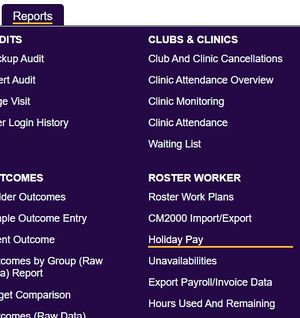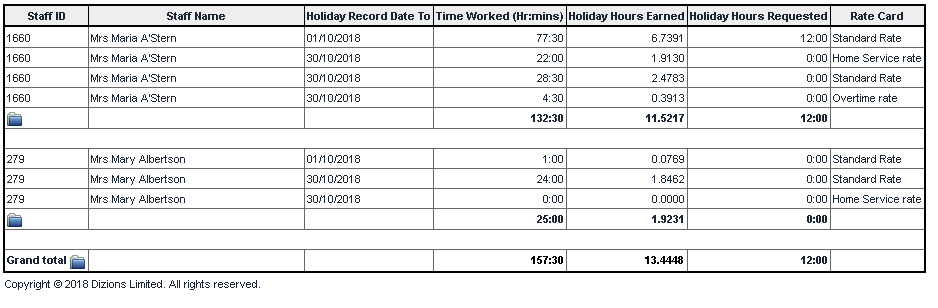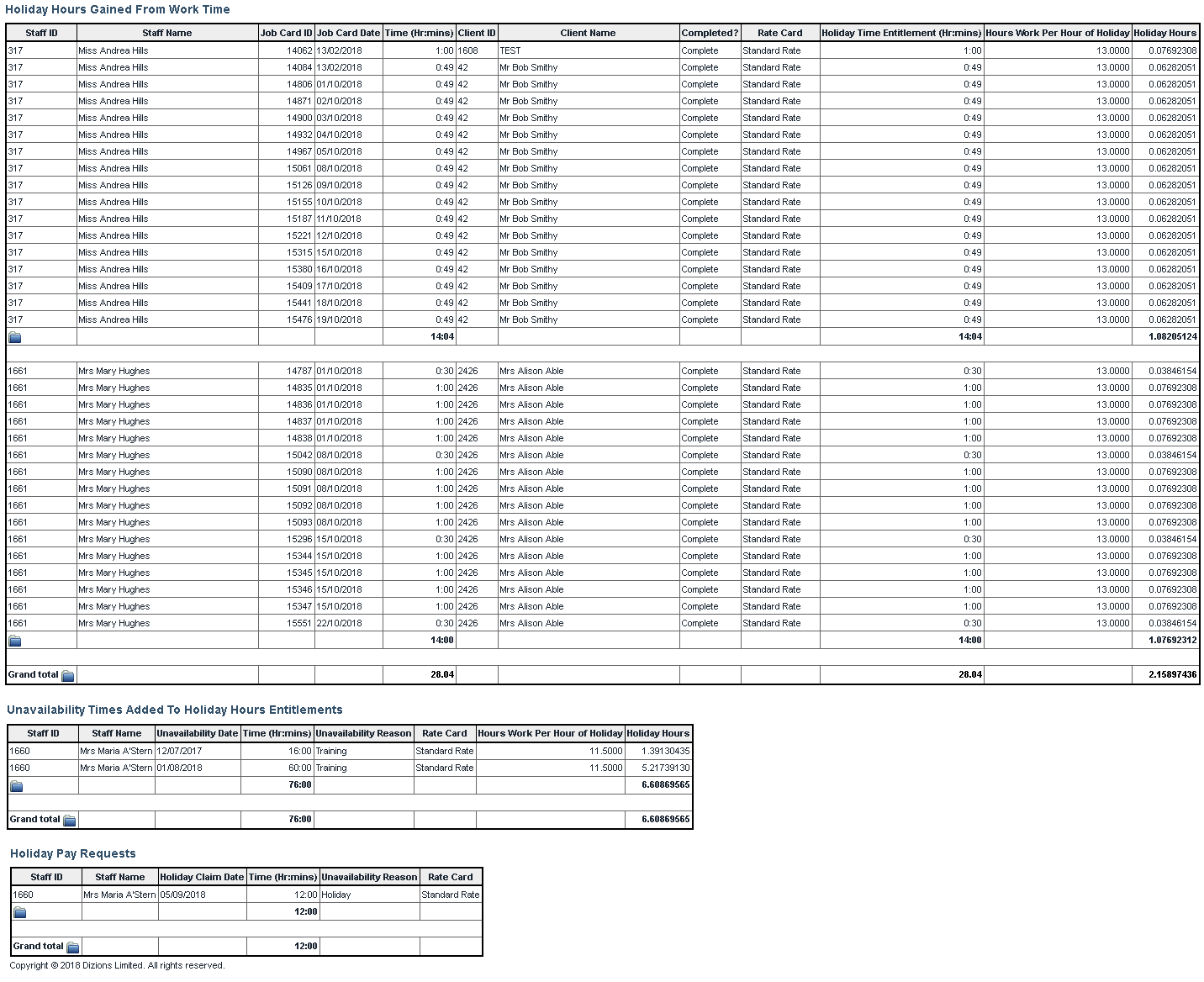Difference between revisions of "Holiday Pay Earned Report"
From Charitylog Manual
| (9 intermediate revisions by 2 users not shown) | |||
| Line 1: | Line 1: | ||
[[File:helpheader_small.png|right]] | [[File:helpheader_small.png|right]] | ||
| − | [[File: | + | [[File:hol_pay.jpg|300px|alt="a screenshot of the holiday pay button in the reporting menu."]] |
The Holiday Pay report allows you to report on the amount of holiday your Support Advisors have accumulated and how much holiday pay they are requesting, plus how much they have contributed to their holiday pay via unavailability's such as Training days. Complete the following criteria to run the report: | The Holiday Pay report allows you to report on the amount of holiday your Support Advisors have accumulated and how much holiday pay they are requesting, plus how much they have contributed to their holiday pay via unavailability's such as Training days. Complete the following criteria to run the report: | ||
| − | [[File: | + | [[File:hol_pay1.jpg|700px|alt="a screenshot of the holiday pay report criteria fields, as listed below.]] |
| − | + | * '''Holiday Pay Calculation Runs Between - Start Date''' - The start date of the reporting period. | |
| + | * '''End Date''' - The start date of the reporting period. | ||
| + | * '''Roster Workers Team''' - Allows selection of a specific roster team. | ||
| + | * '''Summary or Detail?''' | ||
| + | * '''Summary''' - This will display holiday pay by rate for each worker. All ours worked under a specific rate are added together. | ||
| + | * '''Detail''' - The details report will display each working shift per worker and includes holiday accrued through training etc as well as holiday days taken. | ||
| − | |||
| − | + | '''Summary Report''' | |
| − | + | [[File:reps_holpaysummary.PNG]] | |
| − | |||
| − | |||
| − | + | '''Detailed Report''' | |
| − | + | [[File:hol_time_report.png|border]] | |
| − | = | + | Click on the Blue Folder Icon [[File:Icon_bluefolder.PNG|link=Blue Folder Lookup]] to access the [[Blue Folder Lookup]] tool. |
| − | |||
| − | + | ---- | |
| − | + | [[File:helpheader_small.png|right]] | |
| − | |||
| − | |||
| − | |||
| − | |||
| − | |||
Latest revision as of 16:12, 28 March 2024
The Holiday Pay report allows you to report on the amount of holiday your Support Advisors have accumulated and how much holiday pay they are requesting, plus how much they have contributed to their holiday pay via unavailability's such as Training days. Complete the following criteria to run the report:
- Holiday Pay Calculation Runs Between - Start Date - The start date of the reporting period.
- End Date - The start date of the reporting period.
- Roster Workers Team - Allows selection of a specific roster team.
- Summary or Detail?
- Summary - This will display holiday pay by rate for each worker. All ours worked under a specific rate are added together.
- Detail - The details report will display each working shift per worker and includes holiday accrued through training etc as well as holiday days taken.
Summary Report
Detailed Report
Click on the Blue Folder Icon to access the Blue Folder Lookup tool.