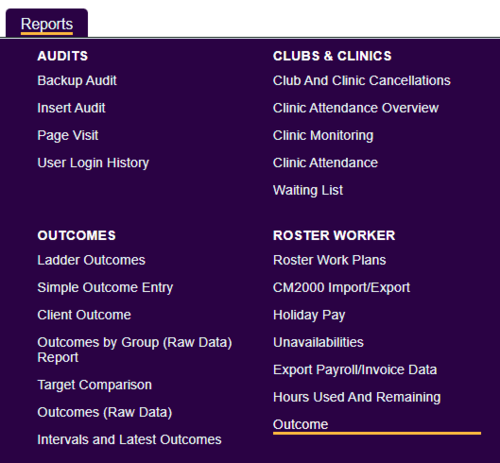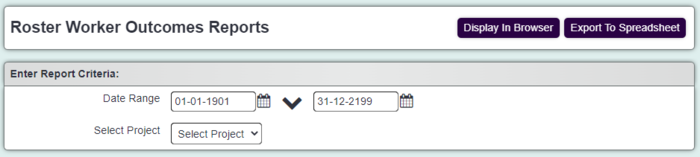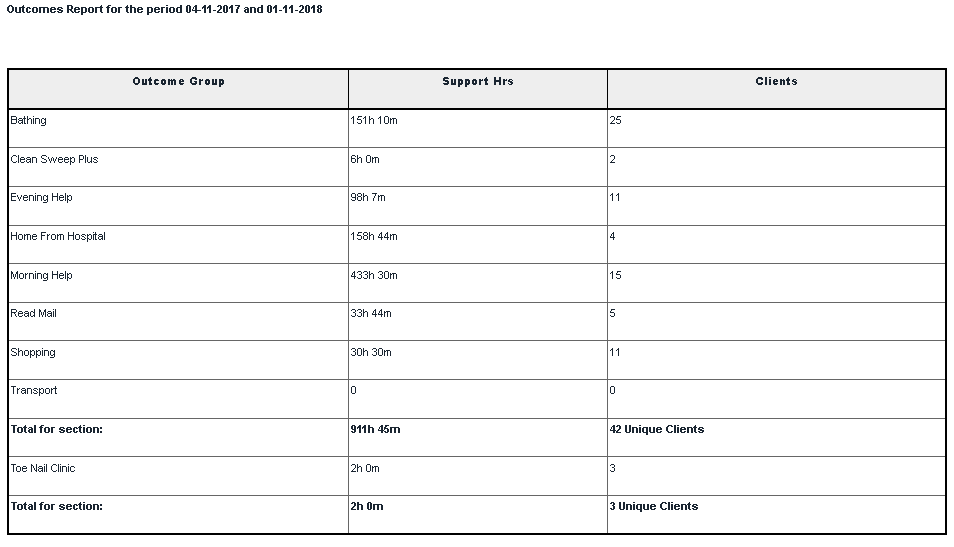Difference between revisions of "Outcome Report"
From Charitylog Manual
| (2 intermediate revisions by the same user not shown) | |||
| Line 1: | Line 1: | ||
[[File:helpheader_small.png|right]] | [[File:helpheader_small.png|right]] | ||
| − | [[File: | + | [[File:ros_out.png|500px|alt="a screenshot of the roster outcomes report button, highlighted in the report menu."]] |
The outcome report displays information about the total time for each Roster Service and the number of clients accessing these services. It will group together the services that have been specified report groups in [[Roster Services]] setup. To run the report complete the following criteria: | The outcome report displays information about the total time for each Roster Service and the number of clients accessing these services. It will group together the services that have been specified report groups in [[Roster Services]] setup. To run the report complete the following criteria: | ||
| − | [[File: | + | [[File:ros_out1.PNG|700px|alt="a screenshot of the reporting criteria fields, including a date range and project."]] |
* '''Start date''' - The start date of the reporting period based on the Job Card date. | * '''Start date''' - The start date of the reporting period based on the Job Card date. | ||
Latest revision as of 14:54, 10 April 2024
The outcome report displays information about the total time for each Roster Service and the number of clients accessing these services. It will group together the services that have been specified report groups in Roster Services setup. To run the report complete the following criteria:
- Start date - The start date of the reporting period based on the Job Card date.
- End date - The end date of the reporting period based on the Job Card date.
- Project - Select the project to report on.
- Roster Workers Team - Allows you to filter by a particular team.
Click on 'Display in Browser' to run and print the report or 'Export to Spreadsheet'.