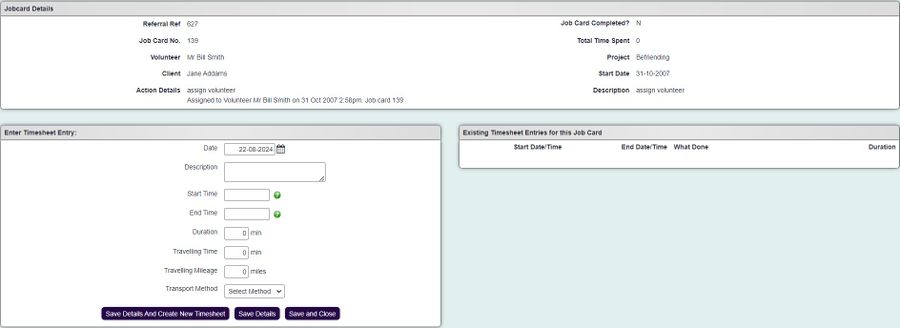Difference between revisions of "Volunteer Timesheets"
From Charitylog Manual
| (3 intermediate revisions by the same user not shown) | |||
| Line 1: | Line 1: | ||
| − | |||
| − | |||
The Timesheet Details page is used to add timesheet records to Job Cards made using [[Volunteer Job Card Assignments]]. These timesheets are the basis of volunteer time reports. | The Timesheet Details page is used to add timesheet records to Job Cards made using [[Volunteer Job Card Assignments]]. These timesheets are the basis of volunteer time reports. | ||
| − | [[File: | + | [[File:volunteer_timesheet.jpg|900px|alt="a screenshot of the volunteer timesheet page."]] |
| − | |||
There are three sections to the page: | There are three sections to the page: | ||
| Line 11: | Line 8: | ||
* Bottom left section, where you can enter details of a new timesheet record to be added | * Bottom left section, where you can enter details of a new timesheet record to be added | ||
* Bottom right section, where existing timesheet records are shown | * Bottom right section, where existing timesheet records are shown | ||
| − | |||
==Adding a new timesheet record== | ==Adding a new timesheet record== | ||
| Line 32: | Line 28: | ||
Then click "Save Details" to save the information and enter another timesheet record, or "Save and Close" to return to the [[Job Card Details]] screen. | Then click "Save Details" to save the information and enter another timesheet record, or "Save and Close" to return to the [[Job Card Details]] screen. | ||
| − | |||
| − | |||
| − | |||
| − | |||
Latest revision as of 15:28, 22 August 2024
The Timesheet Details page is used to add timesheet records to Job Cards made using Volunteer Job Card Assignments. These timesheets are the basis of volunteer time reports.
There are three sections to the page:
- Top section showing details of the job card
- Bottom left section, where you can enter details of a new timesheet record to be added
- Bottom right section, where existing timesheet records are shown
Adding a new timesheet record
Enter information in the bottom left section:
'Mandatory fields
- Date - date the work was done
- Description - free text; a description of the work that has been done
- Start Time
- End Time
- Duration - this field will auto-calculate based on the start and end times entered
Optional fields
- Travelling Time
- Travelling Mileage
- Transport Method (uses the options set up in the Transport Methods Drop-Down List
Then click "Save Details" to save the information and enter another timesheet record, or "Save and Close" to return to the Job Card Details screen.