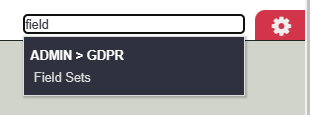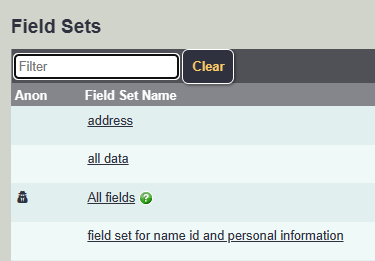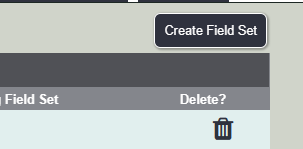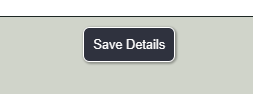Difference between revisions of "Field Sets"
Alanconway (talk | contribs) m (→Field Sets) |
|||
| (3 intermediate revisions by 2 users not shown) | |||
| Line 6: | Line 6: | ||
==Field Sets== | ==Field Sets== | ||
| − | + | Field Sets are pre-defined lists of fields used through out the system to: | |
| + | |||
| + | 1) Add sets of extra fields to reports/extracts. | ||
| + | |||
| + | 2) Choose which fields are required for projects. | ||
| + | |||
| + | 3) Determine which fields are visible to users on organisation and people records. This can either be set on a user level or group level, determined by a setting on the [[Users#Fields_Visible|user record]]. | ||
| + | |||
| + | The folwing fields can be used: | ||
| + | * '''System ID Number''' - Auto populated when a record is created. | ||
| + | * '''Name''' - An individuals surname or an organisations name, depending on the record type. | ||
| + | * '''Forename(s)''' - A person first and middle names | ||
| + | * '''Initials''' - Auto populated from the forenames field | ||
| + | * '''Title''' - The persons title, Mr, Master, Miss, Mrs, Ms, Dr, Rev etc. | ||
| + | * '''Salutation''' - Auto populated using the 'Title' and 'Name' fields. | ||
| + | * '''Address line 1''' - House number/Name and Street | ||
| + | * '''Address line 2''' - Flat/Block or Apartment # | ||
| + | * '''Address line 3''' - Village/Locality | ||
| + | * '''Address line 4 (Town)''' - Town | ||
| + | * '''Address line 5 (County)''' - County | ||
| + | * '''Postcode''' - - Postcode | ||
| + | * '''Postal District''' - District (Often used for Local Authority Areas). Generally used for reporting on work done in these areas. | ||
| + | * '''Preferred Method of Communication''' - How this person/organisation would normally be contacted. | ||
| + | * '''Main Telephone No.''' - Main telephone number to contact the person/organisation. | ||
| + | * '''Mobile Telephone No.''' - Mobile Phone number. | ||
| + | * '''Emergency Telephone No.''' - Emergency contact number, recommended you put who's number this is in brackets - example 01234 567890 (Mother). | ||
| + | * '''Email Address (Main)''' - The main Email address. | ||
| + | * '''Notes / General Description''' - Used for basic notes, used to explain details about telephone numbers or other things about the person/organisation. Not to be used for case/referral notes. | ||
| + | * '''Consent Given''' - If this person has given consent to be recorded, this has been superseded by [[Consent_Rule_Text_Entry| Consent Rules]] | ||
| + | * '''Active''' - This determines if this record is available to the normal searches. If a record is inactive it is '''not''' destroyed and can easily be made active again. | ||
| + | * '''Gender''' - The legal gender of an individual. | ||
| + | * '''Date of Birth''' - This field displays day, month and year of birth. | ||
| + | * '''Age Range''' - Auto calculated using the date of birth. | ||
| + | * '''Marital Status''' - A person marital status. | ||
| + | * '''Sexual Orientation''' - A person sexual orientation/preference | ||
| + | * '''Ethnic Group''' - [https://en.wikipedia.org/wiki/Ethnic_group| An ethnic group, or an ethnicity, is a category of people who identify with each other based on similarities such as common ancestry, language, history, society, culture or nation.] | ||
| + | * '''Religious Group''' - An individuals personal religious beliefs. | ||
| + | * '''Victim of Crime''' - Is this person currently a victim of crime generally used in relation to the Domestic Violence, Crime and Victims Act 2004 | ||
| + | * '''Employed?''' - The employment status of an individual. | ||
| + | * '''Blue Badge Holder?''' - Does this person have a blue badge (The Blue Badge scheme helps you park closer to your destination if you’re disabled). | ||
| + | * '''GP Surgery''' - A persons GP Surgery, this is populated using the field 'Is this a GP Surgery?' used on an organisations record type. | ||
| + | * '''GP Name''' - A person GP (Doctor), this is populated using the field 'Is this a GP (Doctor)?' used on a professionals record. | ||
| + | * '''Accounts Code''' - This is used by the invoice module and often is the accounts code from an accounts program. | ||
| + | * '''Status''' - On a carer system this is used for the types of carers, other organisations may use this to say an individuals status. | ||
| + | * '''NI Number''' - A persons National Insurance number. | ||
| + | * '''NHS Number''' - A person National Health Service (NHS) Number. | ||
| + | * '''Social Services ID No.''' - A persons reference number with the local authorities social services. This is often called a different name depending on the local authority. | ||
| + | * '''Living Arrangements''' - An individuals living arrangements - Lives alone, with partner/spouse etc. | ||
| + | * '''People in Household''' - A fixed field to record the number of people living in a household. | ||
| + | * '''Accommodation Type''' - The type of accommodation a person is living in - House (Private), House (Social Housing), Care Home etc. | ||
| + | * '''Any Disabilities?''' - Does this person have any disabilities. This field can be set manually or is automatically updated when a main disability is recorded. | ||
| + | * '''Registered Disabled?''' - Is this person registered on a local authorities voluntary system or used for Registered Blind. | ||
| + | * '''Main Disability''' - A a persons primary disability, this will auto populate the 'Any Disabilities?' if you disable this feature it is also recommended that you change the [[Operational_Rules#Require_main_disability_for_people_with_disabilities.3F| Operational Rules]] to disable the requirement of main disability. | ||
| + | * '''General Category of Need''' - This is used to classify a persons need level. A person can only be in one category at a time. | ||
| + | * '''Deceased?''' - Specifies if the person has died and will activate termination process. | ||
| + | * '''Risk Assessment''' - This is a text box that allows risk assessment information to be recorded. When populated it the tab label will change to '***Risk Assessment***' and a warning symbol will be displayed on search pages and the [[Action List]]. | ||
| + | * '''Job Title''' - A person job title | ||
| + | * '''Image or logo''' - Used to attach a photo of an individual or a logo of an organisation to be displayed on the record. | ||
| + | * '''Department''' - A persons department that they work in. | ||
| + | * '''Is this a Young Carer?''' - Used on a carers system to specify the individual is a young carer. This is also auto populated from the 'Status' field. | ||
| + | * '''Email Address (Other)''' - A secondary Email address | ||
| + | * '''School''' - What school a person attends/works in/manages. This is auto populated by the 'Is this a school field' | ||
| + | * '''Person/Organisation Category''' - A way of categorising organisation and professionals. Example: If you add several Social Services teams on the system they could all be categorised as 'Social Services' which can then be reported on by category. | ||
| + | * '''Website''' - The website address for an organisation. | ||
| + | * '''Social Media Link 1''' - A box to enter a social media link. | ||
| + | * '''Preferred Known As''' - A box to specify a person preferred name | ||
| + | * '''Induction Date''' - A workers/volunteers induction date. | ||
| + | * '''Service User Group''' - Some organisation categorise their service users into groups, a person can only be in one group. | ||
| + | * '''First Referral Date''' - The date a person was first referred. This is auto populated from the first referral recorded on the system. You can change the | ||
| + | * '''Social Media Link 2''' - A box to enter a social media link. | ||
| + | * '''UDPRN (Royal Mail)''' - Unique Delivery Point Reference Number. | ||
| + | * '''ID Badge Number''' - A person ID badge number. | ||
| + | * '''Eligible For Gift Aid?''' - Used if a person has completed a Gift Aid Certificate. | ||
| + | * '''References Taken?''' - Used for personnel records. | ||
| + | * '''Social Media Link 3''' - A box to enter a social media link. | ||
| + | * '''Main Language''' - A persons main spoken language. | ||
| + | * '''Landline Telephone No.''' - Land-line (home) telephone number. | ||
| + | * '''Fax/Other Telephone No.''' - Used for either a fax or additional number. | ||
| + | * '''Current School Year''' - This is auto populated from the data of birth and school year offset. | ||
| + | * '''User Name: ##LINK_NAME##''' - This is a system users user name, usually displayed on staff and volunteer records. | ||
| + | * '''Payment Method''' - Specifies a persons payment method, if the invoice module is used it will also update the footer on invoices. | ||
| + | * '''DBS/PVG Checked?''' - Disclosure Barring Service (England or Wales) or Protecting Vulnerable Groups (Scotland) check has been carried out. | ||
| + | * '''PAYE Reference''' - A persons Pay As You Earn tax reference service. | ||
| + | * '''Second Referrer/Contact''' - Specify a secondary referrer that often refers the person. | ||
| + | * '''DBS/PVG Expiry Date?''' - Expiry date as determined by your organisations own policies. | ||
| + | * '''Is this a GP (Doctor)?''' - Used for professionals which populates the GP/Doctor list used on client records. | ||
| + | * '''UTR Number''' - Unique Tax Reference number which is usually used for self employed people. | ||
| + | * '''Is this a GP Surgery?''' - Used for refers and organisations, this will populate the GP surgery list used on client records. | ||
| + | * '''Is this a School?''' - Used on organisations to populate the Schools list used on Client/Student records. | ||
| + | * '''PIN (for CM System)''' - PIN number used with CM integrations. | ||
| + | * '''Is this a Handyperson?''' - Used to specify that the record is a Handy Person and can be allocated jobs in the [[Modules| HandyPerson Module]]. | ||
| + | * '''Is this an Org/Signpostee?''' - This field will set any record type as an 'Organisation' type record as well. This field should not be added to an 'Organisation' record it will lose it's record type. | ||
| + | * '''Main Referrer/Contact''' - The main referrer for the person. This field can auto populate the Record A Contact screen's Referrers field, see [[Operational_Rules#Pre-fill_Referrer_on_RaC_with_Referrer_from_Org.2FPeople_Record.3F| Operational Rules]] for further details. | ||
| + | * '''Is this a Referrer?''' - This field will set any record type as a 'Referrer' type record as well. This field should not be added to a 'Referrer' record it will lose it's record type. | ||
| + | * '''Is this a Carer?''' - Used on a non carer system. This will make a client record a carer record as well. | ||
| + | * '''Usual Support Worker''' - This is a list of Staff and Volunteers on the system. | ||
| + | * '''DBS/PVG Issued Date?''' - The date that a DBS/PVG certificate was issued. | ||
| + | * '''Is this a Supplier?''' - Marks the record as a supplier record as well. | ||
| + | * '''Include in Info. Links''' - Allows the record to have the 'Save and Set Information Links' button at the base of the record. This will put the record on the Information Links directory. | ||
| + | * '''School Year Offset''' - Allows the School Year to be adjusted with the relevant offset. | ||
| + | * '''Nourish Carer ID''' - Used with the Nourish Integration. | ||
| + | * '''Nourish Carer Username''' - Used with the Nourish Integration. | ||
| + | * '''DBS/PVG Certificate Number''' - DBS/PVG Certificate Number | ||
| + | * '''Ezitracker ID''' - Used with Ezitracker dial in system. | ||
| + | * '''Nourish Carer API Key''' - Used with the Nourish Integration. | ||
| + | * '''Webroster ID''' - [[Deprecated Feature]] | ||
| + | * '''Alternative Identifier''' - ID number to much to a secondary system that you may use. | ||
| + | |||
===Creating/Editing Field Sets=== | ===Creating/Editing Field Sets=== | ||
| Line 22: | Line 129: | ||
[[File:f_set4.png]] | [[File:f_set4.png]] | ||
| − | To find the fields you wish to add you can either list them Alphabetically or use the Filter Fields box. | + | To find the fields you wish to add you can either list them Alphabetically, or use the Filter Fields box. |
[[File:f_set5.png]] | [[File:f_set5.png]] | ||
Latest revision as of 09:49, 19 February 2025
In the menu search tool, type Field, then click on Field Sets.
Field Sets
Field Sets are pre-defined lists of fields used through out the system to:
1) Add sets of extra fields to reports/extracts.
2) Choose which fields are required for projects.
3) Determine which fields are visible to users on organisation and people records. This can either be set on a user level or group level, determined by a setting on the user record.
The folwing fields can be used:
- System ID Number - Auto populated when a record is created.
- Name - An individuals surname or an organisations name, depending on the record type.
- Forename(s) - A person first and middle names
- Initials - Auto populated from the forenames field
- Title - The persons title, Mr, Master, Miss, Mrs, Ms, Dr, Rev etc.
- Salutation - Auto populated using the 'Title' and 'Name' fields.
- Address line 1 - House number/Name and Street
- Address line 2 - Flat/Block or Apartment #
- Address line 3 - Village/Locality
- Address line 4 (Town) - Town
- Address line 5 (County) - County
- Postcode - - Postcode
- Postal District - District (Often used for Local Authority Areas). Generally used for reporting on work done in these areas.
- Preferred Method of Communication - How this person/organisation would normally be contacted.
- Main Telephone No. - Main telephone number to contact the person/organisation.
- Mobile Telephone No. - Mobile Phone number.
- Emergency Telephone No. - Emergency contact number, recommended you put who's number this is in brackets - example 01234 567890 (Mother).
- Email Address (Main) - The main Email address.
- Notes / General Description - Used for basic notes, used to explain details about telephone numbers or other things about the person/organisation. Not to be used for case/referral notes.
- Consent Given - If this person has given consent to be recorded, this has been superseded by Consent Rules
- Active - This determines if this record is available to the normal searches. If a record is inactive it is not destroyed and can easily be made active again.
- Gender - The legal gender of an individual.
- Date of Birth - This field displays day, month and year of birth.
- Age Range - Auto calculated using the date of birth.
- Marital Status - A person marital status.
- Sexual Orientation - A person sexual orientation/preference
- Ethnic Group - An ethnic group, or an ethnicity, is a category of people who identify with each other based on similarities such as common ancestry, language, history, society, culture or nation.
- Religious Group - An individuals personal religious beliefs.
- Victim of Crime - Is this person currently a victim of crime generally used in relation to the Domestic Violence, Crime and Victims Act 2004
- Employed? - The employment status of an individual.
- Blue Badge Holder? - Does this person have a blue badge (The Blue Badge scheme helps you park closer to your destination if you’re disabled).
- GP Surgery - A persons GP Surgery, this is populated using the field 'Is this a GP Surgery?' used on an organisations record type.
- GP Name - A person GP (Doctor), this is populated using the field 'Is this a GP (Doctor)?' used on a professionals record.
- Accounts Code - This is used by the invoice module and often is the accounts code from an accounts program.
- Status - On a carer system this is used for the types of carers, other organisations may use this to say an individuals status.
- NI Number - A persons National Insurance number.
- NHS Number - A person National Health Service (NHS) Number.
- Social Services ID No. - A persons reference number with the local authorities social services. This is often called a different name depending on the local authority.
- Living Arrangements - An individuals living arrangements - Lives alone, with partner/spouse etc.
- People in Household - A fixed field to record the number of people living in a household.
- Accommodation Type - The type of accommodation a person is living in - House (Private), House (Social Housing), Care Home etc.
- Any Disabilities? - Does this person have any disabilities. This field can be set manually or is automatically updated when a main disability is recorded.
- Registered Disabled? - Is this person registered on a local authorities voluntary system or used for Registered Blind.
- Main Disability - A a persons primary disability, this will auto populate the 'Any Disabilities?' if you disable this feature it is also recommended that you change the Operational Rules to disable the requirement of main disability.
- General Category of Need - This is used to classify a persons need level. A person can only be in one category at a time.
- Deceased? - Specifies if the person has died and will activate termination process.
- Risk Assessment - This is a text box that allows risk assessment information to be recorded. When populated it the tab label will change to '***Risk Assessment***' and a warning symbol will be displayed on search pages and the Action List.
- Job Title - A person job title
- Image or logo - Used to attach a photo of an individual or a logo of an organisation to be displayed on the record.
- Department - A persons department that they work in.
- Is this a Young Carer? - Used on a carers system to specify the individual is a young carer. This is also auto populated from the 'Status' field.
- Email Address (Other) - A secondary Email address
- School - What school a person attends/works in/manages. This is auto populated by the 'Is this a school field'
- Person/Organisation Category - A way of categorising organisation and professionals. Example: If you add several Social Services teams on the system they could all be categorised as 'Social Services' which can then be reported on by category.
- Website - The website address for an organisation.
- Social Media Link 1 - A box to enter a social media link.
- Preferred Known As - A box to specify a person preferred name
- Induction Date - A workers/volunteers induction date.
- Service User Group - Some organisation categorise their service users into groups, a person can only be in one group.
- First Referral Date - The date a person was first referred. This is auto populated from the first referral recorded on the system. You can change the
- Social Media Link 2 - A box to enter a social media link.
- UDPRN (Royal Mail) - Unique Delivery Point Reference Number.
- ID Badge Number - A person ID badge number.
- Eligible For Gift Aid? - Used if a person has completed a Gift Aid Certificate.
- References Taken? - Used for personnel records.
- Social Media Link 3 - A box to enter a social media link.
- Main Language - A persons main spoken language.
- Landline Telephone No. - Land-line (home) telephone number.
- Fax/Other Telephone No. - Used for either a fax or additional number.
- Current School Year - This is auto populated from the data of birth and school year offset.
- User Name: ##LINK_NAME## - This is a system users user name, usually displayed on staff and volunteer records.
- Payment Method - Specifies a persons payment method, if the invoice module is used it will also update the footer on invoices.
- DBS/PVG Checked? - Disclosure Barring Service (England or Wales) or Protecting Vulnerable Groups (Scotland) check has been carried out.
- PAYE Reference - A persons Pay As You Earn tax reference service.
- Second Referrer/Contact - Specify a secondary referrer that often refers the person.
- DBS/PVG Expiry Date? - Expiry date as determined by your organisations own policies.
- Is this a GP (Doctor)? - Used for professionals which populates the GP/Doctor list used on client records.
- UTR Number - Unique Tax Reference number which is usually used for self employed people.
- Is this a GP Surgery? - Used for refers and organisations, this will populate the GP surgery list used on client records.
- Is this a School? - Used on organisations to populate the Schools list used on Client/Student records.
- PIN (for CM System) - PIN number used with CM integrations.
- Is this a Handyperson? - Used to specify that the record is a Handy Person and can be allocated jobs in the HandyPerson Module.
- Is this an Org/Signpostee? - This field will set any record type as an 'Organisation' type record as well. This field should not be added to an 'Organisation' record it will lose it's record type.
- Main Referrer/Contact - The main referrer for the person. This field can auto populate the Record A Contact screen's Referrers field, see Operational Rules for further details.
- Is this a Referrer? - This field will set any record type as a 'Referrer' type record as well. This field should not be added to a 'Referrer' record it will lose it's record type.
- Is this a Carer? - Used on a non carer system. This will make a client record a carer record as well.
- Usual Support Worker - This is a list of Staff and Volunteers on the system.
- DBS/PVG Issued Date? - The date that a DBS/PVG certificate was issued.
- Is this a Supplier? - Marks the record as a supplier record as well.
- Include in Info. Links - Allows the record to have the 'Save and Set Information Links' button at the base of the record. This will put the record on the Information Links directory.
- School Year Offset - Allows the School Year to be adjusted with the relevant offset.
- Nourish Carer ID - Used with the Nourish Integration.
- Nourish Carer Username - Used with the Nourish Integration.
- DBS/PVG Certificate Number - DBS/PVG Certificate Number
- Ezitracker ID - Used with Ezitracker dial in system.
- Nourish Carer API Key - Used with the Nourish Integration.
- Webroster ID - Deprecated Feature
- Alternative Identifier - ID number to much to a secondary system that you may use.
Creating/Editing Field Sets
If you wish to edit an existing field set, simply click on the underlined name.
To create a new Field Set click on the 'Create Field Set' Button.
Type a name for the 'Field Set Name' box.
To find the fields you wish to add you can either list them Alphabetically, or use the Filter Fields box.
Simply select the tick box by the required field to select it.
When finished click on the 'Save Details' button at the bottom of the list.