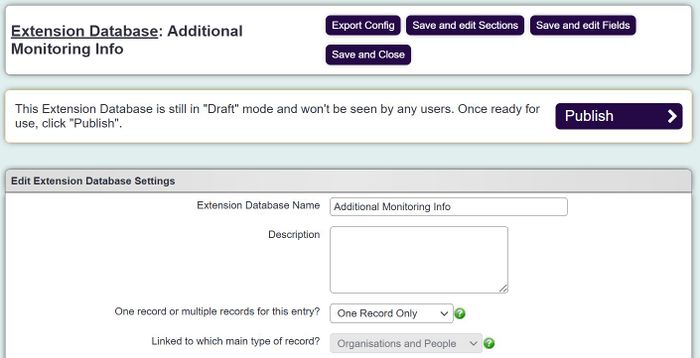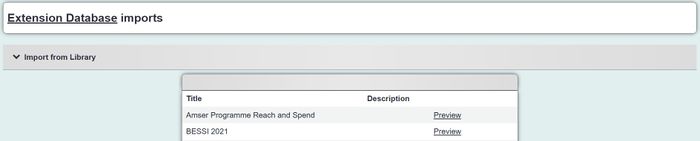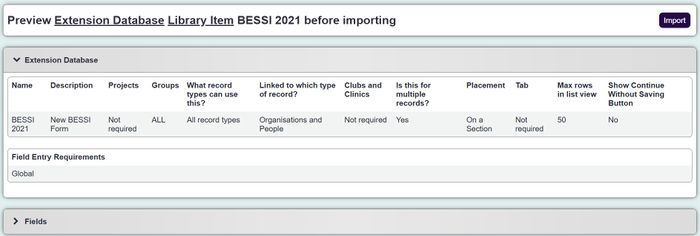Difference between revisions of "Importing From The Library"
From Charitylog Manual
| (14 intermediate revisions by 2 users not shown) | |||
| Line 1: | Line 1: | ||
| − | The [[ | + | The [[Library]] provides an easy way of creating standardised [[Extension_Database_Setup|Extension Databases]] and [[Referral_Templates]]. |
| + | |||
| + | ==Importing Extension Databases== | ||
| + | |||
| + | 1) From the list of Extension Databases (Cog > General Settings > Extension Database Setup), check if it has been automatically imported as a draft. If so, click on the name, click Publish and proceed to step 4. | ||
| + | |||
| + | [[File:library1.jpg|700px|alt="a screenshot of a drafted extension database, showing the publish button."]] | ||
| + | |||
| + | 2) Click Import in the top right. Dropdown the Import From Library list. | ||
| + | |||
| + | [[File:library2.jpg|700px|alt="a screenshot of the import from library dropdown."]] | ||
| + | |||
| + | 3) Check the preview, and click Import | ||
| + | |||
| + | [[File:library3.jpg|700px|alt="a screenshot of the import page, showing the configuration of the fields."]] | ||
| + | |||
| + | 4) Once published/imported the Extension Database can be edited as normal, in particular, you may want to check the groups and, for case-linked versions, the projects it's linked to. See [[Extension_Database_Setup]]. | ||
Latest revision as of 16:29, 25 November 2024
The Library provides an easy way of creating standardised Extension Databases and Referral_Templates.
Importing Extension Databases
1) From the list of Extension Databases (Cog > General Settings > Extension Database Setup), check if it has been automatically imported as a draft. If so, click on the name, click Publish and proceed to step 4.
2) Click Import in the top right. Dropdown the Import From Library list.
3) Check the preview, and click Import
4) Once published/imported the Extension Database can be edited as normal, in particular, you may want to check the groups and, for case-linked versions, the projects it's linked to. See Extension_Database_Setup.