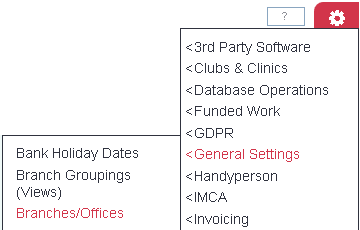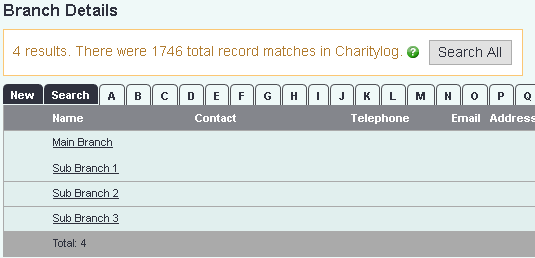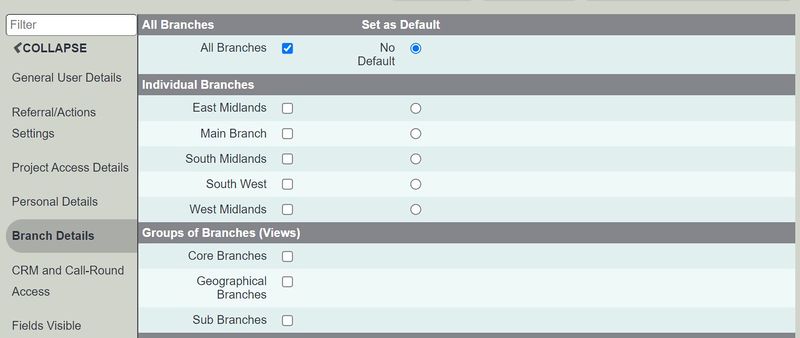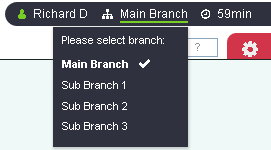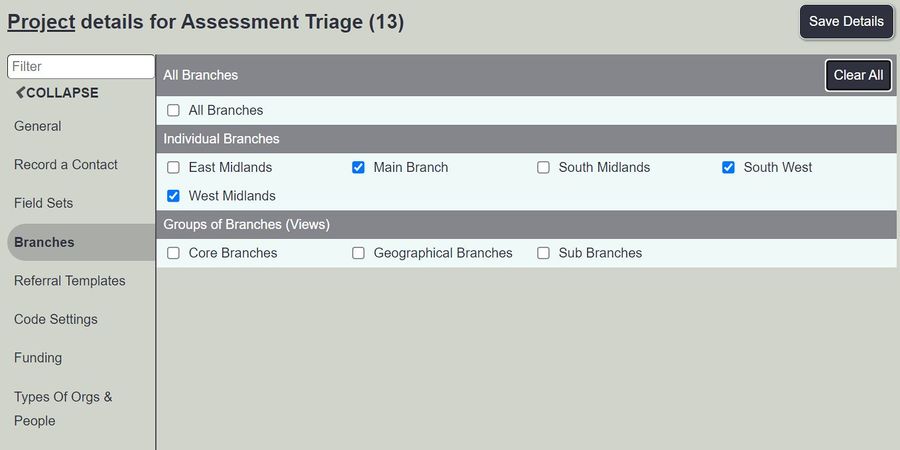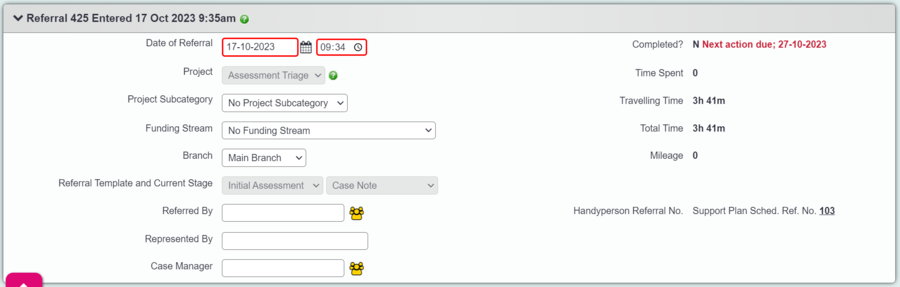Difference between revisions of "Branches"
(→Setting up Branches) |
(→Referral-Branch visibility) |
||
| (11 intermediate revisions by 2 users not shown) | |||
| Line 1: | Line 1: | ||
[[File:helpheader_small.png|right]] | [[File:helpheader_small.png|right]] | ||
| − | In the standard system details of all of the organisations/people will be available to users that have access to the record type.. The work that is done with those people (the details of actions stored on the History | + | In the standard system details of all of the organisations/people will be available to users that have access to the record type.. The work that is done with those people (the details of actions stored on the History section, etc) can be restricted from users on a per-user basis - by restricting a user from seeing activity which happens in certain Projects - but every user of the system can always see all the organisations and people on that system. |
However, some of our customers actually don't want things to be this open - they want to have a way of restricting the visibility of the organisations/people themselves so that only certain members of staff can see that they even exist. This happens most commonly in partnership organisations or consortia, where the system is actually used by several separate customer organisations. The partnership/consortium want the benefits of a standardised system, and the ability to report on everything at once, but with control of what users can see. | However, some of our customers actually don't want things to be this open - they want to have a way of restricting the visibility of the organisations/people themselves so that only certain members of staff can see that they even exist. This happens most commonly in partnership organisations or consortia, where the system is actually used by several separate customer organisations. The partnership/consortium want the benefits of a standardised system, and the ability to report on everything at once, but with control of what users can see. | ||
| Line 49: | Line 49: | ||
Enter the name of the new Branch (plus any other information you want to add) | Enter the name of the new Branch (plus any other information you want to add) | ||
| − | [[File:branches_personal. | + | [[File:branches_personal.png|800px]] |
| Line 59: | Line 59: | ||
==Setting User-Branch access permissions== | ==Setting User-Branch access permissions== | ||
| − | In a Branch system, the User Account Details page has an extra | + | In a Branch system, the User Account Details page has an extra section called "Branch Details". |
| − | [[File: | + | [[File:branches_person1.jpg|800px]] |
| − | + | From this section you can set the access permissions for the user. Options for which branches they are allowed to access are: | |
| − | From this | ||
* All branches | * All branches | ||
| Line 80: | Line 79: | ||
* searches for organisations and people will only show results visible to the branch they are currently in | * searches for organisations and people will only show results visible to the branch they are currently in | ||
* referrals they create will only be visible in the branch they are currently in | * referrals they create will only be visible in the branch they are currently in | ||
| − | * usually, only referrals that were created within the branch they are currently in will be visible on History, Summary and Projects | + | * usually, only referrals that were created within the branch they are currently in will be visible on History, Summary and Projects section (on Organisation/People Details screens) |
| − | |||
==Setting Project-Branch visibility== | ==Setting Project-Branch visibility== | ||
| − | In a Branch system, the | + | In a Branch system, you will need to select the branch you want the project to be available to. There is a Branch Details section on the project set up page: |
| − | [[File: | + | [[File:branches_person2.jpg|900px]] |
| Line 93: | Line 91: | ||
This setting governs which Projects show when creating referrals in any Branch. Note that although a Project can be visible in/available to more than one Branch, a Referral created in that Project will only be visible to one Branch. | This setting governs which Projects show when creating referrals in any Branch. Note that although a Project can be visible in/available to more than one Branch, a Referral created in that Project will only be visible to one Branch. | ||
| − | |||
==Referral-Branch visibility== | ==Referral-Branch visibility== | ||
| Line 99: | Line 96: | ||
A referral is only ever assigned to one Branch. The branch is not chosen by the user; instead, the referral will be created in whichever Branch the user is in at the time they create it. | A referral is only ever assigned to one Branch. The branch is not chosen by the user; instead, the referral will be created in whichever Branch the user is in at the time they create it. | ||
| − | The branch that a referral is assigned to (remember, Referrals can only be within one Branch) is shown on the Referral Details page, accessed by clicking the referral number on the History or Summary | + | The branch that a referral is assigned to (remember, Referrals can only be within one Branch) is shown on the Referral Details page, accessed by clicking the referral number on the History or Summary section. |
| − | [[File: | + | [[File:Branches_person3.png|900px]] |
==Extra options for each user== | ==Extra options for each user== | ||
| Line 108: | Line 105: | ||
* Users will only see organisations/people who are visible in the branch that the user is currently logged in to | * Users will only see organisations/people who are visible in the branch that the user is currently logged in to | ||
| − | * When viewing these organisation/people's Details screen, the History/Summary/Projects | + | * When viewing these organisation/people's Details screen, the History/Summary/Projects sections will only show information about work (Referrals) that are in the branch that the user is currently logged in to. |
| − | However, both of these behaviours can be overridden for a user. At the bottom of the Branch Details | + | However, both of these behaviours can be overridden for a user. At the bottom of the Branch Details section on the User Account Details page, there are two extra settings. |
[[File:Branches_10.png|border]] | [[File:Branches_10.png|border]] | ||
| Line 133: | Line 130: | ||
This setting applies to anywhere referrals (and Actions) are viewed, the main places being: | This setting applies to anywhere referrals (and Actions) are viewed, the main places being: | ||
| − | * The Client History | + | * The Client History section |
* The [[Action List]] | * The [[Action List]] | ||
The following options are available: | The following options are available: | ||
| − | * '''No - see only referrals for logged-in branch''' - the user will only see referrals that exist in the branch they are currently logged in to. For example, if a client is visible in two branches and has two referrals in branch A and one in branch B, a user logged in to branch B will only see one referral on the History or Summary | + | * '''No - see only referrals for logged-in branch''' - the user will only see referrals that exist in the branch they are currently logged in to. For example, if a client is visible in two branches and has two referrals in branch A and one in branch B, a user logged in to branch B will only see one referral on the History or Summary sections for that client, and the actions within the two referrals from branch A will not appear in that user's Action List while they are logged into branch B. |
| − | * '''Yes - see referrals in all visible branches''' - the user will see referrals from any branch they have access to, not just the one that they are logged into at the time. When viewing a client's History | + | * '''Yes - see referrals in all visible branches''' - the user will see referrals from any branch they have access to, not just the one that they are logged into at the time. When viewing a client's History section, they will see all referrals from any branch they are allowed access to, and their own Action List will show Actions that have been assigned to them even if they were created in a different Branch. |
---- | ---- | ||
Latest revision as of 15:39, 2 February 2024
In the standard system details of all of the organisations/people will be available to users that have access to the record type.. The work that is done with those people (the details of actions stored on the History section, etc) can be restricted from users on a per-user basis - by restricting a user from seeing activity which happens in certain Projects - but every user of the system can always see all the organisations and people on that system.
However, some of our customers actually don't want things to be this open - they want to have a way of restricting the visibility of the organisations/people themselves so that only certain members of staff can see that they even exist. This happens most commonly in partnership organisations or consortia, where the system is actually used by several separate customer organisations. The partnership/consortium want the benefits of a standardised system, and the ability to report on everything at once, but with control of what users can see.
The Branches module allows this. You can set up as many Branches as you require, and then put organisations/people in one or more branches. Each user is also allowed access to one or more branches. The user will be able to see only the organisations/people in the branch that they are currently logged into. Administrators control both the visibility of organisations/people, and the access permissions of users, thereby making sure that users only see what they should see.
There is great flexibility available with the Branches module, and this means that the setup of a branch system is quite involved. We advise that you have a day with one of our Implementation Consultants on site to help you set up a branch system. However, this chapter should give you a good idea of what the Branches module can do for you. It is perfectly possible to convert an existing system to a Branch system, if you require. Call us for details.
Contents
[hide]
How does it work?
The Branch system uses the ideas of Branch access and Branch visibility.
- Users have Branch Access, that is, they are allowed to access and work in one or more branches. They cannot be in more than one branch at the same time; they must choose which to work in. (Users with access to more than one branch can switch branches at any time, and switching branches doesn't require the user to log out and log in again)
- Things in the system have Branch visibility, that is, they can be seen by users who are logged in to a particular branch. Things in the system can have visibility in more than one branch.
What are these things in the system?
Three main things:
- Organisations and People have branch visibility. For example, clients may well only be visible in a single branch. Organisations that work with every branch of your organisation/business (the council, for example) may be visible in all branches.
- Projects have branch visibility, and can be visible to any number of branches.
- However, a user can only create referrals in Projects that are visible to the Branch they are in at the time.
- Referrals have branch visibility. Referrals can only be visible to one Branch. Referrals are always created with visibility to the branch that the user creating them is in at the time.
- Therefore, most of the time, a user will only be able to see referrals that were created in the Branch that they are currently in.
Setting up Branches
In a new Branch system, at least one main branch will be created. If you have had your system converted to a Branch system, everything you were using before will probably have been migrated to one main Branch.
You will now see the list of existing Branches.
To create a new Branch, click the "Create New" button in the top right hand corner of the screen.
Enter the name of the new Branch (plus any other information you want to add)
Click the "Save and Close" button when done.
The new Branch is now created and ready for use.
Setting User-Branch access permissions
In a Branch system, the User Account Details page has an extra section called "Branch Details".
From this section you can set the access permissions for the user. Options for which branches they are allowed to access are:
- All branches
- Individual Branches (tick/select every branch you want this user to be able to see)
- Groups of Branches (Views)
This setting governs which branches a user is allowed to access, or work in. They can choose to work in that branch by selecting it from a drop-down menu at the top of the screen.
When a user is working in a branch:
- searches for organisations and people will only show results visible to the branch they are currently in
- referrals they create will only be visible in the branch they are currently in
- usually, only referrals that were created within the branch they are currently in will be visible on History, Summary and Projects section (on Organisation/People Details screens)
Setting Project-Branch visibility
In a Branch system, you will need to select the branch you want the project to be available to. There is a Branch Details section on the project set up page:
The same options are available here.
This setting governs which Projects show when creating referrals in any Branch. Note that although a Project can be visible in/available to more than one Branch, a Referral created in that Project will only be visible to one Branch.
Referral-Branch visibility
A referral is only ever assigned to one Branch. The branch is not chosen by the user; instead, the referral will be created in whichever Branch the user is in at the time they create it.
The branch that a referral is assigned to (remember, Referrals can only be within one Branch) is shown on the Referral Details page, accessed by clicking the referral number on the History or Summary section.
Extra options for each user
If no other settings are changed, then in a Branch system:
- Users will only see organisations/people who are visible in the branch that the user is currently logged in to
- When viewing these organisation/people's Details screen, the History/Summary/Projects sections will only show information about work (Referrals) that are in the branch that the user is currently logged in to.
However, both of these behaviours can be overridden for a user. At the bottom of the Branch Details section on the User Account Details page, there are two extra settings.
Organisation and People Visibility In Extended Searches
This setting only applies to extended searches. There are two ways of running extended searches:
- Using the Extended Orgs & People List
- By running a normal search (for Clients, for example), then clicking the "Search All" button at the top of the results page.
This setting has the following options:
- Only records in the branch the user is logged in to - the usual state of affairs; the user will only be able to see organisations/people in the branch that they are currently logged in to, whether they are using the normal search or an extended search.
- Records in all branches the user has access to - this means that in extended searches the user will see results (organisations or people) from any branch that they are allowed to see, which is set by the tick boxes above.
- Records in all branches - the user will always be able to use the extended search to see details of anyone on the whole system, regardless of which branch the organisation/person is in or which branch the user is currently logged in to.
Allow user to see referrals across all visible branches?
This setting applies to anywhere referrals (and Actions) are viewed, the main places being:
- The Client History section
- The Action List
The following options are available:
- No - see only referrals for logged-in branch - the user will only see referrals that exist in the branch they are currently logged in to. For example, if a client is visible in two branches and has two referrals in branch A and one in branch B, a user logged in to branch B will only see one referral on the History or Summary sections for that client, and the actions within the two referrals from branch A will not appear in that user's Action List while they are logged into branch B.
- Yes - see referrals in all visible branches - the user will see referrals from any branch they have access to, not just the one that they are logged into at the time. When viewing a client's History section, they will see all referrals from any branch they are allowed access to, and their own Action List will show Actions that have been assigned to them even if they were created in a different Branch.