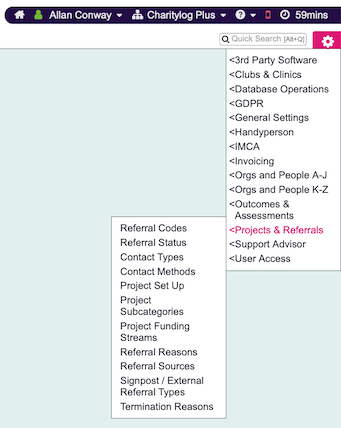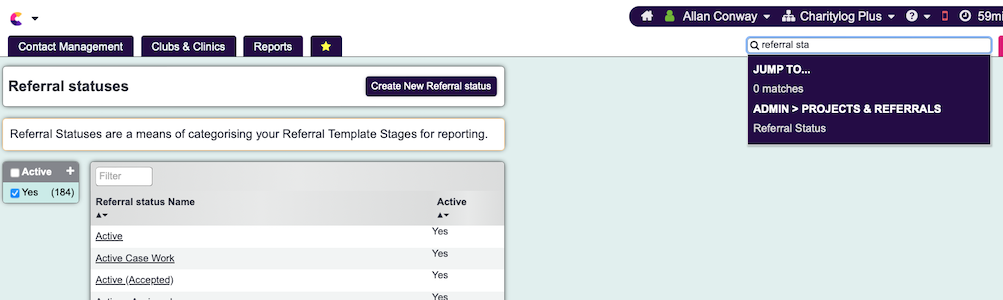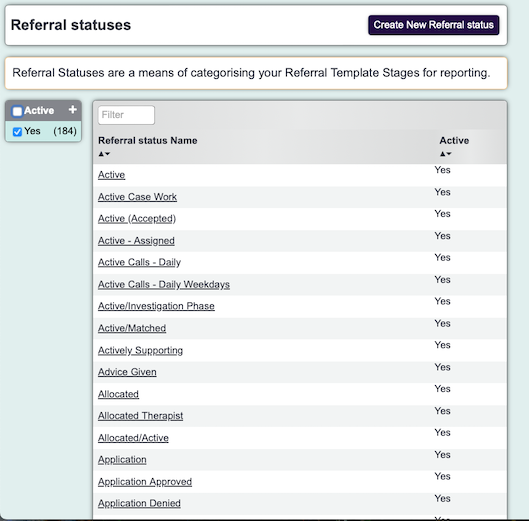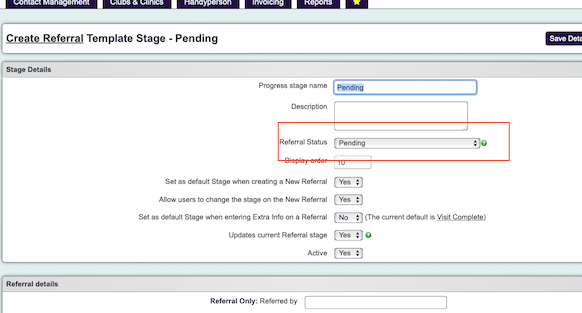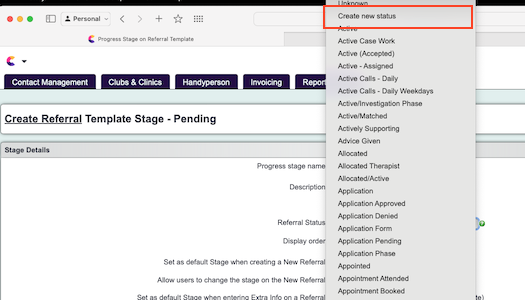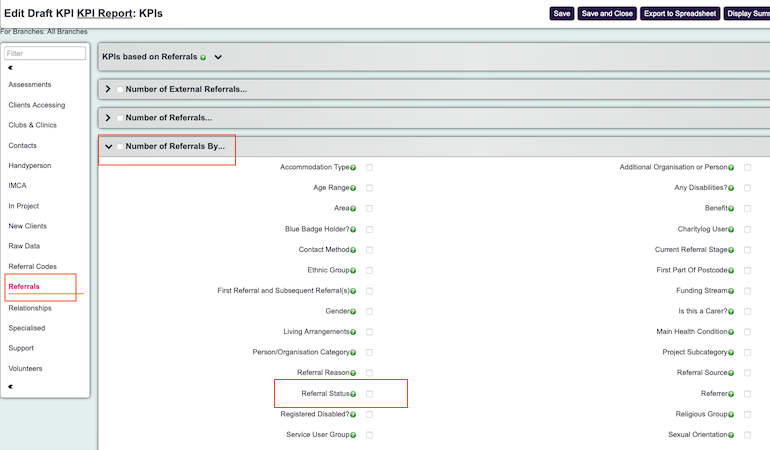Difference between revisions of "Referral status"
Alanconway (talk | contribs) (→Introduction) |
Alanconway (talk | contribs) |
||
| (20 intermediate revisions by the same user not shown) | |||
| Line 1: | Line 1: | ||
| + | [[File:helpheader_small.png|right]] | ||
| + | |||
| + | [[File:refstatusadminmenu.png]] | ||
| + | |||
| + | __TOC__ | ||
| + | |||
=Introduction= | =Introduction= | ||
| + | |||
| + | {{#ev:youtube|ikfWGnjpBco|790}} | ||
Referral Status is used in conjunction with [https://wiki.dizions.co.uk/index.php/Referral_Templates Referral Templates]. It allows you to use multiple stages which can reflect the task, or progress of that referral, yet be collated into a single status. For example, a Casework project might have the following: | Referral Status is used in conjunction with [https://wiki.dizions.co.uk/index.php/Referral_Templates Referral Templates]. It allows you to use multiple stages which can reflect the task, or progress of that referral, yet be collated into a single status. For example, a Casework project might have the following: | ||
| Line 23: | Line 31: | ||
| First Appointment Attended || Open | | First Appointment Attended || Open | ||
|} | |} | ||
| + | |||
| + | In the above example, you can see the referral wasn't counted as "Open" until the assessment has been completed. Then, all subsequent tasks were done at the open status. When it comes to closing the referral, it could also look something like this: | ||
| + | |||
| + | {| class="wikitable" | ||
| + | |||
| + | ! Referral Stage !! Referral Status | ||
| + | |- | ||
| + | | Closed - Complete || Closed | ||
| + | |- | ||
| + | | Closed - No Answer || Closed | ||
| + | |- | ||
| + | | Closed - Client Declined || Closed | ||
| + | |- | ||
| + | | Closed - Client moved away || Closed | ||
| + | |||
| + | |} | ||
| + | |||
| + | |||
| + | You can see this provides several reasons why the referral is considered as closed, but is summarised as just a closed referral. When it comes to reporting on this, you can just find out how many referrals have the "Closed" status, but also delve into the granularity and find out why they are closed. Another useful thing about Referral Status is that you can use the same status across multiple projects. This means you can use the same "Open" status across all projects, then run a single report which will tell you how many "Open" referrals you have. | ||
| + | |||
| + | =Setting up Referral Status= | ||
| + | |||
| + | If you would like to produce a series of standard referral statuses that all projects use, go to:Admin, Project & Referrals, Referral Status. | ||
| + | |||
| + | |||
| + | [[File:refstatusmenu.png]] | ||
| + | |||
| + | |||
| + | You can then see all the available statuses which are based on all available Stages that are already in use. To add a new status, click on '''Create New Referral Status.''' Remember, you can create a single status that is used by multiple projects which may aid reporting. Once you have the statuses set, you can go [https://wiki.dizions.co.uk/index.php/Referral_Templates Referral Templates] to set the status against the rates. To avoid confusion, you may wish to deactivate statuses that will not be used. To do this, click on each one, then set ''Active'' to No. | ||
| + | |||
| + | |||
| + | [[File:refstatuslist.png]] | ||
| + | |||
| + | =Adding Status to Referral Stage= | ||
| + | To add Status to Stage, you need to be in the [https://wiki.dizions.co.uk/index.php/Referral_Templates Referral Template]. Once there, you can click on the Stage, then choose the appropriate status. You may notice that for the first time, all the Status are the same as the Stage. You may wish to change them so it creates a more uniformed approach to referral status. | ||
| + | |||
| + | [[File:templateviewstatus.png]] | ||
| + | |||
| + | |||
| + | Once you click on the Stage, you can see you can select from a list of status. | ||
| + | |||
| + | [[File:refstatusandstage.png]] | ||
| + | |||
| + | You can also add a New Status whilst you are adding the Stage. Note if you do not select a Status, the system will just create a new one based on whatever you called the Stage. This means you may find it beneficial to choose from a list of status which have already been set up. | ||
| + | |||
| + | [[File:addnewstatus.png]] | ||
| + | |||
| + | |||
| + | =Reporting on Referral Status= | ||
| + | |||
| + | Referral Status is available on [https://wiki.dizions.co.uk/index.php/KPI_Report_Designer KPI Report Designer]. You can view either referrals or contacts by Referral Status. | ||
| + | |||
| + | For referrals by status, select ''Referrals'', then choose ''Number of Referrals By,'' then choose ''Referral Status'' | ||
| + | |||
| + | [[File:refstatuskpiref.png]] | ||
| + | |||
| + | For Contacts by Status, select ''Contacts'', then choose ''Number of Contacts By'', then choose ''Referral Status'' | ||
| + | |||
| + | [[File:refstatuskpicontacts.png]] | ||
Latest revision as of 14:32, 5 March 2024
Contents
[hide]Introduction
Referral Status is used in conjunction with Referral Templates. It allows you to use multiple stages which can reflect the task, or progress of that referral, yet be collated into a single status. For example, a Casework project might have the following:
| Referral Stage | Referral Status |
|---|---|
| Referral Received | Pending |
| First Contact | Pending |
| Assessment Arranged | Pending |
| Assessment Complete | Open |
| Pending Allocation | Open |
| Allocated | Open |
| First Appointment Booked | Open |
| First Appointment Attended | Open |
In the above example, you can see the referral wasn't counted as "Open" until the assessment has been completed. Then, all subsequent tasks were done at the open status. When it comes to closing the referral, it could also look something like this:
| Referral Stage | Referral Status |
|---|---|
| Closed - Complete | Closed |
| Closed - No Answer | Closed |
| Closed - Client Declined | Closed |
| Closed - Client moved away | Closed |
You can see this provides several reasons why the referral is considered as closed, but is summarised as just a closed referral. When it comes to reporting on this, you can just find out how many referrals have the "Closed" status, but also delve into the granularity and find out why they are closed. Another useful thing about Referral Status is that you can use the same status across multiple projects. This means you can use the same "Open" status across all projects, then run a single report which will tell you how many "Open" referrals you have.
Setting up Referral Status
If you would like to produce a series of standard referral statuses that all projects use, go to:Admin, Project & Referrals, Referral Status.
You can then see all the available statuses which are based on all available Stages that are already in use. To add a new status, click on Create New Referral Status. Remember, you can create a single status that is used by multiple projects which may aid reporting. Once you have the statuses set, you can go Referral Templates to set the status against the rates. To avoid confusion, you may wish to deactivate statuses that will not be used. To do this, click on each one, then set Active to No.
Adding Status to Referral Stage
To add Status to Stage, you need to be in the Referral Template. Once there, you can click on the Stage, then choose the appropriate status. You may notice that for the first time, all the Status are the same as the Stage. You may wish to change them so it creates a more uniformed approach to referral status.
Once you click on the Stage, you can see you can select from a list of status.
You can also add a New Status whilst you are adding the Stage. Note if you do not select a Status, the system will just create a new one based on whatever you called the Stage. This means you may find it beneficial to choose from a list of status which have already been set up.
Reporting on Referral Status
Referral Status is available on KPI Report Designer. You can view either referrals or contacts by Referral Status.
For referrals by status, select Referrals, then choose Number of Referrals By, then choose Referral Status
For Contacts by Status, select Contacts, then choose Number of Contacts By, then choose Referral Status