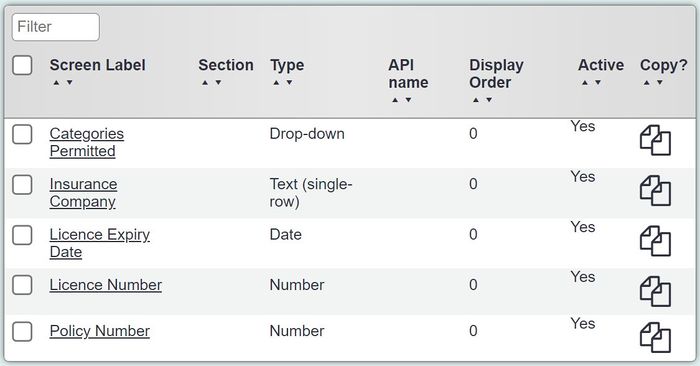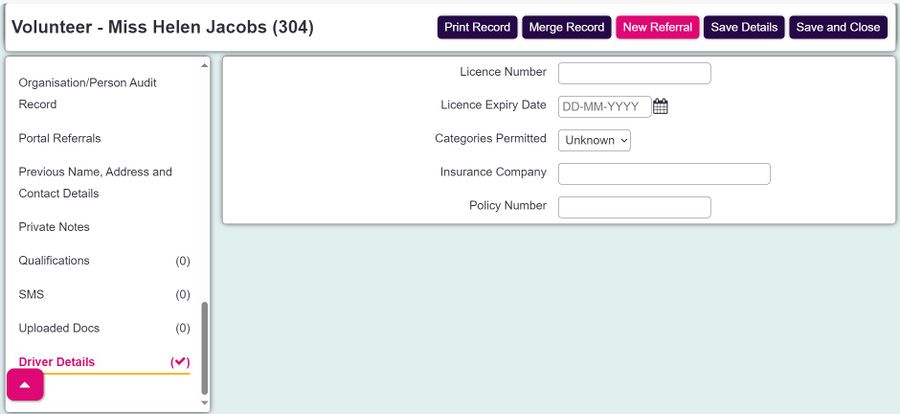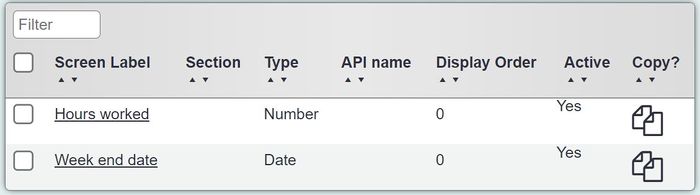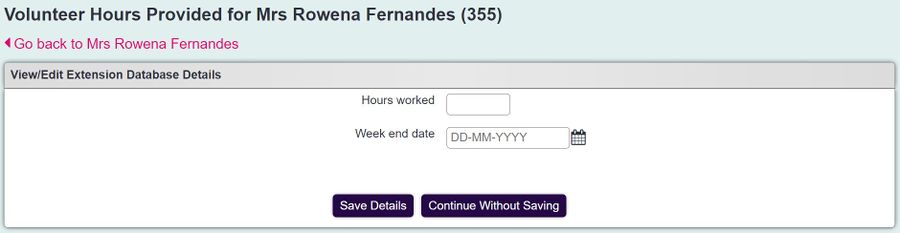Difference between revisions of "Managing Volunteers"
(→Extension Database Fields) |
(→Extension Database Fields) |
||
| (One intermediate revision by the same user not shown) | |||
| Line 100: | Line 100: | ||
[[File:mv3.JPG|700px|alt="a screenshot of the volunteer hours provided extension database, displaying a field for 'hours worked' and a field for 'week end date"."]] | [[File:mv3.JPG|700px|alt="a screenshot of the volunteer hours provided extension database, displaying a field for 'hours worked' and a field for 'week end date"."]] | ||
| − | [[File: | + | [[File:mv4.JPG|900px|alt="a screenshot of the volunteer hours extension database fields on the client record."]] |
=Volunteer Assignments= | =Volunteer Assignments= | ||
Latest revision as of 14:35, 5 August 2024
The system has various features to enable you to manage and work with volunteers. The following webinar gives an overview of the possibilities.
Contents
[hide]Customising the main record
The first thing to look at is the fields that are available on the volunteers record. By default there is already a Volunteer record which we will look at configuring. For full details of Records please see Organisations and People
Sections
There are 3 main sections that would usually be on the volunteer record:
- General Details - This would usually have the main contact details for the volunteer, address, telephone numbers and email address.
- Personal Details - This would usually have more sensitive data and monitoring data including, ethnic origin, religion, date of birth and gender.
- Work Details - This is used for the work related information including, department, ID number and DBS/PVG details.
History, Summary and Project sections will only appear if there are projects related to the record type and the volunteer has been referred into a project, this will be covered further down the page.
To manage the sections see Customise Orgs & People.
Fields
Once you have decided on which sections you will use on the record type you can then set up the fields that you require. Below are some recommended fields:
General Details Sections
- Name - An individuals surname or an organisations name, depending on the record type.
- Forename(s) - A person first and middle names
- Initials - Auto populated from the forenames field
- Title - The persons title, Mr, Master, Miss, Mrs, Ms, Dr, Rev etc.
- Salutation - Auto populated using the 'Title' and 'Name' fields.
- Address line 1 - House number/Name and Street
- Address line 2 - Flat/Block or Apartment #
- Address line 3 - Village/Locality
- Address line 4 (Town) - Town
- Address line 5 (County) - County
- Postcode - - Postcode
- Postal District - District (Often used for Local Authority Areas). Generally used for reporting on work done in these areas.
- Preferred Method of Communication - How this person/organisation would normally be contacted.
- Main Telephone No. - Main telephone number to contact the person/organisation.
- Mobile Telephone No. - Mobile Phone number.
- Emergency Telephone No. - Emergency contact number, recommended you put who's number this is in brackets - example 01234 567890 (Mother).
- Email Address (Main) - The main Email address.
- Notes / General Description - Used for basic notes, used to explain details about telephone numbers or other things about the person/organisation. Not to be used for case/referral notes.
- Active - This determines if this record is available to the normal searches. If a record is inactive it is not destroyed and can easily be made active again.
Personal Details
- Gender - The legal gender of an individual.
- Date of Birth - This field displays day, month and year of birth.
- Age Range - Auto calculated using the date of birth.
- Ethnic Group - An ethnic group, or an ethnicity, is a category of people who identify with each other based on similarities such as common ancestry, language, history, society, culture or nation.
- Religious Group - An individuals personal religious beliefs.
- Employed? - The employment status of an individual.
- Any Disabilities? - Does this person have any disabilities. This field can be set manually or is automatically updated when a main disability is recorded.
Work Details
- Image or logo - Used to attach a photo of an individual or a logo of an organisation to be displayed on the record.
- Job Title - A person job title
- Department - A persons department that they work in.
- Induction Date - A workers/volunteers induction date.
- ID Badge Number - A person ID badge number.
- References Taken? - Used for personnel records.
- User Name - This is a system users user name, usually displayed on staff and volunteer records.
- DBS/PVG Checked? - Disclosure Barring Service (England or Wales) or Protecting Vulnerable Groups (Scotland) check has been carried out.
- DBS/PVG Certificate Number - DBS/PVG Certificate Number
- DBS/PVG Issued Date? - The date that a DBS/PVG certificate was issued.
- DBS/PVG Expiry Date? - Expiry date as determined by your organisations own policies.
- Is this a Handyperson? - Used to specify that the record is a Handy Person and can be allocated jobs in the HandyPerson Module.
- Usual Support Worker - This is a list of Staff and Volunteers on the system.
The above fields have been chosen from the list of available fields. To set up the fields that you require see Customise Orgs & People - Fields. If you require additional fields that are not part of the built in set then you can use a section based Extension Database.
Additional Sections
Additional sections allow you to add additional functionality to the record. Below are the typical sections used with this record type.
- Organisation / Person Audit Record - Displays the audit record for the record the user is on.
- Client Assignments - Displays the clients/service users that have the volunteer assigned as a usual volunteer on the Projects section.
- Courses - Specifies which courses the person/organisation has attended.
- Disabilities - Used for adding multiple disabilities.
- Equipment - Section to allocate equipment.
- Groups & Skills - A way of putting people/organisations into groups or with skills.
- Job Cards (Vols) - Displays Job Cards assigned to the Volunteer/Staff member.
- NoK & Contacts - A section to add Next of Kin and Key Contacts details.
- Qualifications - An area to record which qualifications the person/organisation has.
- Letters & Communication - A section that displays letters/email and text messages sent to a person/organisation, with the option to send letters and email.
- Uploaded Docs - A section to upload electronic documents to the record.
Extension Database Fields
Although the system has pre-set fields you can add additional fields on the sections of the record using extension databases. Below is a couple of examples of extension databases that you may add to your volunteer record:
Driver Details - One Record only extension database
Hours provided for general duties - Multiple record extension database
Volunteer Assignments
Volunteers can be be assigned either from adding them as users to log in and manage their own actions or be assigned via a job card.
Adding Volunteers As Users
Volunteers can be added as users, using the same method as Staff. See Users for full details.
Assigning Volunteers via a Job Card
Volunteers can be assigned a Job Card to record time and work done. This facility allows the system to record time with clients or time with organisations/services. A volunteer can be assigned via the Record A Contact Screen. If you wish to record time with organisations/service, then set up a project and select the relevant record type on Orgs/People tab.
Job cards can be updated from the following locations:
- History Section - A button is available to follow up assignments.
- Additional Sections - These are found on the left hand menu of your records. To update a Job Card from a client record, click on Volunteers (Assigned). To update the Job Card from the volunteer record, click on Volunteers (Vols).
- Volunteer Job Cards - This is a search system for volunteer job cards.
- Volunteering Diary - This is a diary similar to the Job Card search, normally used for volunteers logging in with limited access.