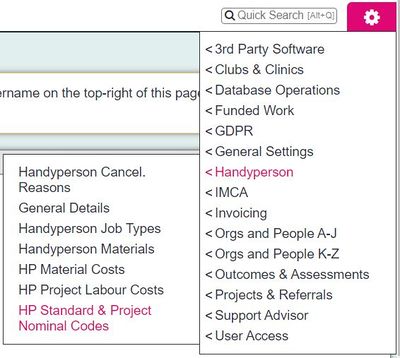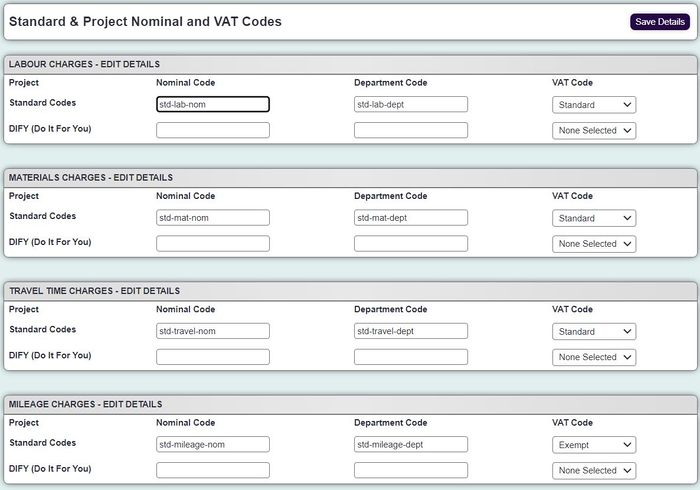Difference between revisions of "HP Standard & Project Nominal Codes"
From Charitylog Manual
| (2 intermediate revisions by the same user not shown) | |||
| Line 1: | Line 1: | ||
| − | [[File:hp_nominal1.jpg| | + | [[File:hp_nominal1.jpg|400px|alt="a screenshot of the handyperson project and nominal codes button highlighted in the admin menu."]] |
For the Invoice functionality to work you need to set the Nominal, Department and Vat Codes for; | For the Invoice functionality to work you need to set the Nominal, Department and Vat Codes for; | ||
| Line 10: | Line 10: | ||
You need to specify the standard codes (the HP Module Cost and Charges, and any related project codes. This is so the Labour and Materials that are entered, without cost centre, can still be applied. | You need to specify the standard codes (the HP Module Cost and Charges, and any related project codes. This is so the Labour and Materials that are entered, without cost centre, can still be applied. | ||
| − | [[File: | + | [[File:hp_nominal2.jpg|700px|alt="a screenshot of the handyperson nominal codes entry screen."]] |
| + | |||
| + | [[File:hp_nominal3.jpg|700px|alt="a screenshot of the handyperson nominal codes entry screen."]] | ||
| + | |||
Click on "Save Details" to apply the changes. | Click on "Save Details" to apply the changes. | ||
Latest revision as of 10:55, 3 September 2024
For the Invoice functionality to work you need to set the Nominal, Department and Vat Codes for;
- Labour
- Materials
- Travel Time
- Mileage
- Andministration
You need to specify the standard codes (the HP Module Cost and Charges, and any related project codes. This is so the Labour and Materials that are entered, without cost centre, can still be applied.
Click on "Save Details" to apply the changes.