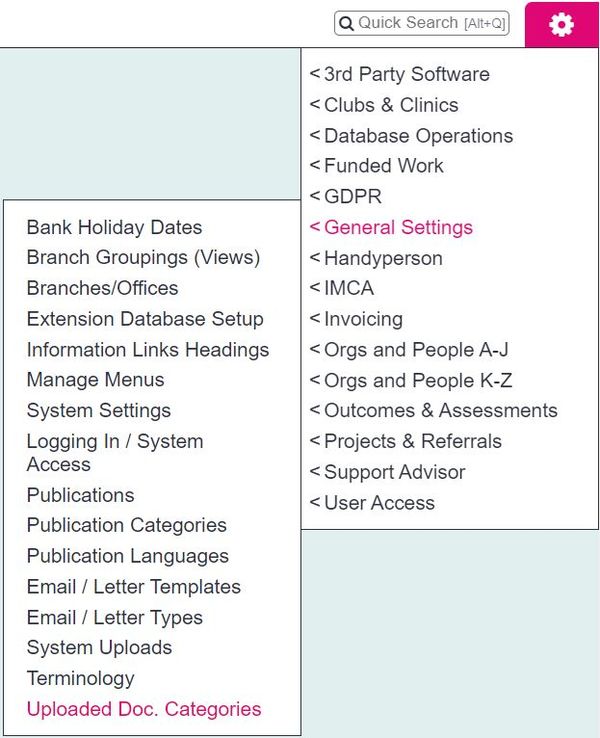Difference between revisions of "Uploaded Document Categories"
From Charitylog Manual
(Created page with "right Uploaded Documents can be placed in categories when they are uploaded. The Uploaded Document Categories screen is where you create th...") |
|||
| (12 intermediate revisions by 4 users not shown) | |||
| Line 1: | Line 1: | ||
| − | [[File: | + | [[File:up_cat1.JPG|600px|alt="a screenshot of the uploaded document category button, highlighted in the admin menu."]] |
[[Uploaded Documents]] can be placed in categories when they are uploaded. The Uploaded Document Categories screen is where you create these categories. | [[Uploaded Documents]] can be placed in categories when they are uploaded. The Uploaded Document Categories screen is where you create these categories. | ||
| − | |||
| − | |||
| − | |||
| − | |||
==Creating Categories== | ==Creating Categories== | ||
| − | |||
The categories need to be created first, then users can choose the relevant category when they upload a document. It isn't essential for all uploaded documents to be categorised, as documents can be uploaded without being placed in a category. | The categories need to be created first, then users can choose the relevant category when they upload a document. It isn't essential for all uploaded documents to be categorised, as documents can be uploaded without being placed in a category. | ||
| + | Click on "Create New Category". | ||
| − | + | You can then give the category a name and a display order. | |
| − | |||
| − | + | When you click "Save Details", you will be returned to the display of your system's categories with the new one added. | |
Latest revision as of 12:35, 2 September 2024
Uploaded Documents can be placed in categories when they are uploaded. The Uploaded Document Categories screen is where you create these categories.
Creating Categories
The categories need to be created first, then users can choose the relevant category when they upload a document. It isn't essential for all uploaded documents to be categorised, as documents can be uploaded without being placed in a category.
Click on "Create New Category".
You can then give the category a name and a display order.
When you click "Save Details", you will be returned to the display of your system's categories with the new one added.