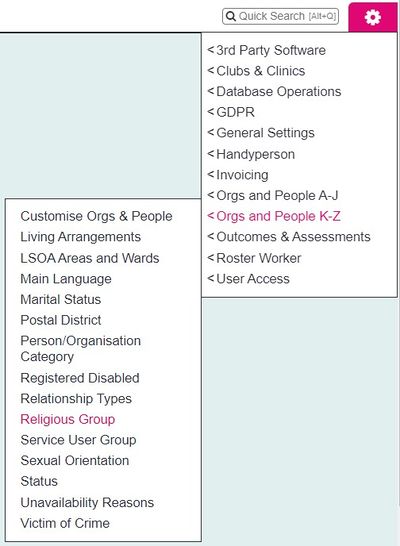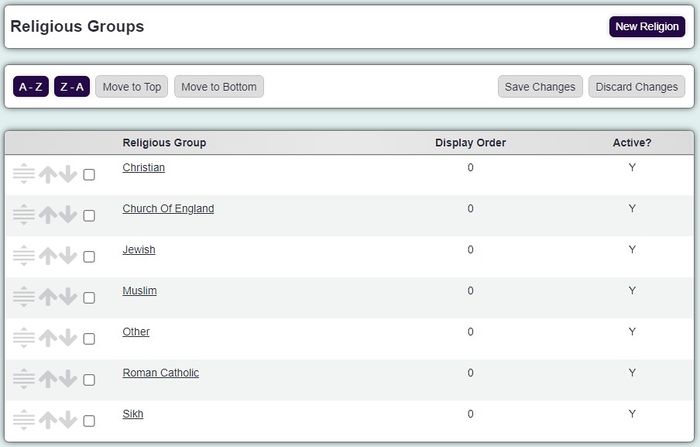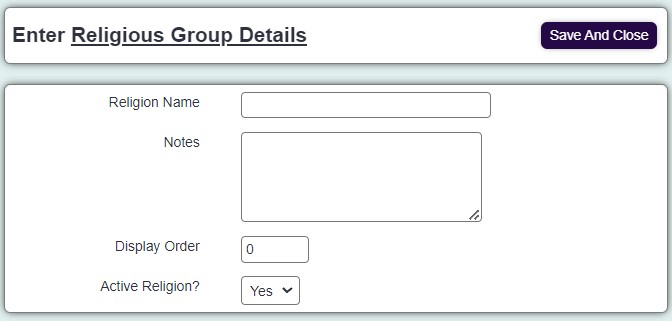Difference between revisions of "Religions"
From Charitylog Manual
(→Creating or editing the list of Religious Groups) |
|||
| (9 intermediate revisions by 3 users not shown) | |||
| Line 1: | Line 1: | ||
[[File:helpheader_small.png|right]] | [[File:helpheader_small.png|right]] | ||
| − | |||
| − | |||
| − | |||
| − | |||
| − | |||
| − | |||
| − | |||
| − | |||
| − | |||
| − | |||
| − | |||
| − | |||
| − | |||
| + | [[File:religion1.JPG|400px|alt="a screenshot of the religion button in the admin menu."]] | ||
| Line 21: | Line 9: | ||
Click on the menu item to see the list of Religious Groups set up on your system. Click on "Enter New Religious Group" to add a new one, or click on the name of an existing option to edit it. | Click on the menu item to see the list of Religious Groups set up on your system. Click on "Enter New Religious Group" to add a new one, or click on the name of an existing option to edit it. | ||
| − | [[File: | + | [[File:religion2.JPG|700px|alt="a screenshot of the religious group list."]] |
| − | |||
You can now enter the following information: | You can now enter the following information: | ||
| Line 33: | Line 20: | ||
Click "Save Details" when you have entered the information. | Click "Save Details" when you have entered the information. | ||
| − | [[File: | + | [[File:religion3.JPG|700px|alt="a screenshot of the religious group entry page."]] |
| − | |||
| − | |||
| − | = | ||
| − | |||
| − | |||
| − | |||
| − | |||
| − | |||
| − | |||
| − | |||
| − | + | ==Merging== | |
| − | |||
| + | You can merge religious groups together if you wish to reduce your options. This will also update any record using the selected religions. To merge follow the steps below; | ||
| + | # Click on the religious group you want to keep. | ||
| + | # Click the 'here' link (Click here to Merge Religious Groups) If you wish to change the details of the record you have selected, this needs to be saved first. | ||
| + | # Select the Status you wish to merge in the drop down list. | ||
| + | # Click the 'Merge Data' button. | ||
| + | # Click 'cancel' to abort the change or 'OK' to continue. '''This cannot be undone!''' | ||
---- | ---- | ||
| − | [[ | + | [[File:helpheader_small.png|right]] |
Latest revision as of 13:54, 20 September 2024
Creating or editing the list of Religious Groups
Click on the menu item to see the list of Religious Groups set up on your system. Click on "Enter New Religious Group" to add a new one, or click on the name of an existing option to edit it.
You can now enter the following information:
- Name of the religious group
- Notes (for information on this screen only; these notes are not output on any report)
- Display Order
- Active? - whether this option is available on the system or not
Click "Save Details" when you have entered the information.
Merging
You can merge religious groups together if you wish to reduce your options. This will also update any record using the selected religions. To merge follow the steps below;
- Click on the religious group you want to keep.
- Click the 'here' link (Click here to Merge Religious Groups) If you wish to change the details of the record you have selected, this needs to be saved first.
- Select the Status you wish to merge in the drop down list.
- Click the 'Merge Data' button.
- Click 'cancel' to abort the change or 'OK' to continue. This cannot be undone!