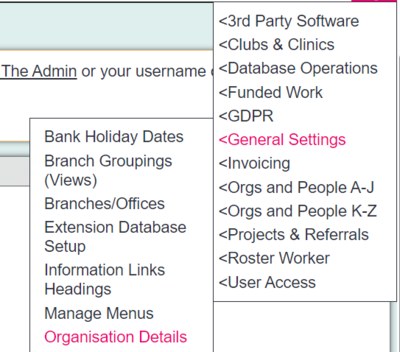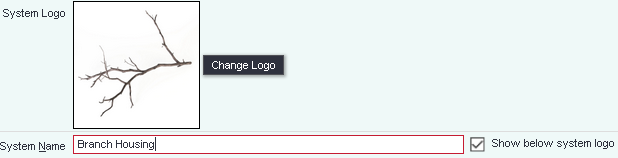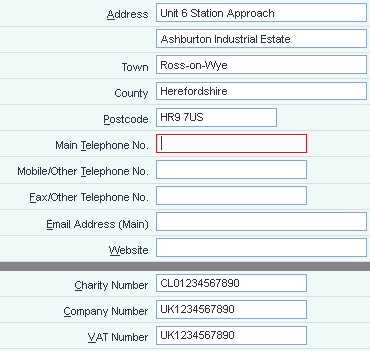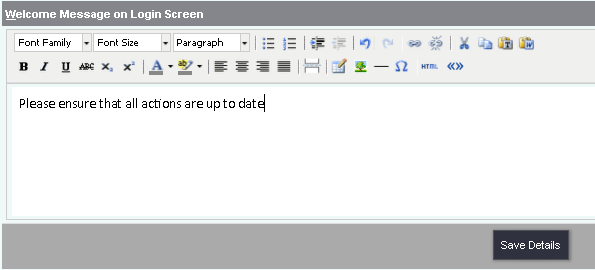Difference between revisions of "System Details"
| (11 intermediate revisions by 6 users not shown) | |||
| Line 1: | Line 1: | ||
[[File:helpheader_small.png|right]] | [[File:helpheader_small.png|right]] | ||
| − | + | [[File:Org_Details.PNG|400px|alt="a screenshot of the organisation details button, highlighted in the admin menu."]] | |
| − | The " | + | __TOC__ |
| + | |||
| + | |||
| + | The "Organisation Details" page stores information about your organisation/business that will be used elsewhere in the system (on system generated letters, for example). | ||
The page also allows you to change the welcome message for your system that all users see on the second login screen (the one where they enter their individual username and password). | The page also allows you to change the welcome message for your system that all users see on the second login screen (the one where they enter their individual username and password). | ||
| − | [[File: | + | [[File:Orgs_Dets1.PNG]] |
| + | |||
| + | |||
| + | ==Details relating to your system== | ||
| + | |||
| + | ===System logo and system name=== | ||
| + | |||
| + | The logo for your system is displayed here - by clicking on "Change Logo" you can access the [[System Uploads]], where you can add other pictures for use as a logo, and change which one is to be used. | ||
| + | |||
| + | You can also choose whether the name of your organisation should be displayed below the logo at the top of the left hand menu or not. | ||
| + | |||
| + | [[File:SD_2.png|border]] | ||
| + | |||
| + | ===Contact information=== | ||
| − | + | * '''Address and contact data''' | |
| + | ** The postcode entered here will define where all maps created by the system are centred. | ||
| + | ** The main email address will be the "from" address on system generated emails, so it is usually set to an "info@" address or similar, rather than someone's personal address. | ||
| + | |||
| + | [[File:SD_3.png|border]] | ||
| − | == | + | ===Welcome Message on Login Screen=== |
| + | This message will be shown to all users below the login fields, where they enter their personal username and password. You can use this message to send reminders to staff, etc. All of the usual rich text editing functions are available. | ||
| − | + | [[File:SD_4.png|border]] | |
| − | |||
| − | + | ---- | |
| − | + | ===Your system updates=== | |
| − | + | You can see when your system is due to update to the next version and change the date if you wish to. | |
| − | + | [[File:SD_5.PNG|border]] | |
| + | ===First level password reset=== | ||
| − | + | You can change the first level (organisation) password here. | |
| − | + | [[File:SD_6.PNG|border]] | |
Latest revision as of 14:02, 15 May 2024
Contents
[hide]
The "Organisation Details" page stores information about your organisation/business that will be used elsewhere in the system (on system generated letters, for example).
The page also allows you to change the welcome message for your system that all users see on the second login screen (the one where they enter their individual username and password).
Details relating to your system
System logo and system name
The logo for your system is displayed here - by clicking on "Change Logo" you can access the System Uploads, where you can add other pictures for use as a logo, and change which one is to be used.
You can also choose whether the name of your organisation should be displayed below the logo at the top of the left hand menu or not.
Contact information
- Address and contact data
- The postcode entered here will define where all maps created by the system are centred.
- The main email address will be the "from" address on system generated emails, so it is usually set to an "info@" address or similar, rather than someone's personal address.
Welcome Message on Login Screen
This message will be shown to all users below the login fields, where they enter their personal username and password. You can use this message to send reminders to staff, etc. All of the usual rich text editing functions are available.
Your system updates
You can see when your system is due to update to the next version and change the date if you wish to.
First level password reset
You can change the first level (organisation) password here.