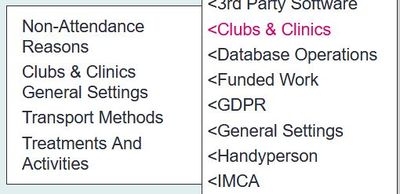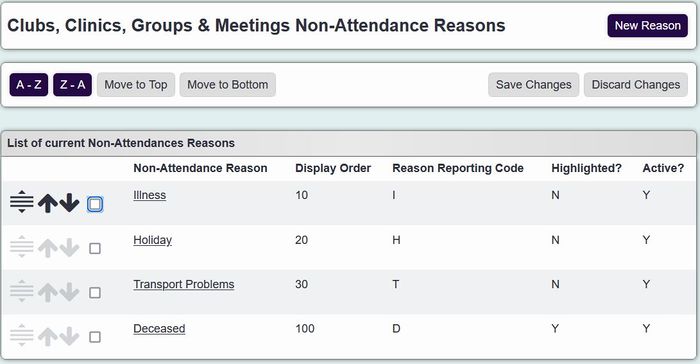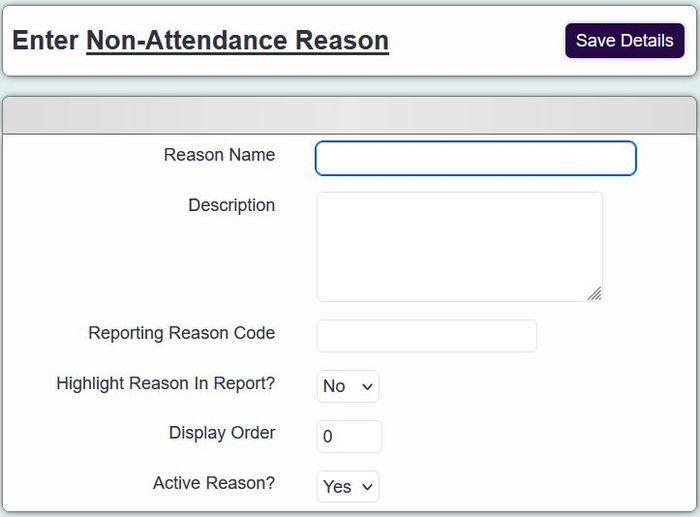Difference between revisions of "Non-Attendance Reasons"
From Charitylog Manual
(Created page with "right ''Location in standard build:'' '''''Clubs and Clinics > Set Up > Non-Attendance Reasons''''' border The list of non-...") |
|||
| (20 intermediate revisions by 4 users not shown) | |||
| Line 1: | Line 1: | ||
[[File:helpheader_small.png|right]] | [[File:helpheader_small.png|right]] | ||
| − | |||
| − | [[File: | + | [[File:non_a1.jpg|400px|alt="the charitylog admin menu displays a button for 'non attendance reasons'"]] |
| − | + | Non-attendance reasons are used if you need to record why people do not attend, or a session has been cancelled. | |
| − | + | [[File:non_a2.jpg|700px|alt="a list of non attendance reasons, examples include transport issues, illess, on holiday."]] | |
| − | |||
| + | ==Adding a new reason== | ||
| − | + | Click on the "New Reason" button, you will then be presented the following screen; | |
| − | + | [[File:non_a3.jpg|700px|alt="the non attendance reason entry page."]] | |
| − | + | You can now enter: | |
| + | * '''Reason name''' (Required.) | ||
| + | * '''Description''' (Information for administrators on this screen only; this field will not output on reports.) | ||
| + | * '''Reason Reporting Code''' (Used if you wish to group reasons together by a unified code on a report.) | ||
| + | * '''Highlight Reason In Report?''' (This option controls whether the reason is highlighted on the report.) | ||
| + | * '''Display Order''' (If you want the reason to be displayed in a certain order. See [[Display Order]] for full details.) | ||
| + | * '''Active Reason?''' (Set this to yes to make available.) | ||
| − | Click on " | + | Click on the "Save Details" button to add the new reason. |
| − | + | ==Editing a reason== | |
| + | Click on the name of an existing reason to go to the edit screen. Please note that renaming the reason will change historical reporting. To switch a reason off, set the active field to no. | ||
| − | + | Click on the "Save Details" button to save the changes. | |
| − | + | ---- | |
| − | + | [[File:helpheader_small.png|right]] | |
| − | |||
| − | |||
Latest revision as of 16:41, 9 February 2024
Non-attendance reasons are used if you need to record why people do not attend, or a session has been cancelled.
Adding a new reason
Click on the "New Reason" button, you will then be presented the following screen;
You can now enter:
- Reason name (Required.)
- Description (Information for administrators on this screen only; this field will not output on reports.)
- Reason Reporting Code (Used if you wish to group reasons together by a unified code on a report.)
- Highlight Reason In Report? (This option controls whether the reason is highlighted on the report.)
- Display Order (If you want the reason to be displayed in a certain order. See Display Order for full details.)
- Active Reason? (Set this to yes to make available.)
Click on the "Save Details" button to add the new reason.
Editing a reason
Click on the name of an existing reason to go to the edit screen. Please note that renaming the reason will change historical reporting. To switch a reason off, set the active field to no.
Click on the "Save Details" button to save the changes.