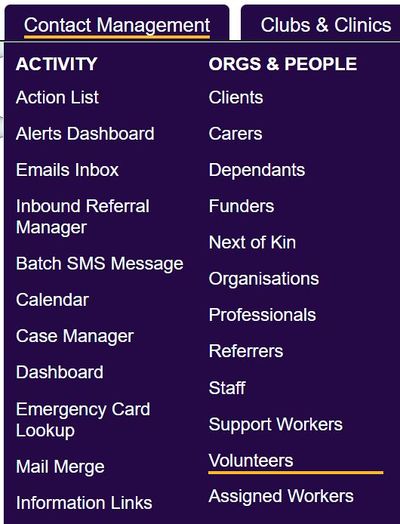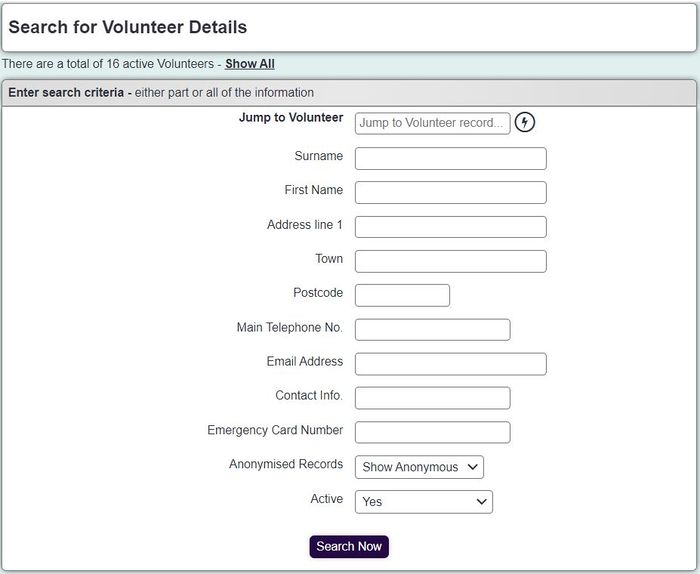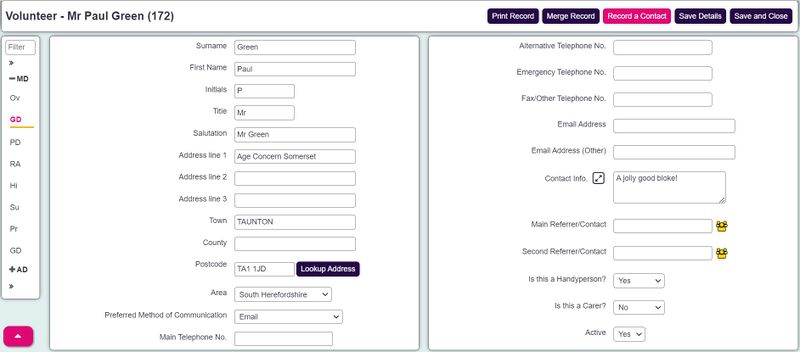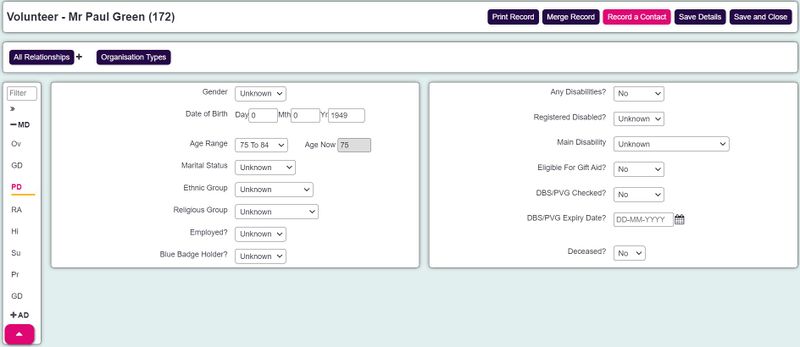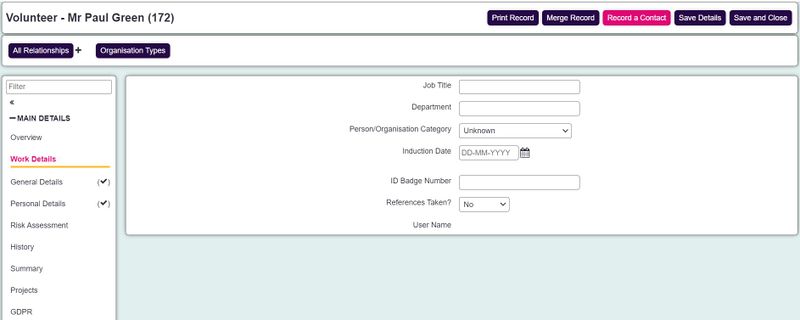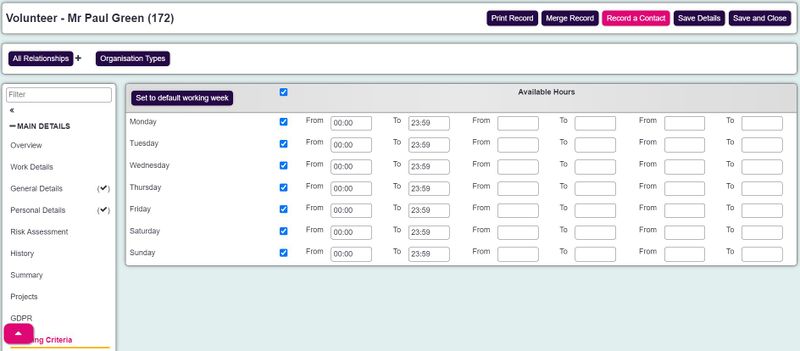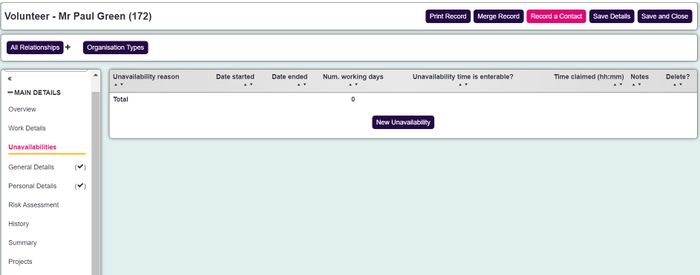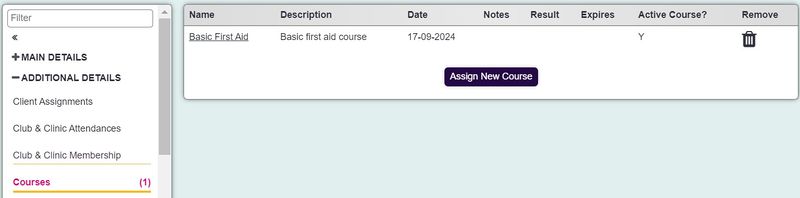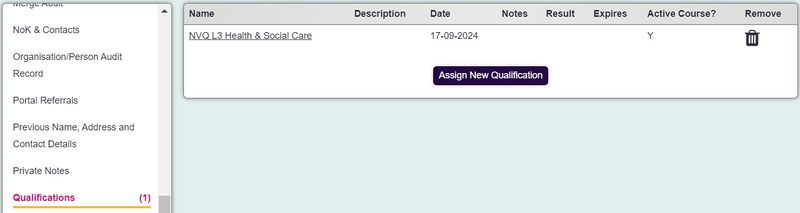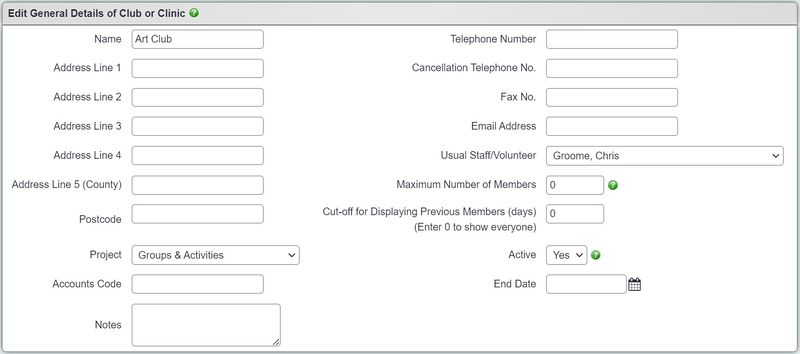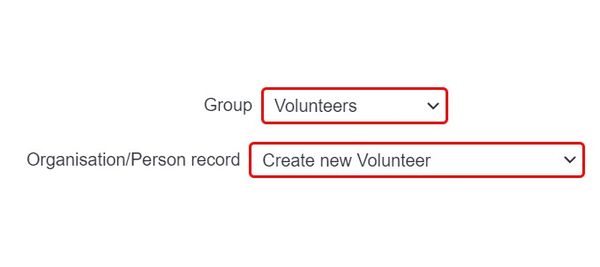Difference between revisions of "Volunteers"
(→Creating a volunteer/user record) |
|||
| (94 intermediate revisions by 6 users not shown) | |||
| Line 1: | Line 1: | ||
[[File:helpheader_small.png|right]] | [[File:helpheader_small.png|right]] | ||
| − | + | [[File:volunteers1.jpg|400px|alt="a screenshot of the volunteer button, highlighted in the contact management menu."]] | |
| − | |||
| − | |||
| − | |||
| − | |||
| − | |||
__TOC__ | __TOC__ | ||
| + | Volunteer records are used on the system to both manage the volunteers you employ and assignments to clients. You may have volunteers that simply work within your offices and these can also be managed on the system. | ||
| + | {{#ev:youtube|k28CocNqrLM|790}} | ||
| − | + | ==Creating volunteers== | |
| − | |||
| − | |||
| − | |||
| − | |||
| − | |||
| − | |||
| − | |||
| − | |||
| − | |||
| − | |||
| − | |||
| − | |||
| − | |||
| − | |||
| − | |||
| − | |||
| − | |||
| − | |||
| − | |||
| − | |||
| − | |||
| − | |||
| − | |||
| − | |||
| − | |||
| − | |||
| − | |||
| − | |||
| − | |||
| − | |||
| − | |||
| − | |||
| − | |||
| − | |||
| − | |||
| − | |||
| − | |||
| − | |||
| − | |||
| − | |||
| − | |||
| − | |||
| − | |||
| − | |||
| − | |||
| − | |||
| − | |||
| − | + | Volunteers are treated as any other record type within the system. Before creating a Volunteer, it's recommended that you run a search of existing records to ensure you're not creating a duplicate. In the top right hand corner of the screen, type the Volunteers name into the Quick Search. Alternatively, you can click the "Volunteers" menu item: | |
| − | + | You will now see the search form, just as you would for any other type. | |
| − | |||
| − | + | [[File:volunteers2.jpg|700px|alt="a screenshot of the volunteer search page."]] | |
| − | |||
| − | + | Run your search, and then click on the name of the matching person, or create them as appropriate. | |
| − | + | ==Volunteer Details Sections== | |
| − | + | Configuring sections for volunteers, and configuring where fields appear, is done on the [[Customise Orgs & People]] page. | |
| − | + | Volunteer records are set up the same way as any other Type, but here's an example configuration: | |
| − | + | ===General Details Section=== | |
| − | . | + | [[File:volunteers3.JPG|800px|alt="a screenshot of the volunteer record, showing the general details section."]] |
| − | |||
| − | + | The same as you'd see on most other Types - general, non-sensitive information. | |
| + | ===Personal Details Section=== | ||
| − | |||
| − | + | [[File:volunteers4.JPG|800px|alt="a screenshot of the volunteer record, showing the personal details section."]] | |
| − | |||
| + | Again, similar to other Types - personal and sensitive information, required for reporting but perhaps not required day-to-day. | ||
| − | + | ===Work Details Section=== | |
| − | |||
| − | + | [[File:volunteers5.JPG|800px|alt="a screenshot of the volunteer record, showing the work details section."]] | |
| − | |||
| − | + | There are various standard fields which can be enabled that are useful for volunteer details, shown here on the Work Details Section. | |
| − | |||
| − | + | ===Matching Criteria Section=== | |
| − | |||
| + | [[File:volunteers6.JPG|800px|alt="a screenshot of the volunteer record, showing the matching criteria section."]] | ||
| − | |||
| − | + | This section is used to show when the volunteer is available for work. This will be used in calendars. | |
| − | + | ===Unavailability's Section=== | |
| − | |||
| − | [[File: | + | [[File:volunteers7.jpg|700px|alt="a screenshot of the unavailability's section of the volunteer record."]] |
| − | + | This section is used to log when the volunteer may be away or unable to work, because of holidays etc. This is used by calendars. | |
| − | + | ==Use Groups & Skills to log the volunteer's areas of interest== | |
| − | + | You can enable [[Groups and Skills]] section, which will appear in the left hand menu. | |
| − | = | + | [[File:volunteers8.jpg|800px|alt="a screenshot of the groups and skills entered on the volunteer record."]] |
| − | + | See [[Groups and Skills]] for more information on this feature. | |
| − | + | ==Log courses and qualifications obtained by the volunteer== | |
| + | As volunteers gain qualifications and attend courses, these can be logged by clicking the [[Courses]] and [[Qualifications]] sections. | ||
| − | + | [[File:volunteers9.JPG|800px|alt="a screenshot of the courses entry page for volunteer details."]] | |
| − | = | + | [[File:volunteers10.JPG|800px|alt="a screenshot of the qualifications entry page for volunteer details."]] |
| − | + | You'll need to configure the lists before using these features - see [[Courses]] and [[Qualifications]] for more details. | |
| − | + | ==Volunteers who run Clubs and Clinics== | |
| + | If the volunteer helps to run a club or clinic, you can log them as the "Usual Staff/Volunteer" on the Club/Clinic record. | ||
| − | + | [[File:volunteers11.jpg|800px|alt="a screenshot of the club and clinic general details page, with a field for 'usual staff / volunteer'.]] | |
| − | + | ==Should volunteers have access to the system?== | |
| − | + | The simple answer is yes. We don't charge you for having more users on the system, so you can have as many different people logging on as you like. Therefore you don't have to worry about using valuable resource on getting volunteers set up on Charitylog, and allowing Volunteers to log their own activity will save others having to do large amounts of data entry on their behalf. This removes the requirement for information to be passed from Volunteer, to Volunteer Co-ordinator, before it reaches Charitylog. Instead, information can be passed from Volunteer to Charitylog directly. | |
| + | Each volunteer should have their own user account. Avoid creating shared accounts called "Volunteer 1" and so on; this will mean that in the future you will not be able to tell which person has entered information. | ||
| − | + | For volunteers who mainly interact with clients on a casual basis but don't do any paperwork, such as befrienders, it is useful for them to have access to the system. Ideally their time still needs to be tracked. The more tracking you do, the better the reports. | |
| − | + | It might be worth considering allowing Volunteers access to their assignments, but restrict their activity so they can only see clients they've been assigned. This means you reduce the amount of administration you have to do as volunteers could update their own activity in a secure manner. | |
| + | ===Creating a volunteer/user record=== | ||
| − | + | The easiest way to create both a Volunteer and a user record if they're not already in the system, is to create both at once. Start by creating a user account, and in the "Organisation/Person record?" select "Create New Volunteer"; Then continue as normal. It would be advisable to check your list of Volunteers in case they already exist in the system. | |
| − | |||
| + | [[File:volunteers12.jpg|600px|alt="a screenshot of the 'group access' field in the user record, with the group 'volunteer' selected."]] | ||
| − | + | ===Linking an existing volunteer record to a new user account=== | |
| − | + | Create the user account, and in the "Organisation/Person record" select "Assign to existing organisation record"; then in the field below, look up the name of the volunteer you want to link it to. | |
| − | |||
| − | [[ | + | [[File:volunteers12.jpg|600px|alt="a screenshot of the 'group access' field in the user record, with the group 'volunteer' selected."]] |
| − | |||
| − | |||
Latest revision as of 16:25, 27 November 2024
Contents
[hide]Volunteer records are used on the system to both manage the volunteers you employ and assignments to clients. You may have volunteers that simply work within your offices and these can also be managed on the system.
Creating volunteers
Volunteers are treated as any other record type within the system. Before creating a Volunteer, it's recommended that you run a search of existing records to ensure you're not creating a duplicate. In the top right hand corner of the screen, type the Volunteers name into the Quick Search. Alternatively, you can click the "Volunteers" menu item:
You will now see the search form, just as you would for any other type.
Run your search, and then click on the name of the matching person, or create them as appropriate.
Volunteer Details Sections
Configuring sections for volunteers, and configuring where fields appear, is done on the Customise Orgs & People page.
Volunteer records are set up the same way as any other Type, but here's an example configuration:
General Details Section
The same as you'd see on most other Types - general, non-sensitive information.
Personal Details Section
Again, similar to other Types - personal and sensitive information, required for reporting but perhaps not required day-to-day.
Work Details Section
There are various standard fields which can be enabled that are useful for volunteer details, shown here on the Work Details Section.
Matching Criteria Section
This section is used to show when the volunteer is available for work. This will be used in calendars.
This section is used to log when the volunteer may be away or unable to work, because of holidays etc. This is used by calendars.
Use Groups & Skills to log the volunteer's areas of interest
You can enable Groups and Skills section, which will appear in the left hand menu.
See Groups and Skills for more information on this feature.
Log courses and qualifications obtained by the volunteer
As volunteers gain qualifications and attend courses, these can be logged by clicking the Courses and Qualifications sections.
You'll need to configure the lists before using these features - see Courses and Qualifications for more details.
Volunteers who run Clubs and Clinics
If the volunteer helps to run a club or clinic, you can log them as the "Usual Staff/Volunteer" on the Club/Clinic record.
Should volunteers have access to the system?
The simple answer is yes. We don't charge you for having more users on the system, so you can have as many different people logging on as you like. Therefore you don't have to worry about using valuable resource on getting volunteers set up on Charitylog, and allowing Volunteers to log their own activity will save others having to do large amounts of data entry on their behalf. This removes the requirement for information to be passed from Volunteer, to Volunteer Co-ordinator, before it reaches Charitylog. Instead, information can be passed from Volunteer to Charitylog directly.
Each volunteer should have their own user account. Avoid creating shared accounts called "Volunteer 1" and so on; this will mean that in the future you will not be able to tell which person has entered information.
For volunteers who mainly interact with clients on a casual basis but don't do any paperwork, such as befrienders, it is useful for them to have access to the system. Ideally their time still needs to be tracked. The more tracking you do, the better the reports.
It might be worth considering allowing Volunteers access to their assignments, but restrict their activity so they can only see clients they've been assigned. This means you reduce the amount of administration you have to do as volunteers could update their own activity in a secure manner.
Creating a volunteer/user record
The easiest way to create both a Volunteer and a user record if they're not already in the system, is to create both at once. Start by creating a user account, and in the "Organisation/Person record?" select "Create New Volunteer"; Then continue as normal. It would be advisable to check your list of Volunteers in case they already exist in the system.
Linking an existing volunteer record to a new user account
Create the user account, and in the "Organisation/Person record" select "Assign to existing organisation record"; then in the field below, look up the name of the volunteer you want to link it to.