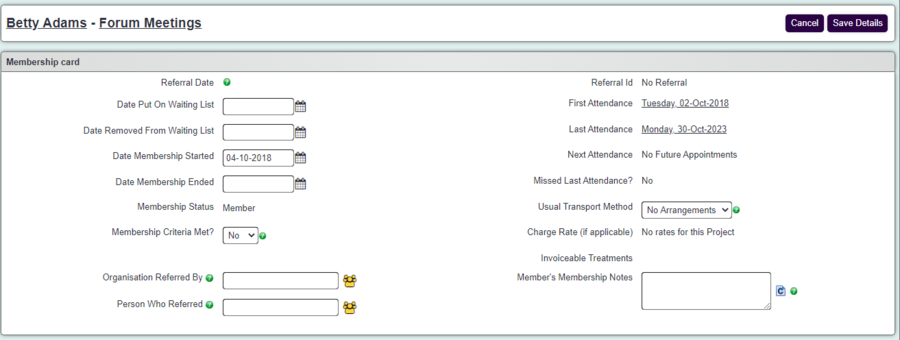Difference between revisions of "Membership Details"
From Charitylog Manual
| (8 intermediate revisions by 3 users not shown) | |||
| Line 7: | Line 7: | ||
The Membership Details page shows options relating to membership of a club or clinic. There is a different Membership Details page for every client/club combination - that is, if client A is a member of Club 1 and Club 2, there will be two Membership Details pages, one relating to Club 1 and one relating to Club 2. There is no way to set options for ''all memberships'' for a client - the options need to be set for every club/clinic individually. | The Membership Details page shows options relating to membership of a club or clinic. There is a different Membership Details page for every client/club combination - that is, if client A is a member of Club 1 and Club 2, there will be two Membership Details pages, one relating to Club 1 and one relating to Club 2. There is no way to set options for ''all memberships'' for a client - the options need to be set for every club/clinic individually. | ||
| − | [[File: | + | |
| + | [[File:mem_ber.png|900px|alt="a screenshot of the membership card for a client called betty, who's a member of the forum meetings clinic."]] | ||
| Line 29: | Line 30: | ||
* '''Missed Last Attendance?''' - automatically displays | * '''Missed Last Attendance?''' - automatically displays | ||
* '''Total Missed''' - automatically displays | * '''Total Missed''' - automatically displays | ||
| − | * '''Usual Transport Method''' - the [[Transport Methods|Transport Method]] this person uses for this club/clinic. Used to create [[Transport | + | * '''Usual Transport Method''' - the [[Transport Methods|Transport Method]] this person uses for this club/clinic. Used to create [[Transport Sheets]]. |
* '''Member's Membership Notes''' | * '''Member's Membership Notes''' | ||
Latest revision as of 11:13, 5 March 2024
Location in standard build: Client Details Screen > click on "Club and Clinic Membership" > Click on "Update" or "Add"
Also located: Clubs & Clinics "Member Details" tab > click on any membership card icon
The Membership Details page shows options relating to membership of a club or clinic. There is a different Membership Details page for every client/club combination - that is, if client A is a member of Club 1 and Club 2, there will be two Membership Details pages, one relating to Club 1 and one relating to Club 2. There is no way to set options for all memberships for a client - the options need to be set for every club/clinic individually.
The fields available are:
- Referral Date - this is displayed on some reports. If this person was added to membership using the Record a Contact screen, their membership is linked to a referral, and the Referral Date for that referral will be automatically copied to here.
- Referral Id - the ID number of the linked referral (if there is a link).
- Date Membership Started - automatically fills out with the date that the relevant membership started. This field can be manually changed.
- Date Membership Ended - will automatically fill out (when the page is saved) if the "Current Member" field is changed to "No".
- Membership Status? - options of:
- Member - current member, will appear on the "Member Details" tab of the relevant club/clinic
- Waiting List - currently on the waiting list, will appear on the "Waiting List" tab of the relevant club/clinic
- Not Member or Waiting List - neither of the above. Usually means that this person was a member, but is no longer. Select this option to end someone's membership.
- Membership Criteria Met? - "Yes" or "No" options - automatically set to "Yes" when someone is made a member.
- Date Put On Waiting List - this field automatically fills out when someone is put on the waiting list, but can be manually changed if required.
- Date Removed From Waiting List - this field automatically fills out when someone is taken off the waiting list, but can be manually changed if required.
- Organisation Referred By - if the Record a Contact screen was used to add this person to membership, the Referrer for the associated Referral will be copied to this field.
- Person Who Referred - this looks at the list of Staff and Professionals for its source. This field is only ever filled in manually; it is not automatically filled like the field above.
- On Waiting List To Become a Member? - If the client is put on the waiting list this will display Yes; otherwise No. Note that someone cannot be on the waiting list and a current member at the same time, and if you change this field to "Yes", the "Current Member?" field below will change to "No".
- Last Attendance Date, Next Attendance Due - these automatically display
- Missed Last Attendance? - automatically displays
- Total Missed - automatically displays
- Usual Transport Method - the Transport Method this person uses for this club/clinic. Used to create Transport Sheets.
- Member's Membership Notes
Rob Kay - manual author (talk) 16:10, 5 September 2016 (BST)