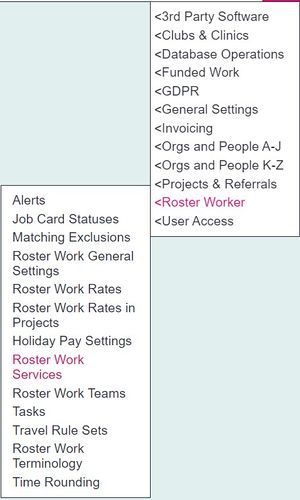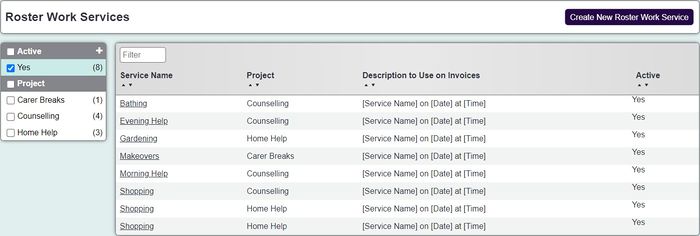Difference between revisions of "Roster Services"
From Charitylog Manual
| (7 intermediate revisions by 3 users not shown) | |||
| Line 1: | Line 1: | ||
| − | [[File: | + | [[File:ros_serv1.jpg|300px|alt="a screenshot of the roster services button, highlighted in the admin menu."]] |
| + | Some projects my offer different services, Day Support or Night Support which require reporting. If the project only offers one service then you do need to create that one service. | ||
| − | + | '''Services need to be set up separately for each project''', so if you offer a befriending call in two projects, you will need to set up two befriending call services and link them to their respective projects. | |
| − | |||
| − | |||
Click on the name of an existing service to edit it or click the "Create New Service" button to create a new service. Complete the following: | Click on the name of an existing service to edit it or click the "Create New Service" button to create a new service. Complete the following: | ||
| − | [[File: | + | [[File:ros_serv2.jpg|700px|alt="a screenshot of the roster services options, as listed below."]] |
*'''Service Description''' - Name of the service being provided | *'''Service Description''' - Name of the service being provided | ||
| Line 17: | Line 16: | ||
Once you are done, click "Save Details" and you will be taken back to the page showing the Services on your system. | Once you are done, click "Save Details" and you will be taken back to the page showing the Services on your system. | ||
| − | |||
| − | |||
| − | |||
| − | |||
Latest revision as of 11:36, 24 May 2024
Some projects my offer different services, Day Support or Night Support which require reporting. If the project only offers one service then you do need to create that one service.
Services need to be set up separately for each project, so if you offer a befriending call in two projects, you will need to set up two befriending call services and link them to their respective projects.
Click on the name of an existing service to edit it or click the "Create New Service" button to create a new service. Complete the following:
- Service Description - Name of the service being provided
- Service Associated Project - The project the service is provided by.
- Reporting Section Group - A way of group services on some reports.
- Description To Use On Invoices? - How the service would appear if using the Invoice Module.
- Active Service? - When set to yes this service can be used.
Once you are done, click "Save Details" and you will be taken back to the page showing the Services on your system.