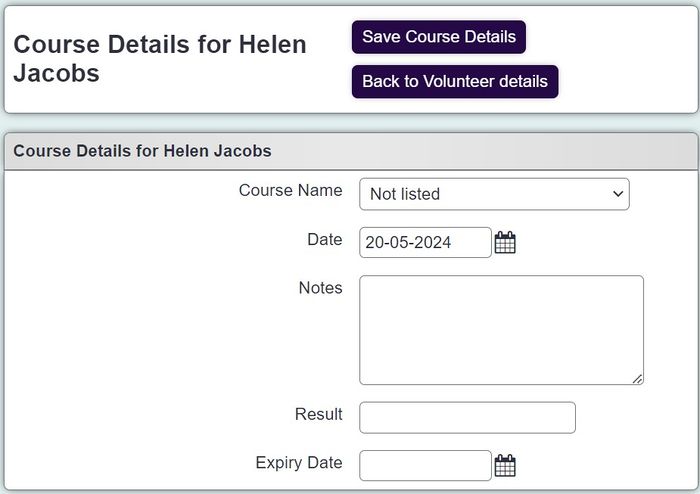Difference between revisions of "Courses"
From Charitylog Manual
| (5 intermediate revisions by 3 users not shown) | |||
| Line 1: | Line 1: | ||
| − | [[ | + | The Courses link allows you to add details of courses taken by the person/organisation. New course are added to the system by going to [[Courses and Qualifications]]. Here you will find a webinar on its use. |
| − | + | [[File:Course_1.jpg|800px|alt="a screenshot of the courses button on the client record."]] | |
| − | |||
| + | To edit an existing course click on the course name or to add a new course click on the 'Assign New Course' button. | ||
| − | + | [[File:Course_2.jpg|700px|alt="a screenshot of the courses entry page, including the fields listed below."]] | |
| − | |||
| − | |||
| − | |||
| − | |||
You can now enter; | You can now enter; | ||
| − | * | + | * '''Course''' - Select the course taken. |
| − | * | + | * '''Date''' - When the course was completed. |
| − | * | + | * '''Notes''' - Add any required notes. |
| − | * | + | * '''Result''' - Enter any applicable results like 'Passed' or 'Attended'. |
| − | * | + | * '''Expiry Data''' - Enter an expiry date if applicable. |
| − | |||
| − | |||
| − | |||
| − | |||
Once you have filled in the details, click "Save Details". | Once you have filled in the details, click "Save Details". | ||
| − | |||
| − | |||
| − | |||
| − | |||
| − | |||
| − | |||
| − | |||
| − | |||
| − | |||
| − | |||
| − | |||
| − | |||
| − | |||
Latest revision as of 12:16, 20 May 2024
The Courses link allows you to add details of courses taken by the person/organisation. New course are added to the system by going to Courses and Qualifications. Here you will find a webinar on its use.
To edit an existing course click on the course name or to add a new course click on the 'Assign New Course' button.
You can now enter;
- Course - Select the course taken.
- Date - When the course was completed.
- Notes - Add any required notes.
- Result - Enter any applicable results like 'Passed' or 'Attended'.
- Expiry Data - Enter an expiry date if applicable.
Once you have filled in the details, click "Save Details".